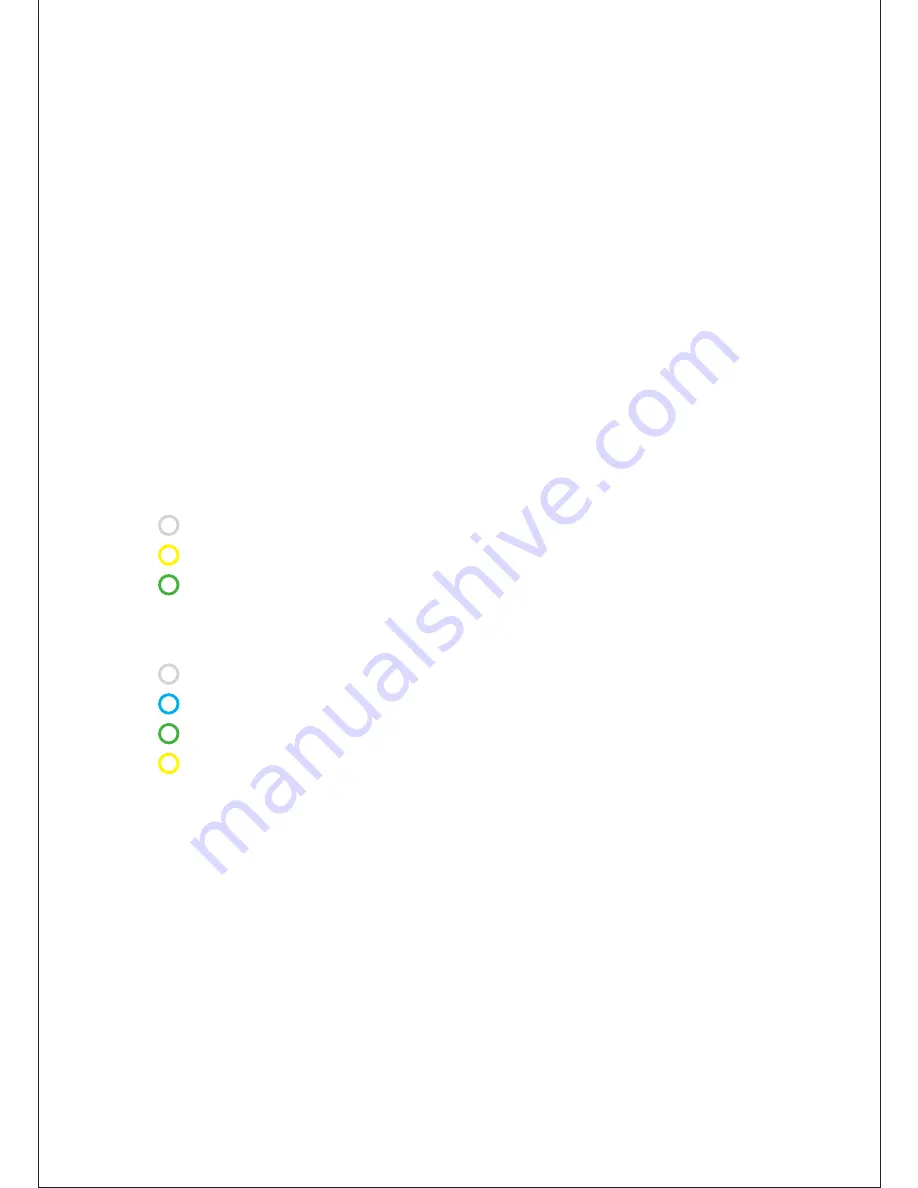
7
STATUS INDICATOR
No light – Copenhagen is in standby mode
Breathing – Copenhagen is hibernating
(Copenhagen will automatically go to hibernation after 5 min. without signal)
To wake up Copenhagen press the POWER button.
•
From standby for 2 seconds
•
From hibernation just play music on one of the inputs,
press the power or one of the vol. buttons shortly
Rapidly flashing – Copenhagen is in setup mode
WHITE: Wi-Fi setup
YELLOW: USB or WPS network setup
GREEN: Locking on to wired input
Constant light – Copenhagen is on
WHITE: Wi-Fi connection
BLUE: Bluetooth connection
GREEN: Wired connection
YELLOW: No connection or signal
To power down Copenhagen press the power button.
•
To hibernation for 2 seconds
•
To standby for 4 seconds
Note: Putting Copenhagen into hibernation mode will double your battery time and still
allow you to wake it up rapidly. In standby mode Copenhagen will have approx. 7 days
of battery time and consume less than 0,5 watt from the power outlet.








































