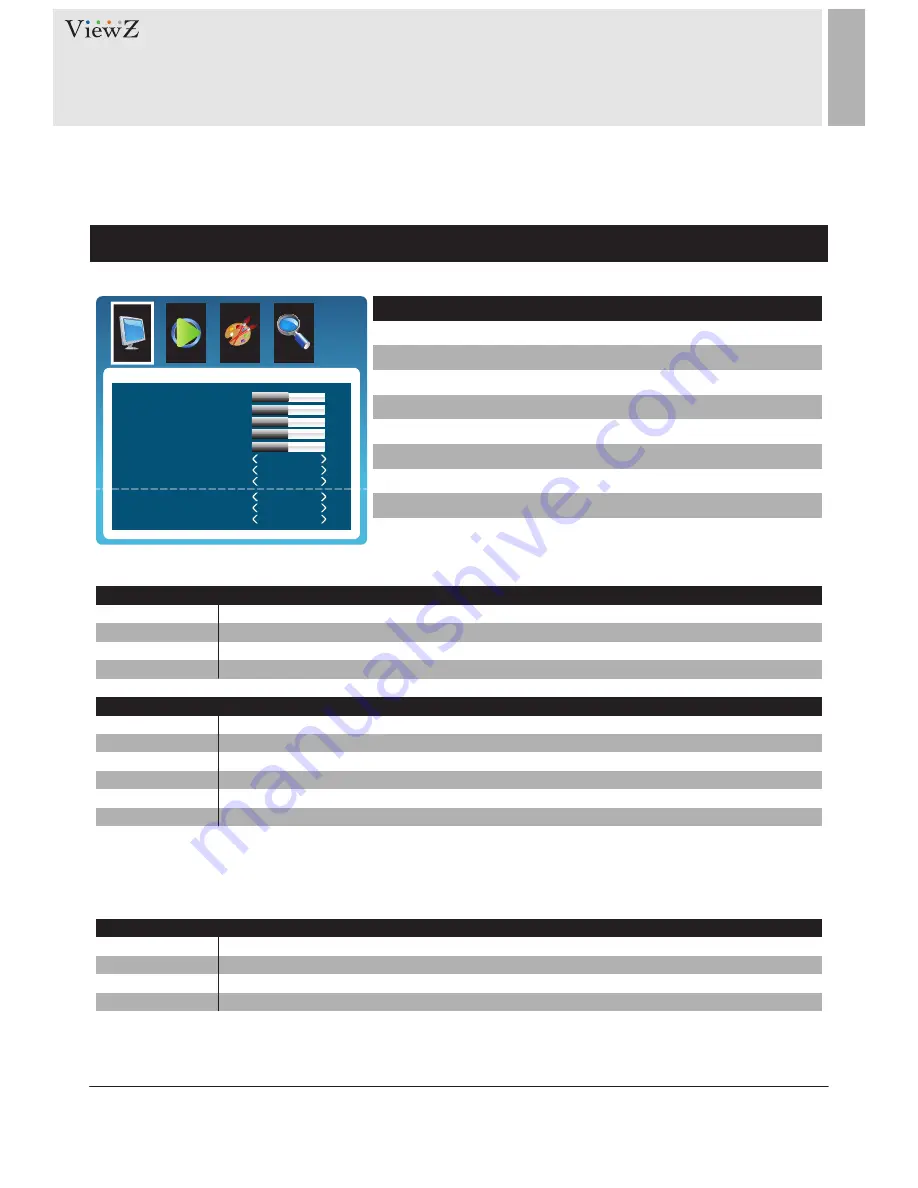
12
User Manual
Visit the ViewZ USA website at https://www.viewzusa.com
CONTROL AND FUNCTION
Picture
▲/▼
MOVE
◄
/
►
SELECT(ADJUST)
MENU
RETURN
1) Only available in Composite ( video ) input
BRIGHTNESS
USER
16 : 9
1) 2) 3)
WARM
CONTRAST
TINT
1)
DYNAMIC
4 : 3
1) 2) 3)
NORMAL
COLOR
STANDARD
ASPECT RATIO
Adjust the brightness
Apply user selected values - brightness, contrast, color and hue
Set the image size to 16 : 9
Give the white color a reddish tint
Adjust the Intensity
Adjust the tint
Provide enhanced contrast and sharpness
Set the image size to 4 : 3
Give the white color a neutral tint
Adjust the color saturation
Provide standard contrast and sharpness
Adjust the video format
0
~
100
0
~
100
0
~
100
0
~
100
See table below
SHARPNESS
MILD
AUTO
2) 3)
Just Scan
3)
ZOOM 2
2) 3)
ZOOM 1
2) 3)
COOL
USER
1)
PICTURE MODE
COLOR TEMP
Adjust the sharpness
Reduce contrast and sharpness
Adjust the image size based on input resolution
Display the image without adjustment of input source
Zoom the image size as factory preset zoom level 2
Zoom the image size as factory preset zoom level 1
Give the white color a blue-ish tint
Set custom color temperature
Adjust the image color setting
Adjust the color setting
0
~
100
See table below
See table below
FUNCTION
PICTURE MODE
ASPECT RATIO
COLOR TEMP.
VALUE
1) VGA-input support
1) To set custom color temperature (R,G,B values), select "USER" to set color temperature. Keep pushing 'Down' button on the monitor or the
remote controller, then you will see Red, Green and Blue option
2) AV-input support
3) HDMI-input support
PICTURE
Contrast
Brightness
Tint
Color
Sharpness
Color Tempera..
Aspect Ratio
Picture Mode
Red
Green
Blue
Normal
16:9
Standard
50
50
50
50
50
50
50
50
























