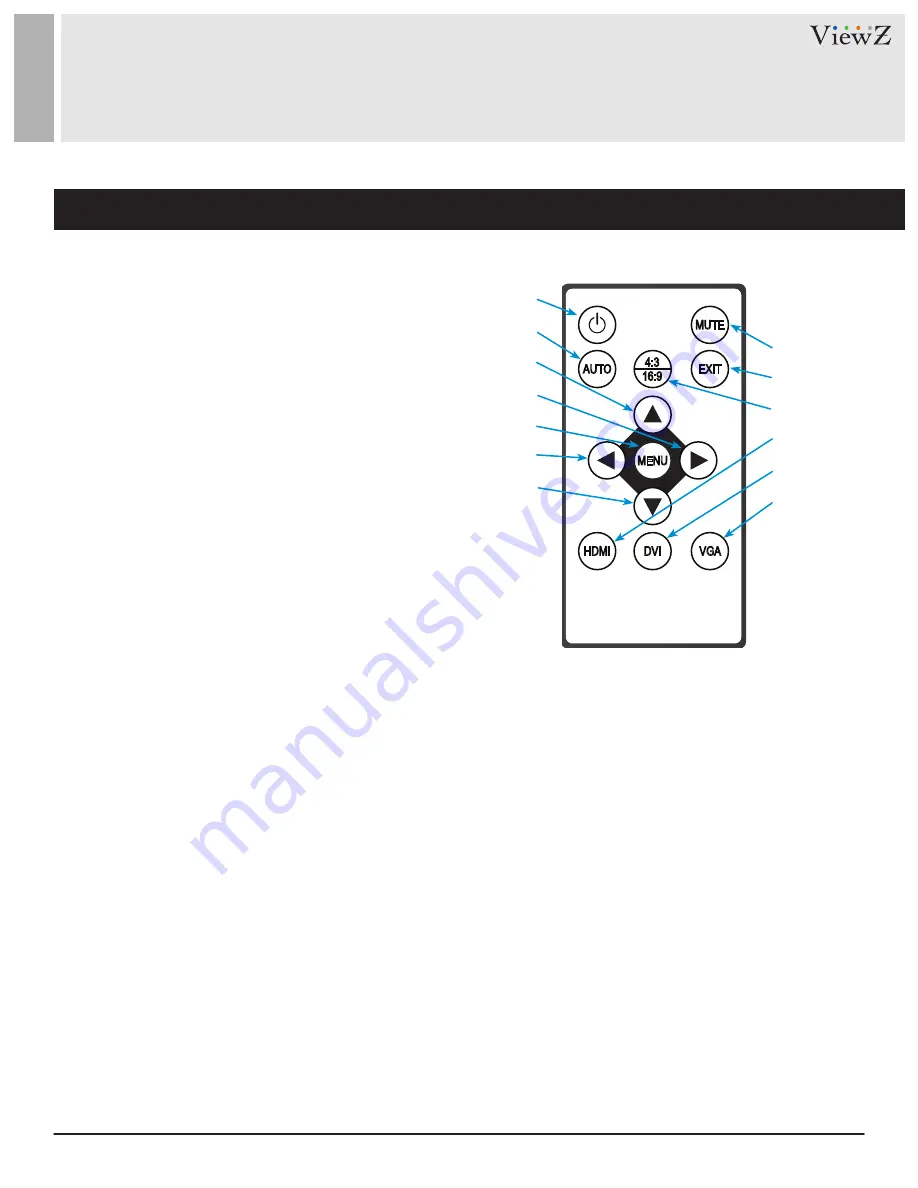
9
User Manual
Visit the ViewZ USA website at https://www.viewzusa.com
MENU
DVI
HDMI
VGA
4:3
16:9
AUTO
EXIT
MUTE
Remote Controller Function
REMOTE FUNCTION
q
w
o
i
e
a
t
d
r
s
y
f
u
1. Power
2. Auto: Auto Adjustment for Input Source
3. Up
4. Right
5.
Menu: Enter OSD Menu
6.
Left
7. Down
8.
Mute: Sound Mute On/Off
9.
Exit: OSD Selection Cancel & Back / Close OSD Menu
10.
4:3/16:9: Adjust Aspect Ratio
11.
HDMI Input Select
12. DVI Input Select
13.
VGA Input Select
Display image, sound and custom settings can be adjusted in OSD (On Screen Display) menu by remote controller.
To adjust monitor setting value :
1. Press the
'MENU'
button to enter the OSD menu
2. Press the
▲ / ▼
buttons to select the desired sub-menu. The selected sub-menu will be highlighted
3. Press the
'MENU'
button to enter the sub-menu to adjust different items
4.
4. Change the value you wish to adjust by using the
◄
/
►
buttons
5. Press the
'MENU'
button to confirm the adjustment on sub-menu
6. Press the
'EXIT'
button to exit the sub-menu to go back to the previous menu
7. Press the
'AUTO'
button to adjust monitor setup automatically. It only works for VGA input
8.
Without entering OSD MENU, press
◄
/
►
buttons to adjust the audio volume
9.
Without entering OSD MENU, press
HDMI, DVI & VGA buttons
to select desired input source
10. Press
'4:3 / 16:9'
button to change aspect ratio or zoom
VGA
input source only allows monitor to change the screen to 4:3 and 16:9 aspect ratio
HDMI & DVI
input sources allow monitor to change the screen to 4:3 and 16:9 aspect ratio, or make the zoom for monitor
11. Press the
'MUTE'
button to on / off audio




















