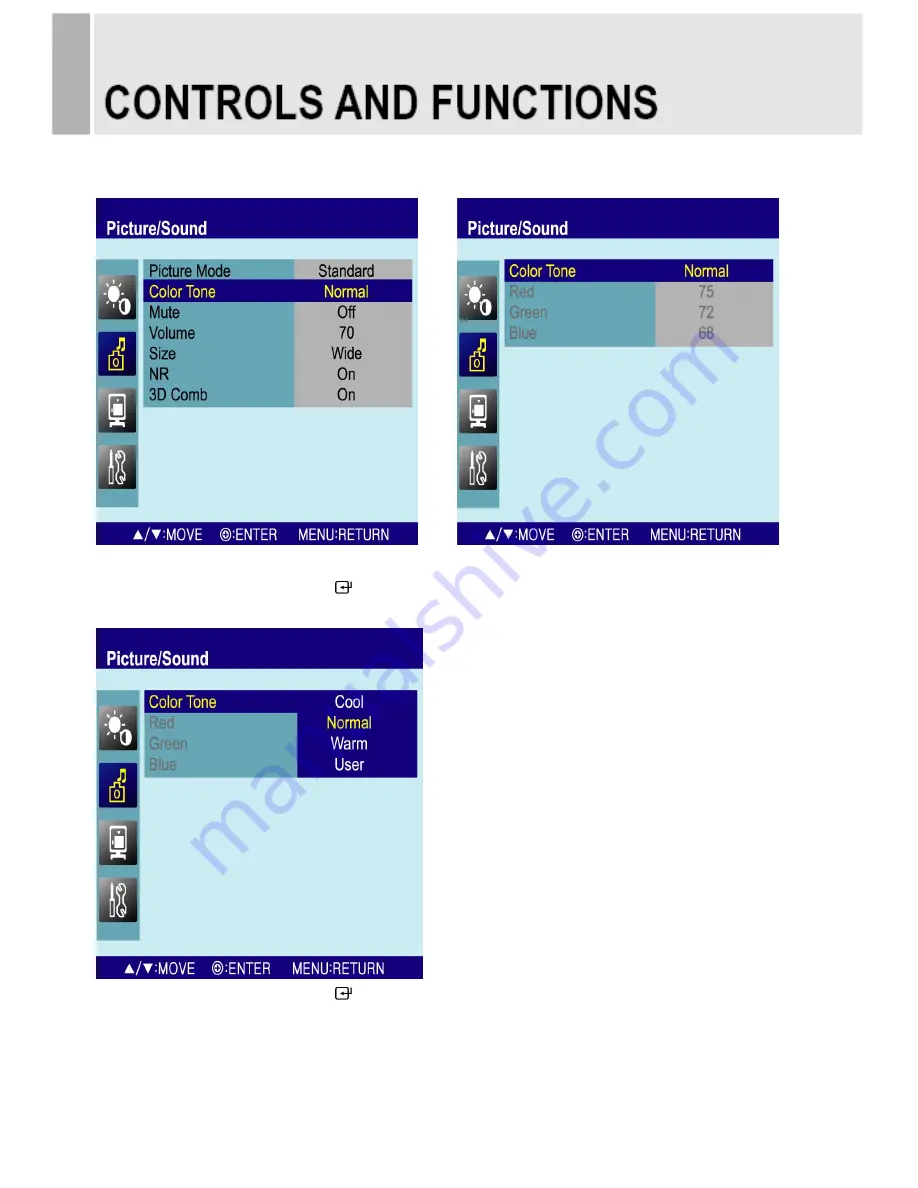
2-1. Color Tone
1) Press the up(
▲
) or down(
▼
) button to select the Color Tone.
2) Press the right(
▶)
or SOURCE/
button.
3) Press the right(
▶)
or SOURCE/
button again.
4) Press the up(
▲
) or down(
▼
) button to select the Color Tone option.
5) Press the MENU button to save.
12
………………………………………………………………………. INSTRUCTION MANUAL
Содержание Premium Touch Screen CCTV Monitor
Страница 2: ......
Страница 53: ...MEMO ...
Страница 54: ...MEMO ...
Страница 55: ...MEMO ...
Страница 56: ...P N L39ME0246 Rev 2 ...





























