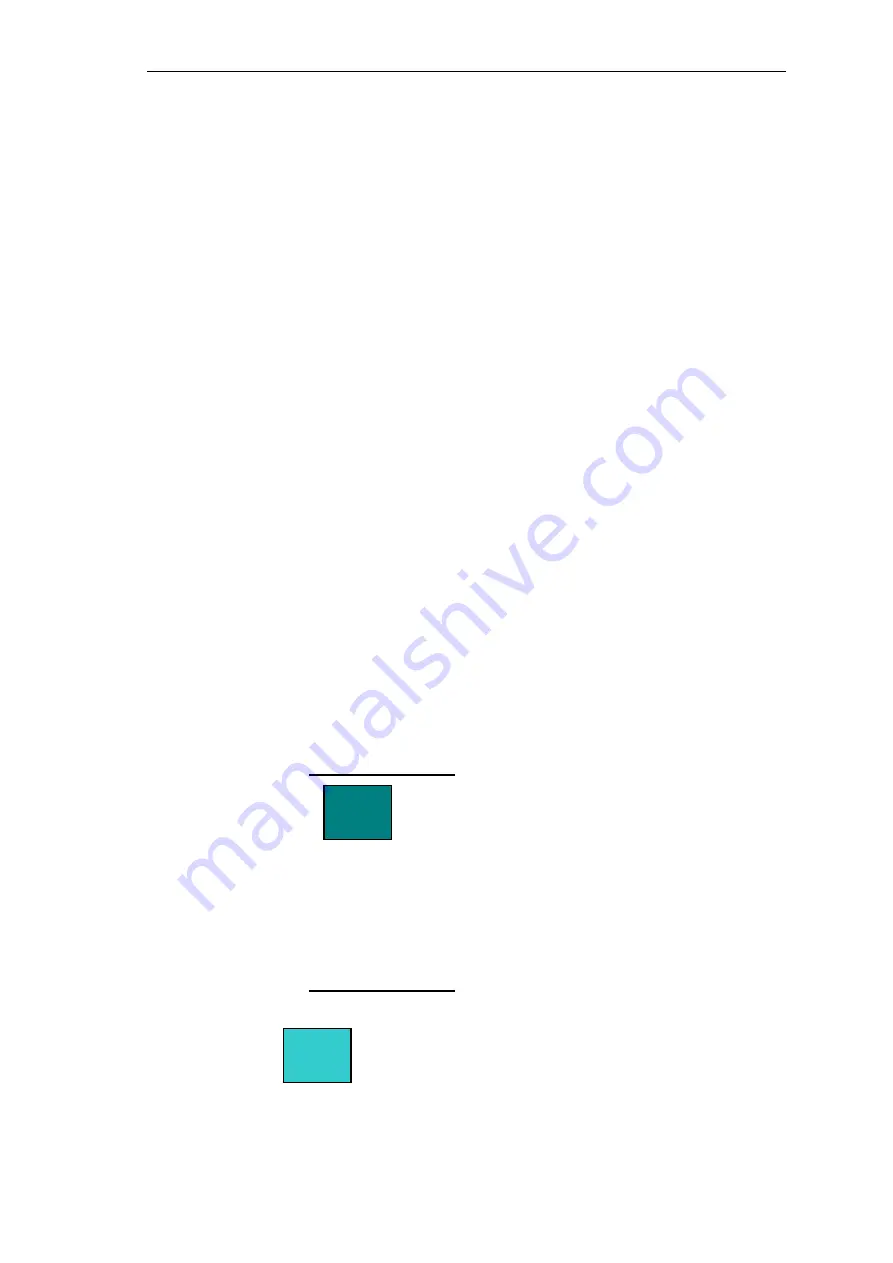
16
5. Adjustment Procedure
1. All Modes Reset
You should do
“
All Model Reset
”
(Refer to Chap 3. Hot Keys for
Function Controls) first. This action will allow you to erase all
end-user
’
s settings and restore the factory defaults.
2. Auto Image Adjust
The Auto Adjust is aimed to offer a best screen quality by built-in
ASIC. For optimum screen quality, the user has to adjust each
function manually.
A.Turn the computer and LCD monitor on.
B. Press the
‘
Auto
’
button on monitor keypad to Auto Adjust.
C. The LCD monitor will start the Auto Adjust process automatically and
run for 10 consecutive seconds, during which time you will notice the
image change.
3. Firmware
Test Patten: Burn in Model (Refer to Chap3. Hot Keys for Function
Control)
-Make sure the F/W is the latest version.
4. DCC
Test Patten: EDID program
-Make sure it can pass test program.
5. Window Shut Down
Test Signal: 1280*1024@60Hz
Test Pattern:
Checkered Pattern Every One Pixel (50%Green & 50%Blue)
Inspection Item: Flicker, Mura
6. Window BG
Test Signal: 1280*1024@60Hz
Test Pattern:
Window standard pattern
Inspection Item: Line Defect, Function Defect & Mura
Содержание VX2240W-4
Страница 8: ...5...
Страница 13: ...10 Writer Ver 3 0 Setp1 Setup EasyUSB WriterV3 0 exe...
Страница 14: ...11 Setp2 Enter...
Страница 15: ...12...
Страница 16: ...13 Step 3 Find Writer in this program Step 4 Option Configuration CHIMEI Confirm change...
Страница 18: ...15...
Страница 23: ...20 Figure 5 Figure 6 Figure 7 Figure 8...
Страница 34: ...31 9 PCB Layout Diagrams...
Страница 35: ......
Страница 36: ...33 10 Exploded Diagram and Exploded Parts List...
Страница 37: ...34...
Страница 53: ...www s manuals com...






























