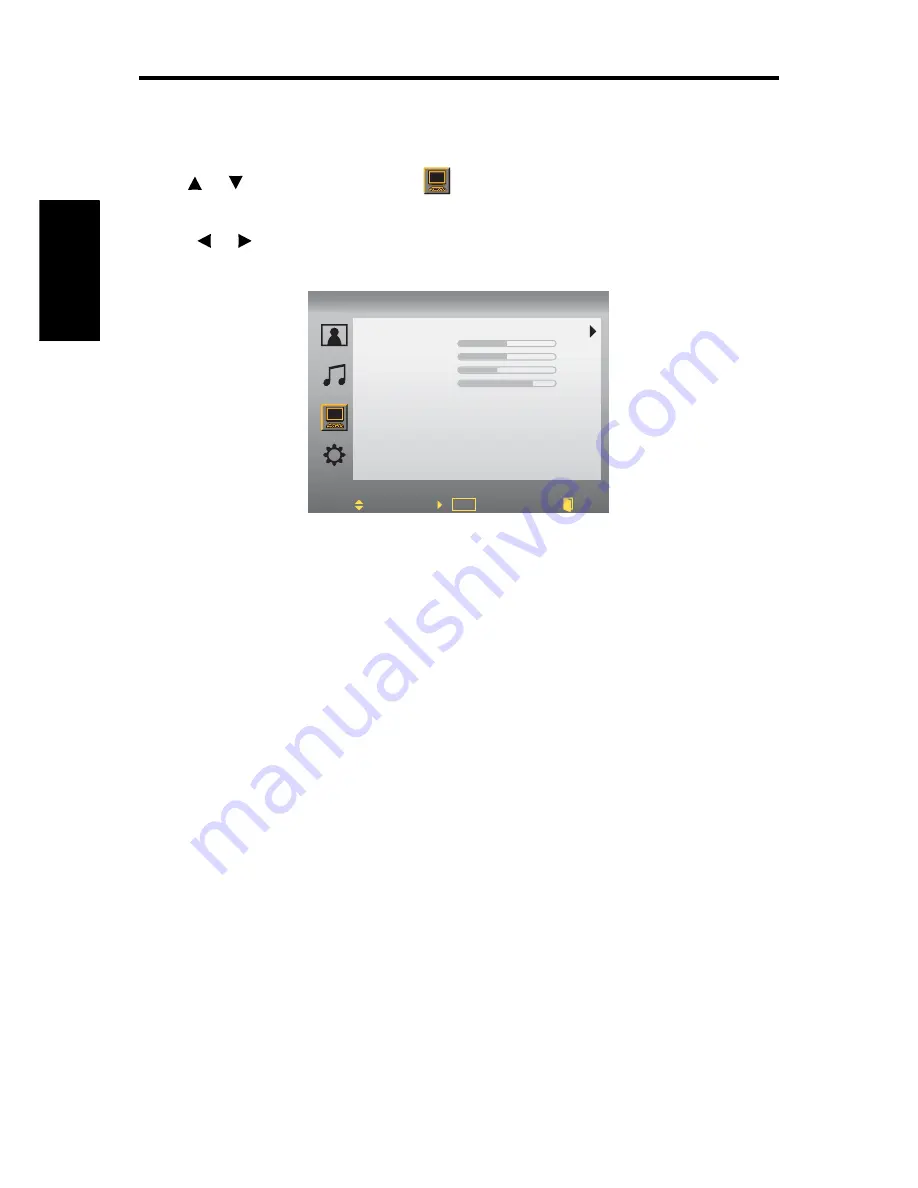
Using TV Features
ViewSonic 29 VT2230
English
Contact ViewSonic service team at: http://www.ViewSonic.com or call our service team: United States 1-800-688-6688, Canada 1-866-463-4775
PC MODE:
1. While in PC source, press
MENU
to display OSD Menu.
2. Use
or
to move the cursor bar to
.
3. Use
ENTER
to enter the submenu.
4. Press
or
to adjust the condition.
Auto Adjust: Auto adjust picture’s horizontal position, vertical position, fine tune and
H-Size.
•H. Position: To adjust the horizontal position of the graphic.
•V. Position: To adjust the vertical position of the graphic.
•H Size: To adjust the delay time between horizontal synchronous signal and video.
•Phase: To remove any horizontal distortion and clear or sharpen the display characters.
Auto Adjust
H. Position
V. Position
H Size
Phase
PC
Move
Enter
Exit
PC
OK
52
50
38
47
Содержание VT2230 - 22" LCD TV
Страница 47: ......



























