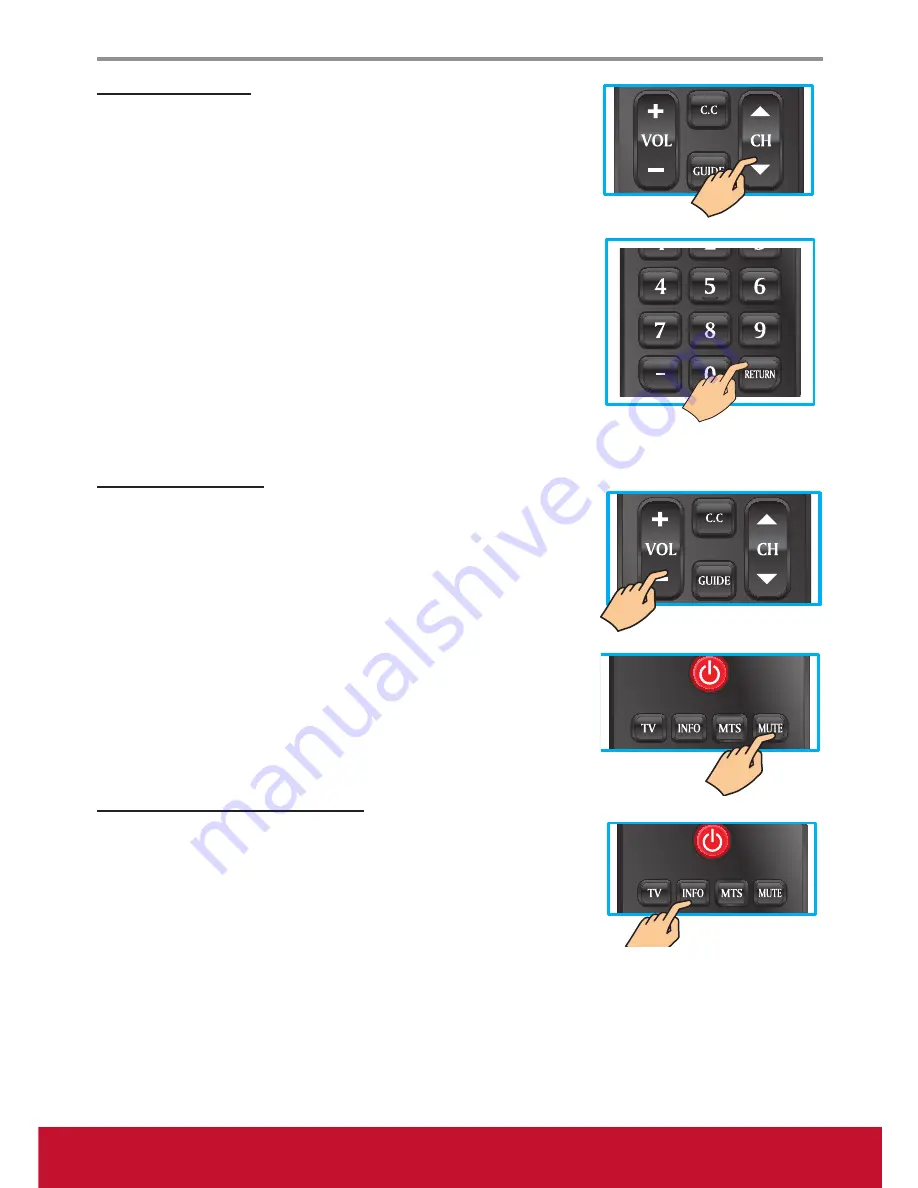
Using the TV Features
15
Changing Channels
1. Using Channel Buttons
Press ▼CH▲ to change channels, and the TV changes the
available channels in sequence.
2. Using Number Buttons
(1) ATV
The “-” has no function in ATV mode. Directly press the number
buttons to select channels.
(2) DTV
Use “-” to select the sub channel in DTV.
For example: Your sub channel number is 80-3.
Press 8 → press 0 → press “-” → press 3.
j
Return to the previous channel, press
RETURN
.
Adjusting the Volume
Press
VOL +/-
to adjust volume.
To turn off the volume, press
MUTE
.
To restore volume, press
MUTE
again, or press
VOL +/-
directly.
Viewing the Displayed Information
To display the current information of the LCD TV:
Press
INFO
, and the current state will be displayed on the screen.
(It shows all or some of the information about Input, Channel,
Resolution, Audio Type, etc., depending on the input source)
Содержание VT1602-L
Страница 47: ......






























