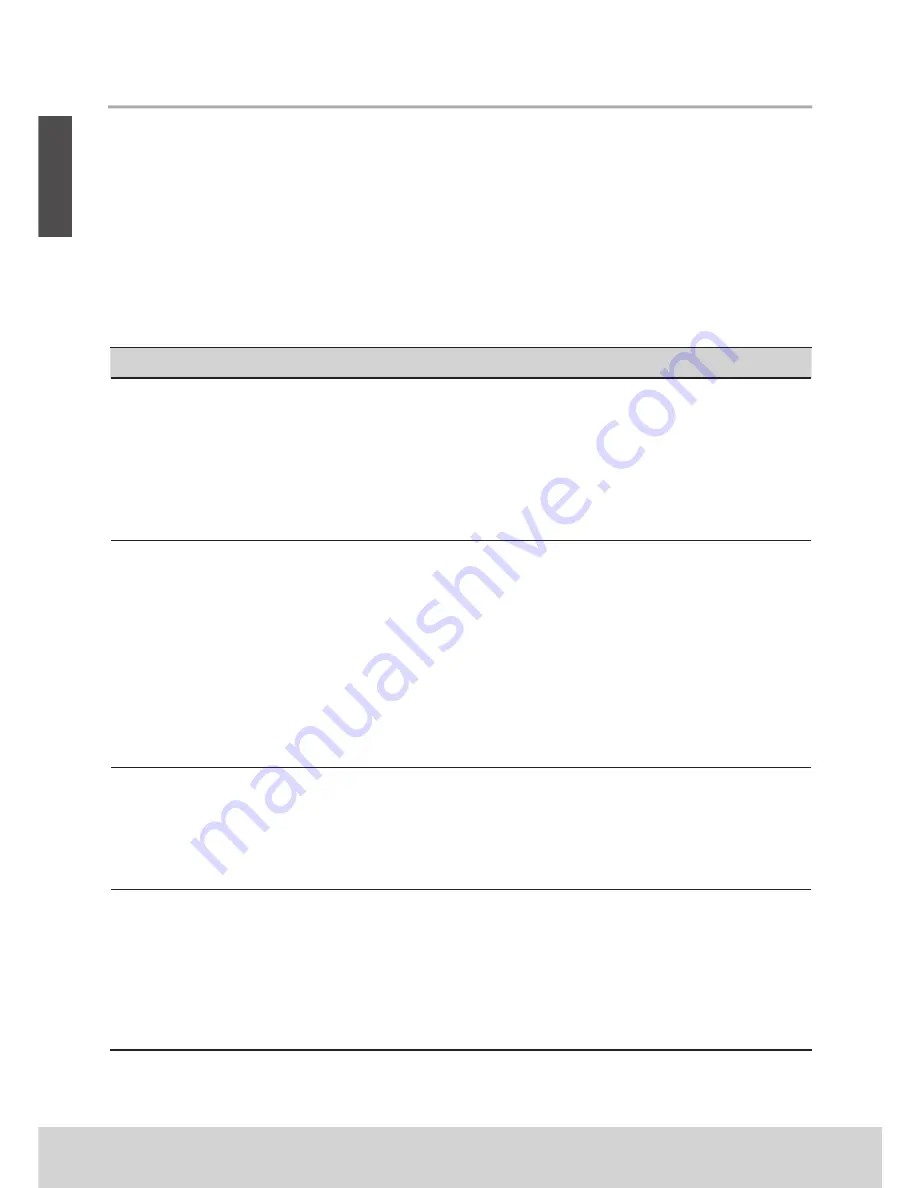
ENGLISH
26
Other Information
Troubleshooting
Please contact ViewSonic service team directly if you have questions, service needs, or require technical
assistance related on the use of your television.
Contact ViewSonic Service Team at:
http://www.ViewSonic.com
Or call our service team:
United States 1-800-688-6688
Canada 1-866-463-4775
Problem
Possible Solution
No power
• Make sure the power cord is properly connected to the
LCD TV AC power socket.
• Make sure the AC power cord is properly connected to the
wall outlet.
• Make sure the DC power button is ON (Blue LED).
• Plug another electrical device (like a radio) to the power
outlet to verify that the outlet is supplying the proper voltage.
No picture
• The TV station may be experiencing problems. Try another
channel.
• The Cable TV signal may be scrambled or encoded. Please
contact your local cable operator.
• Make sure that connection to other components are correct
referring to the user guide.
• Make sure that setup has been done correctly after
connections.
• Make sure the correct input is selected and the input signal is
compatible.
Strange color, light color,
or color misalignment
• Ensure that the video cable is securely connected.
• The picture may appear dim in a brightly lit room.
• Adjust brightness, contrast, saturation (color), and tint
referring to the user guide.
• Check the input signal setting.
No sound
• Check your audio connections are properly connected
referring to the user guide.
• The MUTE button may have been pressed, try pressing this
button again.
• Check your audio settings, your TV audio may be set to
minimum.
• Press the (Up) button on the remote control.
Содержание VS14829-1M
Страница 42: ...2001132365P...








































