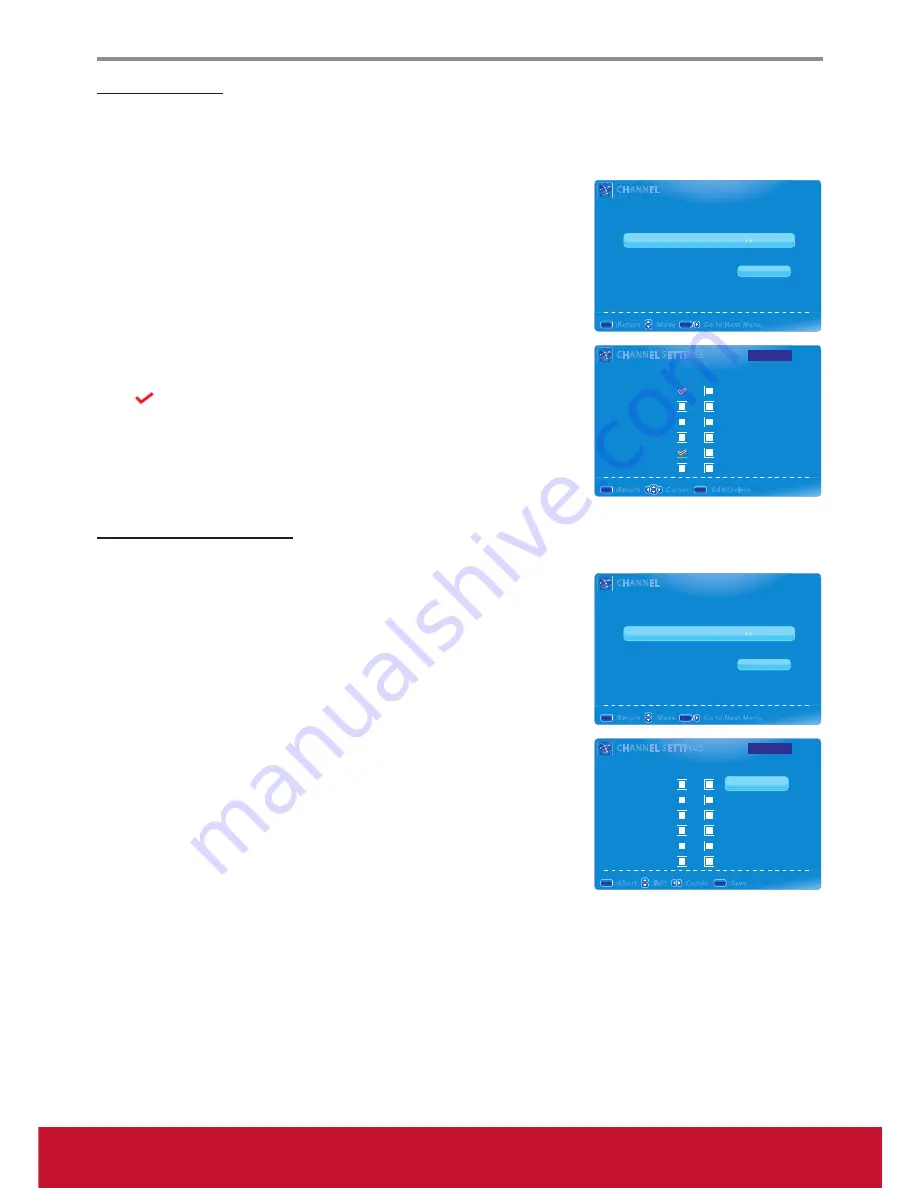
Using the TV Features
17
Skipping Channel
When the channel is skipped, it will not appear on the screen when you browse the channels with ▼CH▲
button.
To skip a channel:
1. Press
MENU
to display the OSD main menu.
2. Press ◄ or ► to select
CHANNEL
menu, then press
ENTER
to enter
the menu.
3. Press ▲ or ▼to select
Channel Settings
, then press ► to enter
Channel Settings
submenu.
4. Press ▲ or ▼ to select the channel you want to skip.
5. Press ◄ or ► to highlight
Skip
check box, and press
ENTER
to
confirm your selection.
A
icon indicates the selected channel has been skipped.
6. To cancel the selection, press
ENTER
again on the selected check box.
7. Press
EXIT
to exit the menu.
Customizing Channel Label
To customize a name for the current channel:
1. Press
MENU
to display the OSD main menu.
2. Press ◄ or ► to select
CHANNEL
menu, then press
ENTER
to enter
the menu.
3. Press ▲ or ▼to select
Channel Settings
, then press ► to enter
Channel Settings
submenu.
4. Press ▲ or ▼ to select the channel you want to customize its label.
5. Press ◄ or ► to highlight
Label
check box, and press
ENTER
to start
editing the label.
Press ▲ or ▼ to select a character, and ◄ or ► to move to another
field.
6. Press
ENTER
to confirm.
7. Press
EXIT
to exit the menu.
CHANNEL SETTINGS
CHANNEL SETTINGS
Channel
Skip Favorite
Label
A2
A3
A4
A5
A6
A7
:Return
MENU
MENU
:Add/Delete
ENTER
ENTER
:Cursor
Page 1/7
CHANNEL
CHANNEL
Channel List
Favorite List
Channel Settings
Signal Type
Air
Auto Channel Search
DTV Signal
0%
:Return
:Move
MENU
MENU
Execute
:Go to Next Menu
ENTER
ENTER
CHANNEL SETTINGS
CHANNEL SETTINGS
Channel
Skip Favorite
Label
A2
_ _ _ _ _ _ _
A3
A4
A5
A6
A7
:Abort
:Edit
MENU
MENU
:Save
ENTER
ENTER
:Cursor
Page 1/7
CHANNEL
CHANNEL
Channel List
Favorite List
Channel Settings
Signal Type
Air
Auto Channel Search
DTV Signal
0%
:Return
:Move
MENU
MENU
Execute
:Go to Next Menu
ENTER
ENTER
Содержание VS14653-1M
Страница 55: ......
















































