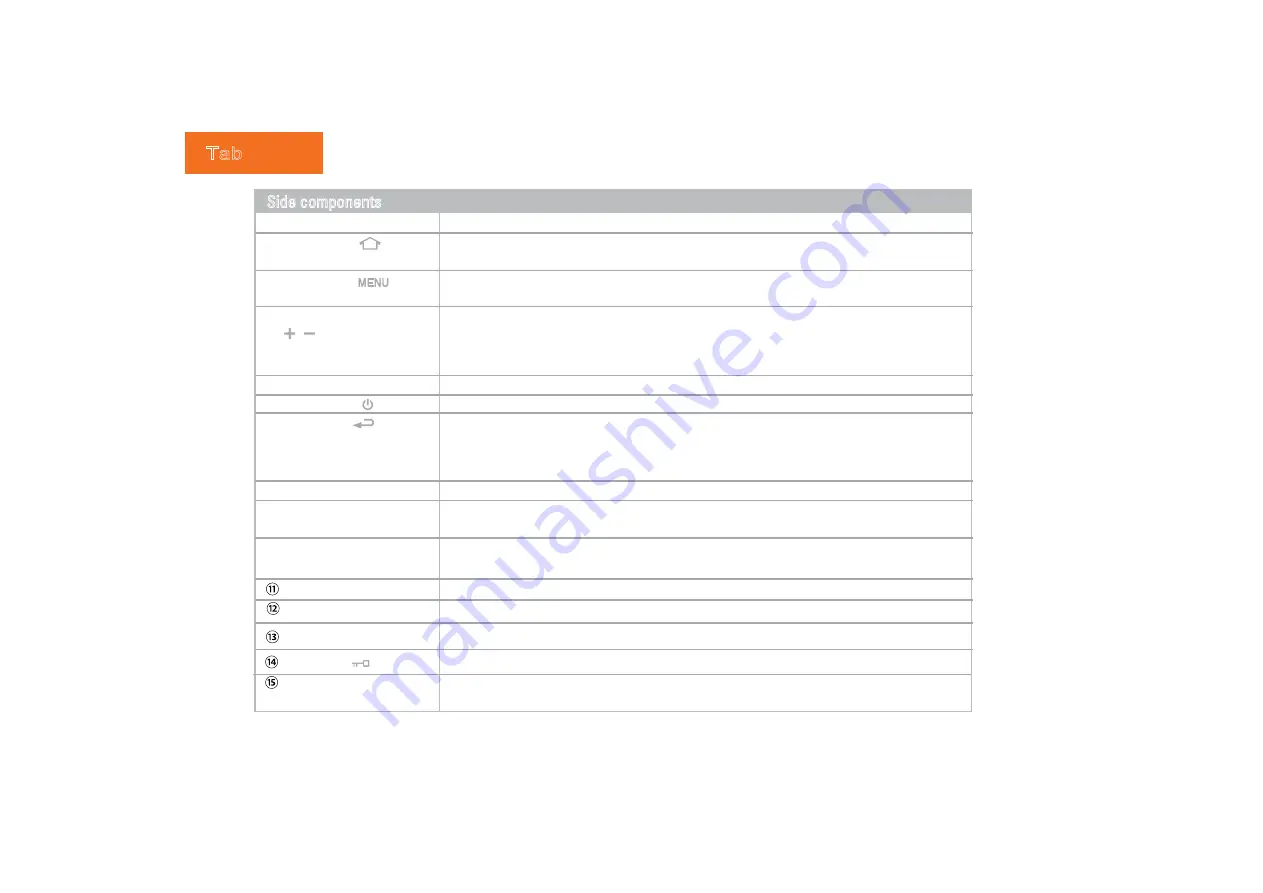
3
Memory card slot For a SD memory card.
①
Keyhole slot
Windows/Android: Press to adjust the volume
(
+Volume up/-Volume down).
Windows: press and hold 3s to adjust the screen brightness
(
+increases screen brightness
/-decreases the screen brightness).
(If not access the systems,
-
for the arrow keys"Left"
/+
for
the arrow keys"Right")
⑥
Power switch Press and hold to Turns your Tablet PC on or off, short press for stanby/Wake up.
⑦
Back button
Windows: For the keyboard “ESC”key.
②
Home button Windows: Press to go back to the home (desktop),Press 3S to turn on/off the light-sensor.
⑨
Audio output jack
(Mic and headphone 2 in 1)
Connects 4 pole earphone to play audio or chat online.
Lock button Windows/Android: Switch to enable /disable the G-sensor function.
⑧
Power jack Connects AC power supply to power the Tablet PC and charge the battery.
⑩
USB ports
Connects peripherals such as mice, digital cameras and MP3 players that use the USB 2.0
interface.
Dock connector Connect to your PC to exchange data material between your PC & Tablet PC.
Reset eject hole
When system abnormal (can’t start the system or turn off the system), insert a thin,straight
object(such as a paper clip) in the manual eject hole on the Tablet.
④
Volume/brightness buttons
③
Menu button
Windows: Press for call the “Windows Task Manager”.
Side components
Android: Press for the “Home key”.
(If not access the systems, for the arrow keys"Up"
)
Android: Press for the “Back” key.
Windows/Android: Press and hold 10s to go to the touch-screen H/W calibration.
Android: Press to show menu.
(If not access the systems, for the arrow keys"Down".
)
MIC
Receives sounds and voices for recording.
⑤
Indicators
Refer to "Indicators" on page 4 for details.
(If not access the systems, for the arrow keys"Enter".
)
Содержание VS14406
Страница 1: ...Tablet PC USER GUIDE USER GUIDE ...
Страница 3: ...ĕ Brief introduction ...
Страница 4: ...Car Charge with keyboard or not Protect film ...
Страница 6: ...Tablet PC Side View 2 Top side Bottom side Right side Left side ...
Страница 32: ...Tablet PC 28 Connect to a secured networks ...






















