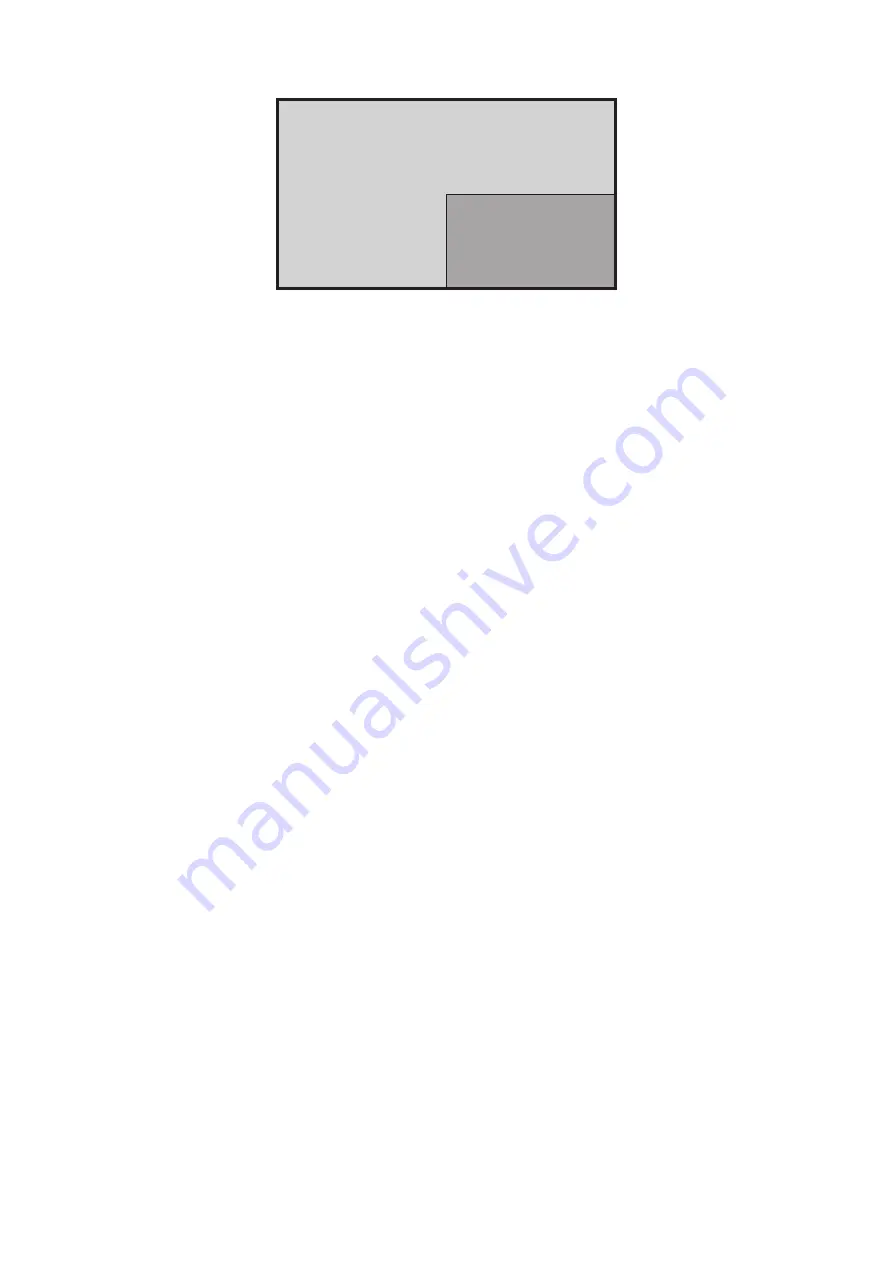
57
57
PIP (Picture-in-Picture)
Main Window
Inset Window
To configure PIP:
1.
Move the Joy Key
t
to display the Startup Menu. Then navigate to
Main Menu
and press the
l
key to display the OSD Menu.
2.
Move the Joy Key
p
or
q
to select
Setup Menu
. Then press the
l
key to enter
the
Setup Menu
menu.
3.
Move the Joy Key
p
or
q
to select
Multi-Picture
. Then press the
l
key to enter
its sub-menu.
4.
Move the Joy Key
p
or
q
to select
PIP
. Then press the
l
key to enter its sub-
menu.
5.
To change the input source for the Inset Window, select
PIP Source Select
and
press the
l
key. Then move the Joy Key
p
or
q
to select the desired input source
and press the
l
key to confirm.
6.
To adjust the Inset Window position, select
PIP Position
and press the
l
key.
ͫ
Press the
l
key to select
PIP H.Position
or
PIP V.Position
.
ͫ
Move the Joy Key
p
or
q
to adjust the setting and press the
l
key to
confirm.
7.
To adjust the Inset Window size, select
PIP Size
and press the
l
key. Then move
the Joy Key
p
or
q
to adjust the setting.
8.
To swap the two windows, select
Swap
and press the
l
key to confirm.
















































