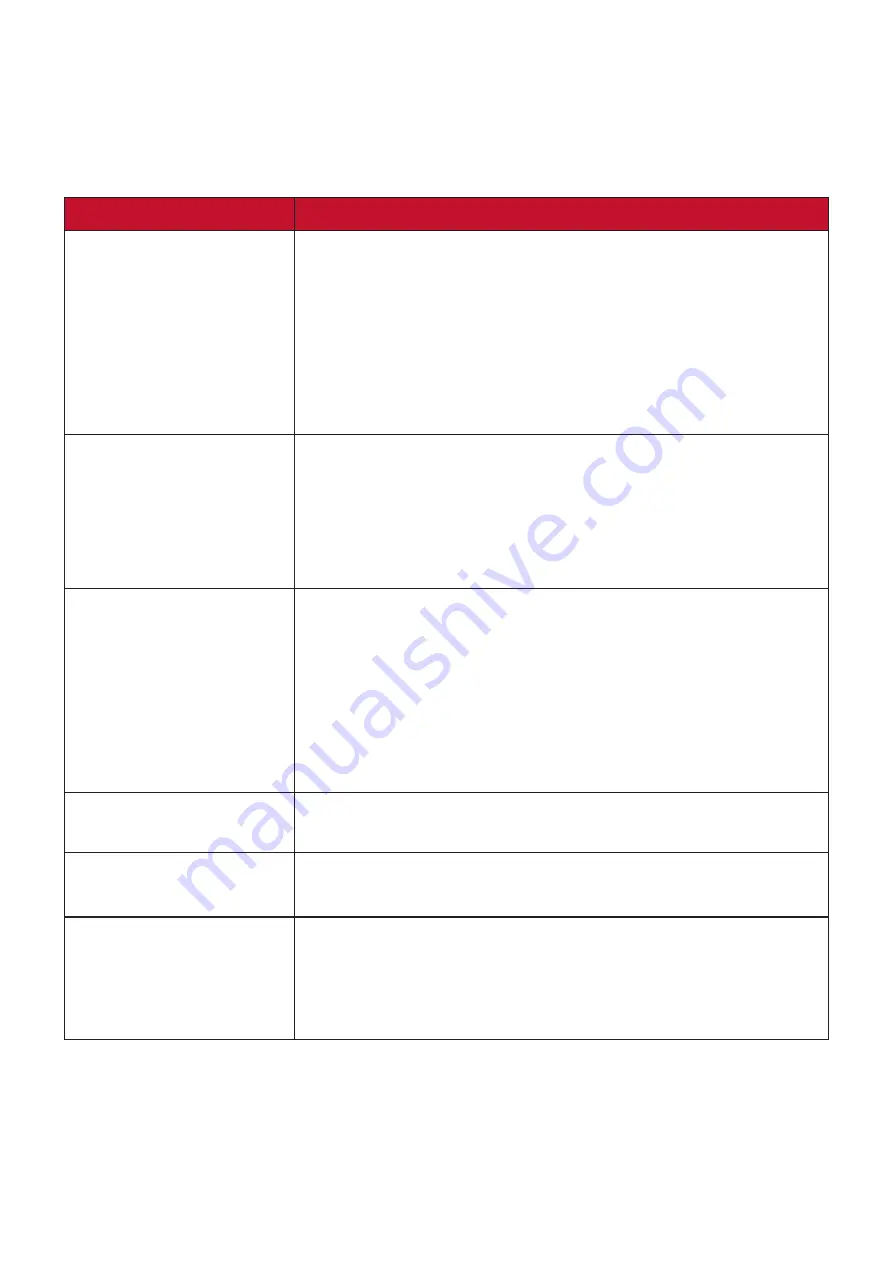
84
Troubleshooting
This section describes some common problems that you may experience when
using the monitor.
NTTE:
Ensure that your monitor is updated with the latest firmware version.
Problem or Issue
Possible Solutions
No power
•
Make sure you have turned on the monitor.
Otherwise, touch the
Power
button to turn on the
monitor.
•
Make sure the power cord is properly and securely
connected to the monitor.
•
Plug another electrical device into the power outlet to
verify that the outlet is supplying power.
Power is On, but no
image appears on the
screen
•
Make sure the video cable connecting the monitor to
the computer is properly and securely connected.
•
Check for broken pins in the video cable connector.
•
Adjust the brightness and contrast settings.
•
Make sure the correct input source is selected.
Wrong or abnormal
colors
•
If any colors (red, green, or blue) are missing, check
the video cable to make sure it is properly and
securely connected. Loose or broken pins in the cable
connector could cause an improper connection.
•
Connect the monitor to another computer.
•
If you have an older graphics card, contact ViewSonic®
for a non-DDC adapter.
Control panel keys do
not work
•
Touch only one key at a time.
Screen image is too
light or dark
•
Adjust the brightness and contrast settings.
•
Reset the monitor to factory settings.
Screen image cuts in
and out
•
Make sure the video cable connecting the monitor to
the computer is properly and securely connected.
•
Make sure the correct input source is selected.
•
Check for broken pins in the video cable connector.






























