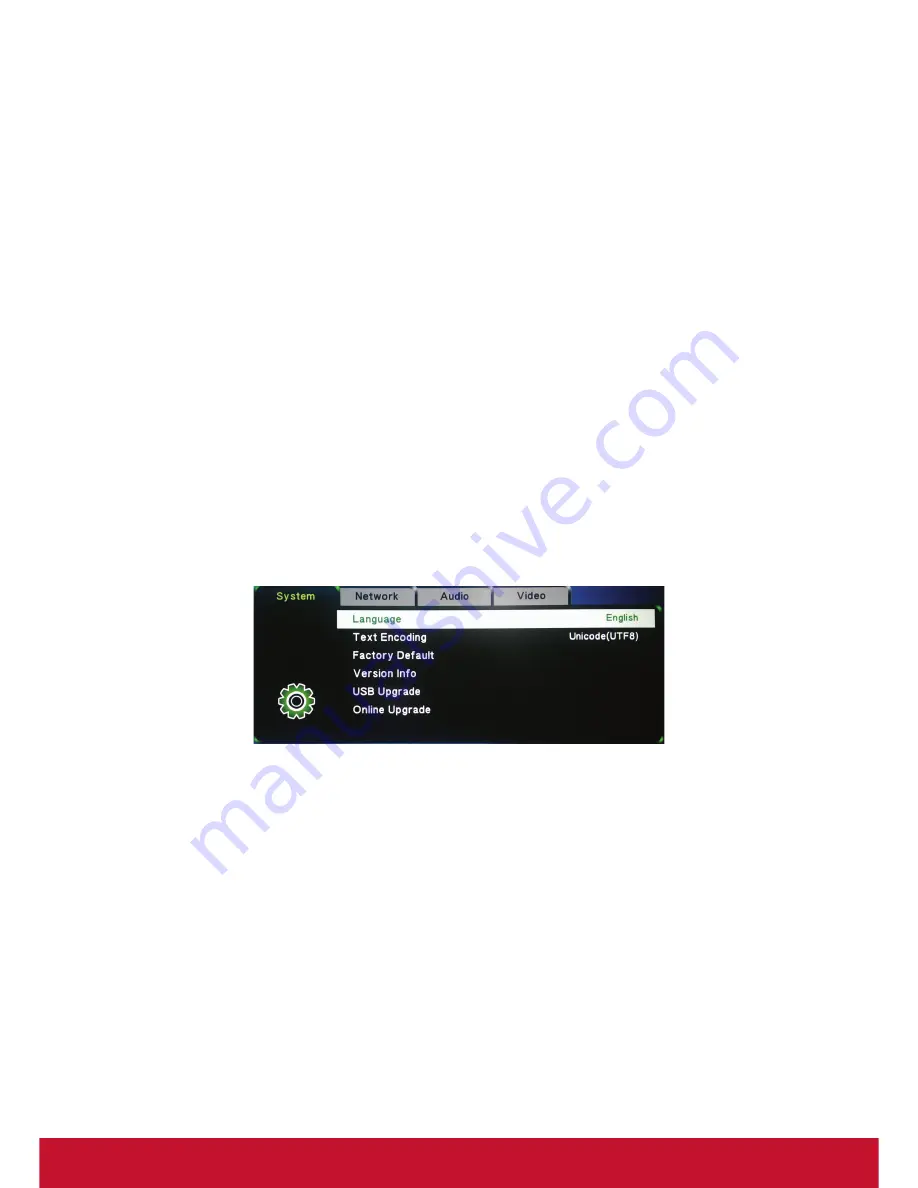
20
System Setting
You can set the OSD language, reset to Factory default, check the detail firmware
version, and do the firmware upgrade in the system setup page.
USB Upgrade
1.
Name image file as "install.img"
2.
Place install.img in UFD
3.
Plug UFD into ViewStick 2 with Y Cable
4.
Choose USB Upgrade
Online Upgrade
1.
Connect ViewStick 2 to internet
2.
Online Upgrade will check latest version and auto download and upgrade.
Note:
1.
Main firmware version is shown on the startup screen.
2.
Language selection is for OSD menu only, not for startup page.
Содержание viewstick 2
Страница 11: ...3 1 4 Hardware Setup Installation 1 Front HDMI Internal Micro USB 2 Back HDMI USB Y Cable ...
Страница 23: ...15 Click Setting ICON on virtual remote page and will show below menu on the screen ...
Страница 44: ...36 3 Find the name of ViewSync 3 Pro shown on your application 4 Select and key in login code if needed ...
Страница 45: ...37 5 Application will auto close up and shown on the top bar ...
Страница 46: ...38 6 Play Stop or Exit picture 25 26 ...
Страница 49: ...41 4 Key in login code if needed 5 Play Stop Browser Document ...
Страница 50: ...42 Photo Folder Selection ...
Страница 58: ......
















































