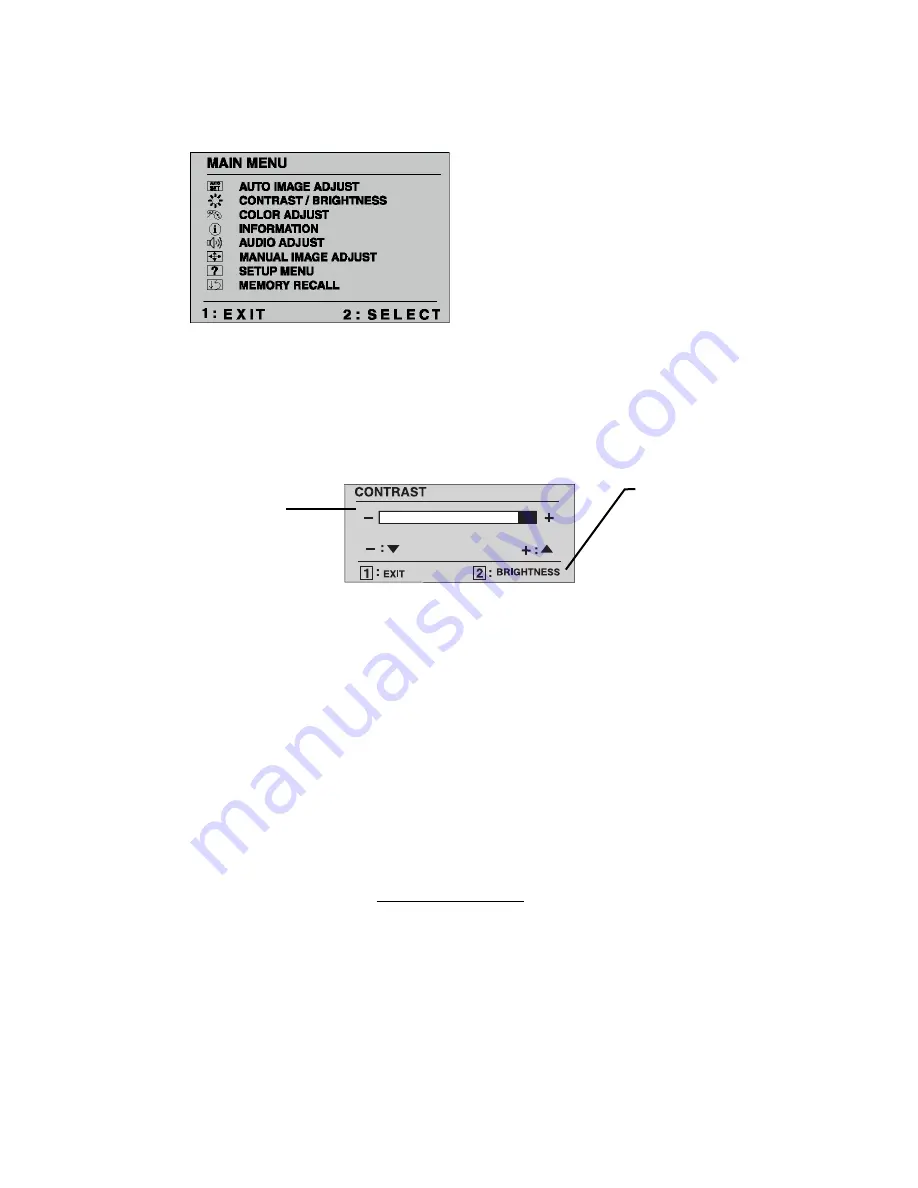
Do the following to adjust the screen image:
1
To display the Main Menu, press button [1].
2
To highlight a control you want to adjust, press
I
or
J
to scroll up or down
the Main Menu.
3
To select the highlighted control, press button [2]. A control screen appears
like the example shown below.
4
To adjust the control, press the up
I
or down
J
buttons.
5
To save the adjustments and exit the menu, press button [1]
twice
.
The following tips may help you optimize your display:
• Adjust your computer's graphic card so that it outputs a video signal 1280 x
1024 @ 60 Hz to the ViewPanel. (Look for instructions on "changing the
refresh rate" in your graphic card's user guide.)
• If necessary, make small adjustments using H POSITION and V POSITION
until the screen image is completely visible. (The black border around the
edge of the screen should barely touch the illuminated "active area" of the
ViewPanel
®
.)
The
J
down
arrow decreases,
I
up arrow
increases
The line at the
bottom of the screen
tells you what you
can do next - in this
example, either EXIT
or select the
BRIGHTNESS
control.
ViewSonic
VG170m
8
Содержание ViewPanel VG170m
Страница 20: ...ViewSonic Corporation...




















