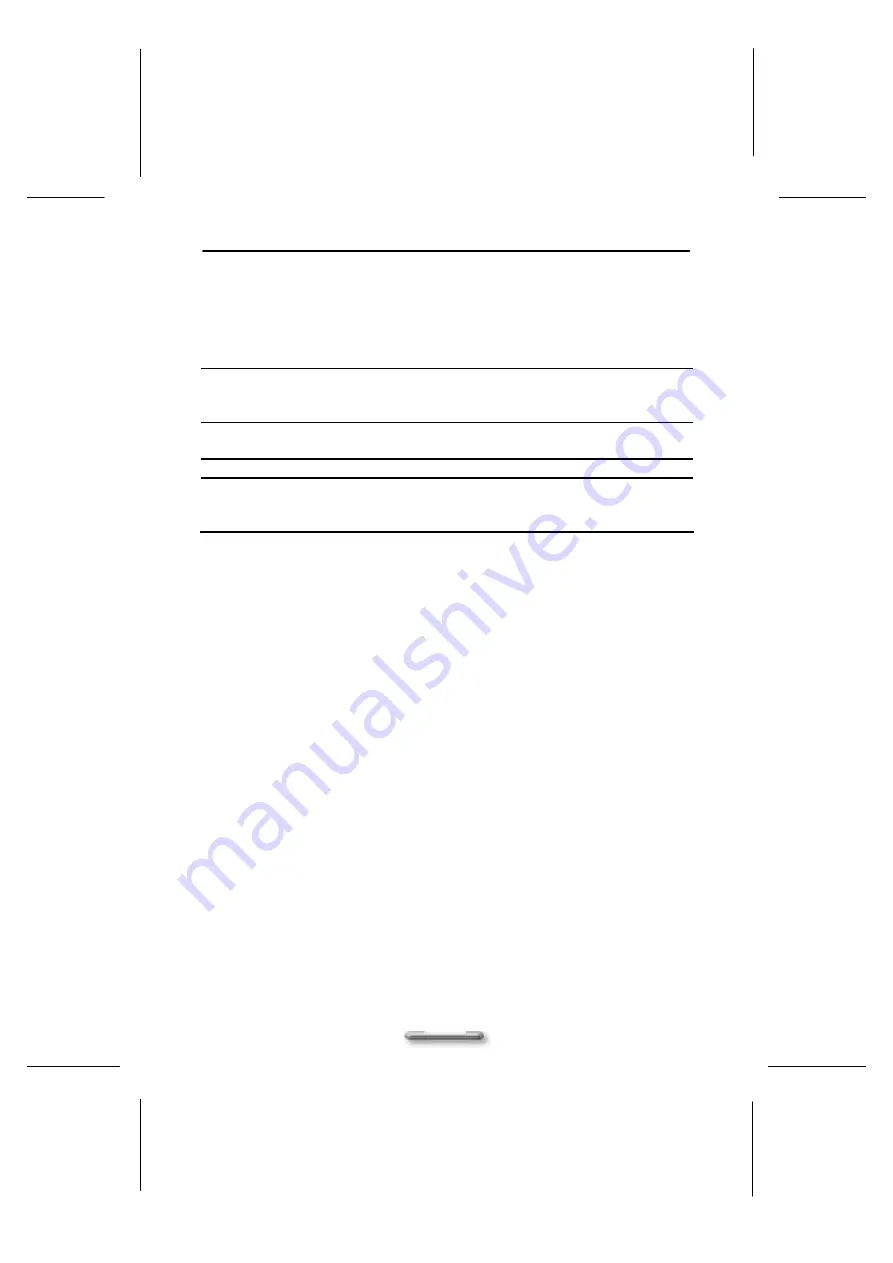
Chapter 3 Other Information
18
Front Panel
?
USB
?
Audio Jack
?
1394 connector
?
Power Button
?
2
?
2 (for Headphone-out and MIC-in)
?
No
?
Yes
LED spec.
?
Power LED
?
LAN LED in connector
?
Green Always on/off: Power on/off
?
Upper: Green blinking for active.
Lower: Orange for link.
Power Supply
?
Vendor
?
Watts
?
Hipro and Delta
?
12V/36W
Wireless LAN
?
AMBIT
?
Mini PCI 802.1b
Certification
?
EMC
?
Safety
?
WIN CE
?
FCC/CE/
?
UL/CUL or CAS/TUV
All specifications listed above are subject to change without prior notice.
Trouble Shooting
Question:
ViewBox 100 no power.
Solution:
?
Make sure power button (or switch) is ON.
?
Make sure AC power cord is securely connected to the back of the
monitor and to a power outlet.
?
Plug another electrical device (like a radio) into the power outlet to verify
that the outlet is supplying proper voltage.
Question:
Power on but no screen image.
Solution:
?
Make sure the video cable supplied with the monitor is tightly secured to
the video output port on the back of the computer. If the other end of the
video cable is not attached permanently to the monitor, tightly secure it to
the monitor.
Question:
ViewBox 100 locks up when running applications, or runs slowly.
Solution:
?
ViewBox 100 is locked up. Close some applications those are not in use,
if this doesn’t work, try to restart the ViewBox 100 by turning power off
and on. Be sure to save your data before you restart the system.
Question:
Keyboard Error
Solution:
?
Check the connections between the keyboard and the ViewBox 100.
Содержание ViewBox 100
Страница 1: ...1 ViewBox 100 802 11b HPNA...



















