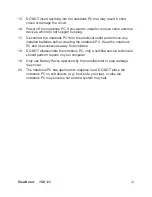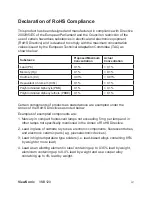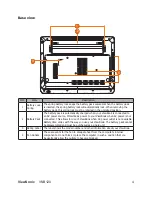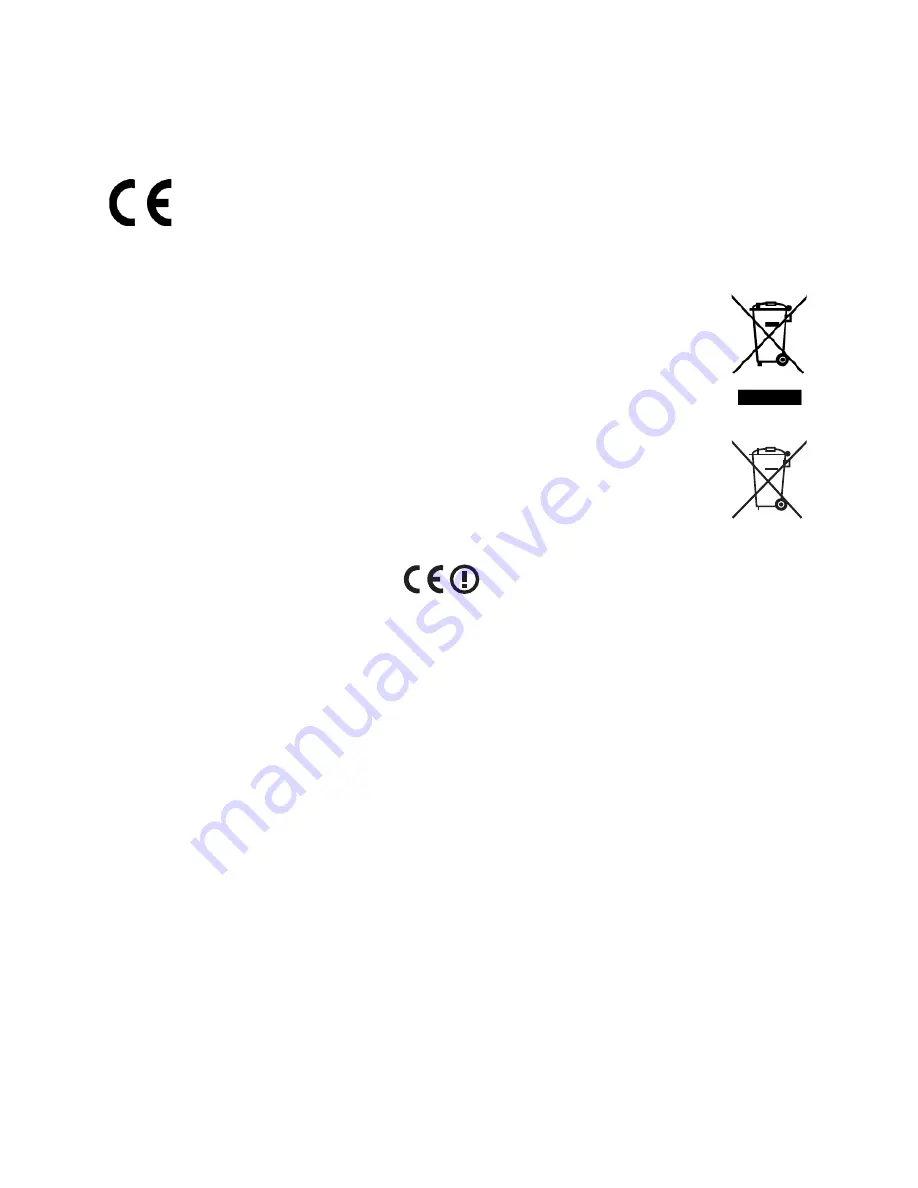
ViewSonic
VNB120
Compliance Information
CE Conformity for European Countries
The devce comples wth the EMC Drectve 2004/108/EC and Low
Voltage Drectve 2006/95/EC.
Following information is only for EU-member states:
The mark shown to the rght s n complance wth the Waste Electrcal
and Electronc Equpment Drectve 2002/96/EC (WEEE).
The mark ndcates the requrement NOT to dspose the equpment as
unsorted muncpal waste, but use the return and collecton systems
accordng to local law.
If the batteres, accumulators and button cells ncluded wth ths
equpment, dsplay the chemcal symbol Hg, Cd, or Pb, then t means
that the battery has a heavy metal content of more than 0.0005%
Mercury, or more than 0.002% Cadmum, or more than 0.004% Lead.
R&TTE Compliance Statement
Ths wreless module devce comples wth the Essental Requrements of the
R&TTE Drectve of the European Unon (1999/5/EC). Ths equpment meets
the followng conformance standards:
ETSI EN 300 328
EN 301 489-01
EN 301 489-17
Notified Countries:
Germany, UK, Netherlands, Belgum, Sweden, Denmark,
Fnland, France, Italy, Span, Austra, Ireland, Portugal, Greece, Luxembourg,
Estona, Latva, Lthuana, Czech Republc, Slovaka, Slovena, Hungary,
Poland and Malta.
Содержание ViewBook VS13058
Страница 18: ...ViewSonic VNB120 11 Multi Finger Touchpad Start the whole new experience Scroll ...
Страница 19: ...ViewSonic VNB120 12 Zooming Rotate Flick Press ...
Страница 41: ......