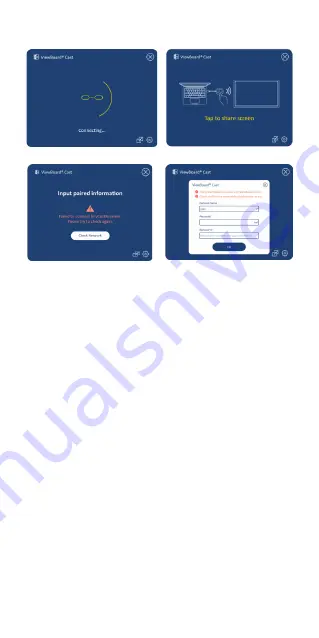
6
Screen Sharing
Figure 1
Figure 3
Figure 4
Figure 2
NOTE:
Ensure the ViewBoard® Cast Button is
plugged into your Windows PC/MacBook.
1.
When the ViewBoard® Cast Button is connecting to
your device, the LED indicator will be flashing blue.
Your device is ready for screen sharing when the
LED indicator changes to static blue (Figure 1).
2.
Tap the button of the ViewBoard® Cast Button to
share your device’s screen to another display. The
LED indicator will change from blue to white when
it’s successfully connected and sharing (Figure 2).
3.
If the LED indicator only flashes white and fails to
connect, please ensure the IFP/CDE device(s) are
working correctly and that the pairing information is
entered correctly (Figure 3 and 4).





















