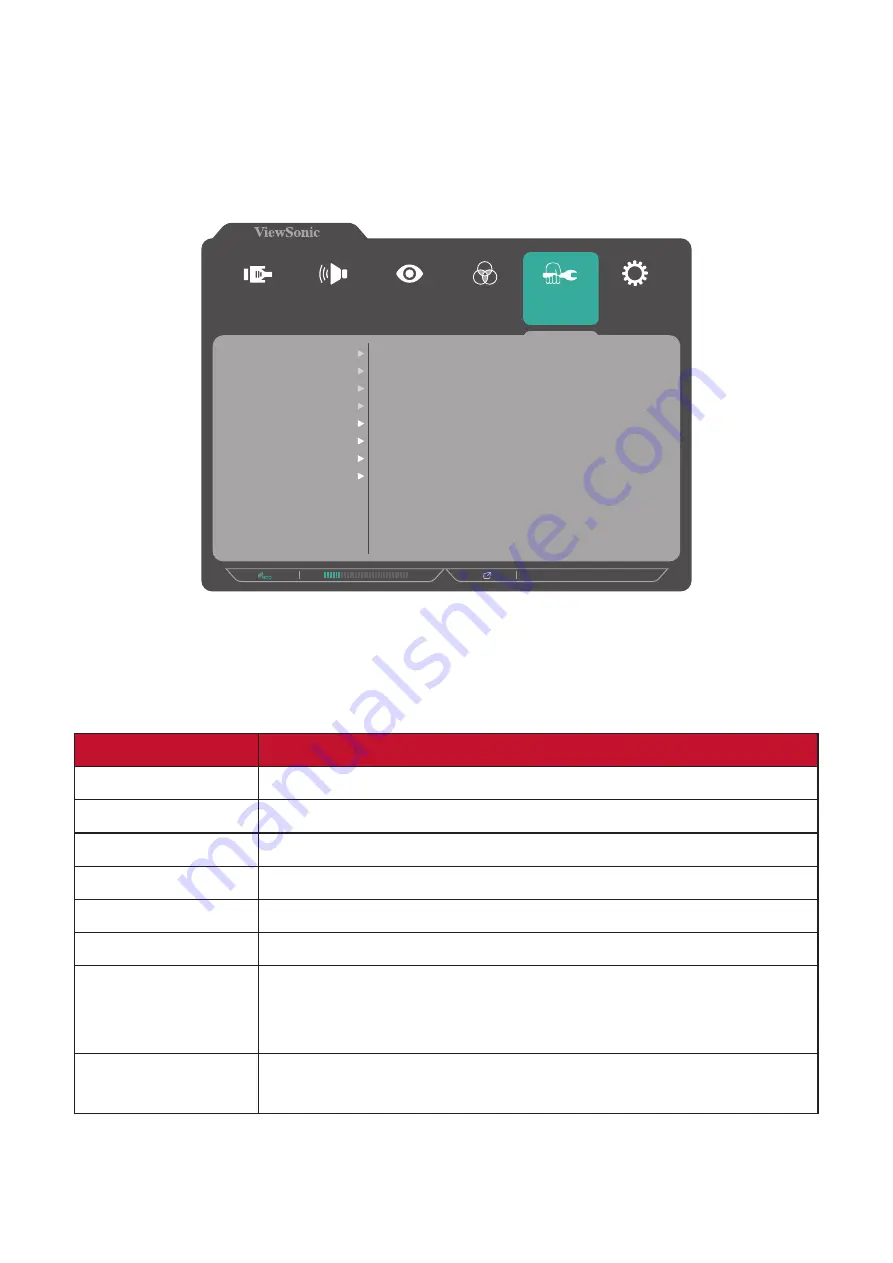
42
Manual Image Adjust Menu
1.
Press the
2/3/4/5
key to display the Quick Menu. Then press the
4
key to display
the OSD Menu.
2.
Press the
1(ViewMode)
or
2
key to select
Manual Image Adjust
. Then press the
3
key to enter the
Manual Image Adjust
menu.
1920 X 1080 @ 60Hz
Setup Menu
Color Adjust
ViewMode
Manual Image
Adjust
Input
Select
Audio Adjust
Auto Image Adjust
Horizontal Size
H./V. Positian
Fine Tune
Sharpness
Aspect Ratio
Overscan
Blue Light Filter
3.
Press the
1(ViewMode)
or
2
key to select the menu option. Then press the
3
key
to enter its sub-menu.
4.
Press the
1(ViewMode)
or
2
key to adjust/select the setting. Then press the
3
key
to confirm (if applicable).
Menu Option
Description
Auto Image Adjust Automatically adjust the screen image position.
Horizontal Size
Stretch or shorten the screen on its horizontal axis.
H./V. Position
Adjust the screen horizontally and/or vertically.
Fine Tune
Improve distorted image quality from an analog signal.
Sharpness
Adjust the sharpness and picture quality of the monitor.
Aspect Ratio
Select the aspect ratio of the monitor.
Overscan
Enable this option to automatically enlarge the original
picture horizontally and vertically to an equal aspect ratio
that fills the screen.
Blue Light Filter
Adjust the filter that blocks high-energy blue light for a
more comfortable viewing experience.
NOTE:
Some options are only available for analog input signals.






























