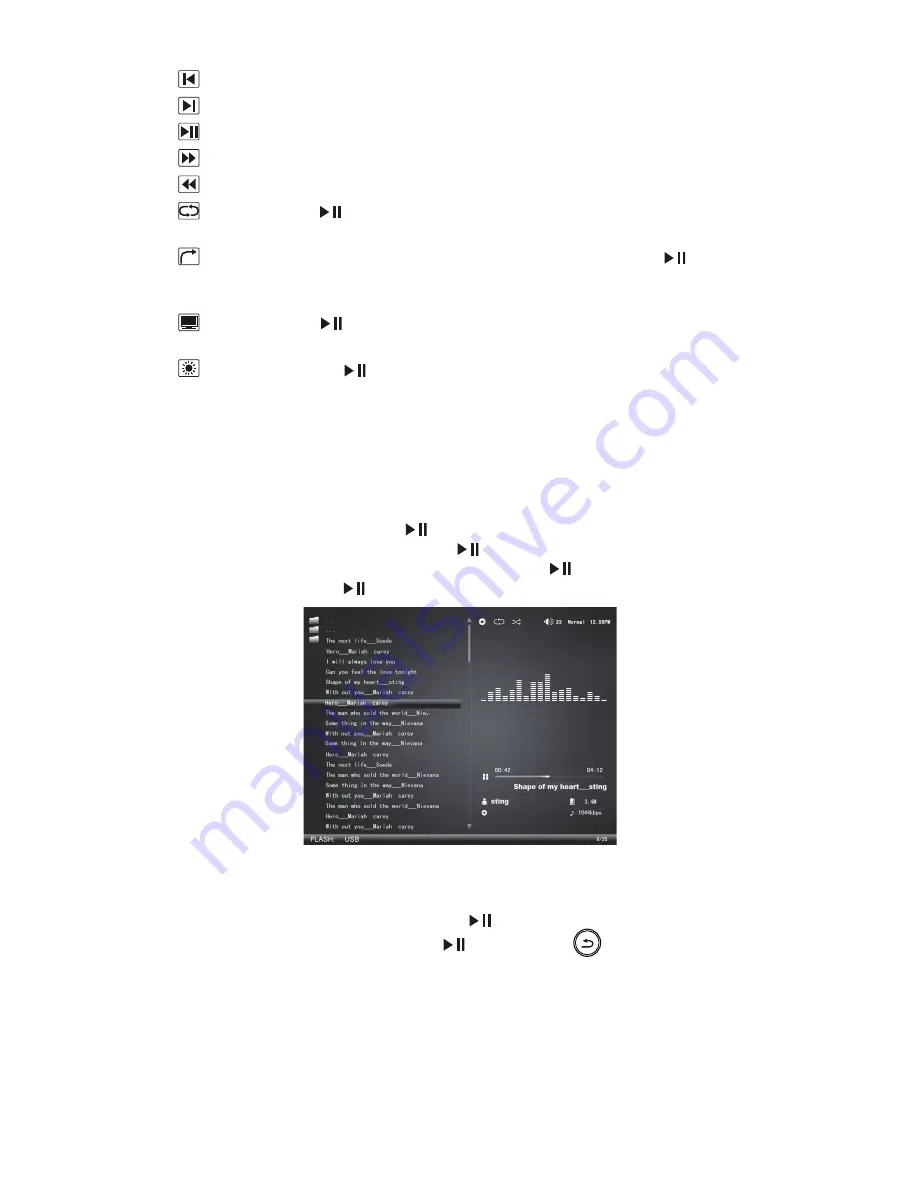
ViewSonic
VFM886
11
Previous: go to the previous video;
Next: go to the next video;
Play/Pause: pause or resume playing video;
Fast forward: fast forward a video;
Rewind: rewind a video;
Repeat: press [
] to switch among Repeat All, Repeat One, Repeat
Once and None;
Skip: jump to the specified time for playing. Select Skip, press [
] to pop
up a box shown on the left corner of the screen, and then navigate [▲/▼]
to set the accurate time.
Display: press [
] to switch among Original, Stretch, Crop, Auto and
Actual;
Brightness: press [
] to pop up the brightness bar, and move [◄/►] to
adjust the brightness level ;
4.7
Music Operating Instruction
4.7.1
Music playing
Move [◄/►] to select “Music” in the Main Menu, select a medium type in the
pull-down menu, and enter by [
]. In the Music Browser menu, select the
music file you want to play and press [
] for playing. During music playing,
move [▲/▼] for previous or next song, confirm by [
]; adjust the volume by
[◄/►]; and pause by [
].
4.7.2
Music Setup
During music playing, press & hold the [
] to pop up setup menu; move
[◄/►] to select options, confirm by [
]; and exit by [
].
Содержание VFM886
Страница 27: ......


























