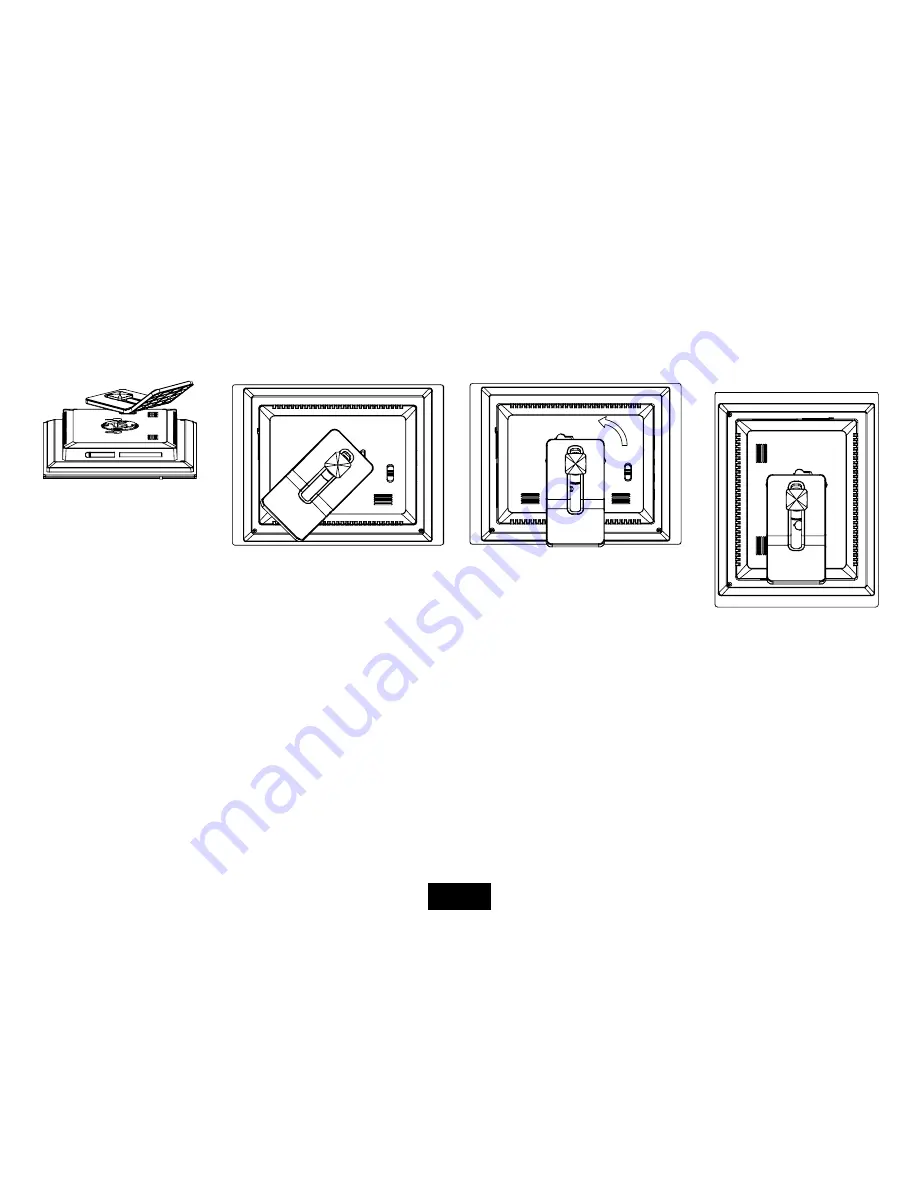
6
Getting Started
Attaching the mount
1. Place the frame on a flat surface with its back facing you.
2. Place the mount carefully in the slot on the back of the frame.
3. Turn the mount counter-clockwise by 45° until it locks. It will now be possible to set the device in the landscape
orientation.
4. Turn the mount counter-clockwise by 90° until it locks. It will now be possible to set the device in the portrait orientation.
5. After the mount has been attached, you can adjust the height of the mount by pushing the mount gradually to the
required alignment.
ViewSonic
VFM735w-52G/VFM735w-72G
Содержание VFM735W-52G
Страница 1: ...Model No VS12595 User Guide 使用手冊 ViewSonicTM Digital Photo Frame VFM735w 52G VFM735w 72G ...
Страница 35: ......



























