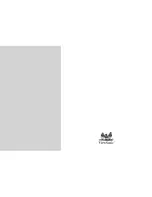18
Setting time & date
You can set the system time to current date and time so that the Clock and Calendar display are correct.
1. Select
the
SETUP
icon on the main menu and then touch [
X
]. The Setup Menu appears on the screen.
2. Touch
[
i
] or [
j
] to select
Clock/Calendar Setup
, and then touch [
X
].
3. Touch
[
i
] or [
j
] to select
Set Time
or
Set Date
, and then touch [
X
].
4. Use
[
g
] or [
h
] to highlight next or previous setting (hour/minutes or year/month/day), and then touch [
i
] or [
j
] to adjust the time or date.
5. Touch
[
X
] to confirm or touch [
2
] to exit.
Setting Alarm
The Digital Photo Frame can also work as an alarm.
1. Select
the
SETUP
icon on the main screen and touch [
X
]. The Setup Menu appears on the screen.
2. Touch
[
i
] or [
j
] to select
Alarm setup
, and then touch [
X
].
3. Touch
[
i
] or [
j
] to select
alarm 1
,
alarm 2
,
alarm 3
or
alarm 4
, and then touch [
X
].
4. Use
[
g
] or [
h
] to highlight next or previous setting (hour, minutes, schedule, ring tone,), and then touch [
i
] or [
j
] to adjust the time, select
the ring bell or select the schedule as following:
y
Off:
Disables the alarm clock function.
y
Every day:
The alarm clock will start to ring at the specified time everyday.
y
Once:
The alarm clock will start to ring at the specified time once.
5. Touch
[
X
] to confirm or touch [
2
] to exit.
Setting Auto start
You can set the Digital Photo Frame to run a specified mode automatically when you switch on it.
1. Select
the
SETUP
icon on the main menu and then touch [
X
]. The Setup Menu appears on the screen.
2. Touch
[
i
] or [
j
] to select
General Setup
, and then touch [
X
].
3. Touch
[
i
] or [
j
] to select
Auto run
, and then touch [
X
].
ViewSonic
VFM1035-52
Содержание VFM1035-52
Страница 30: ......