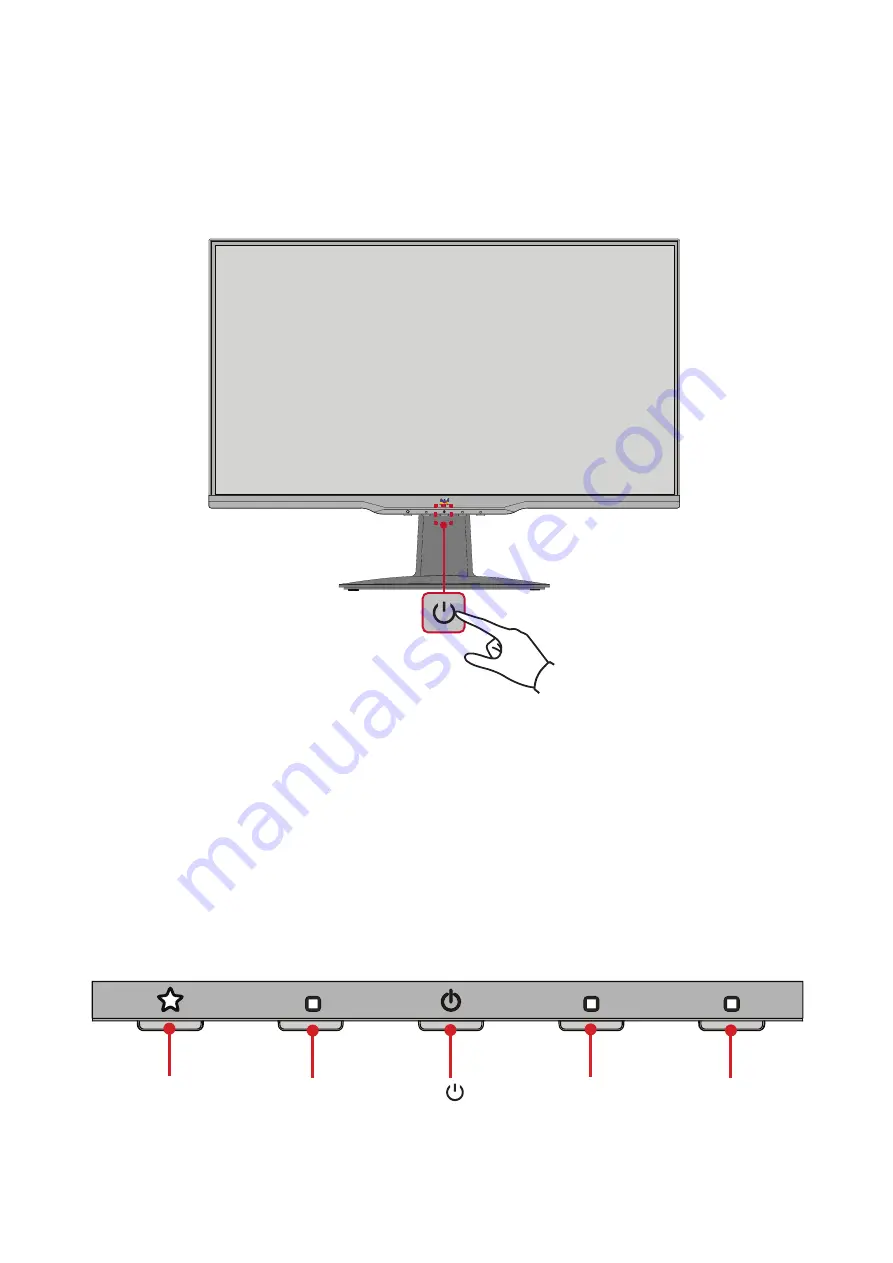
17
Turning the Device On/Off
1.
Plug the power cord into a power outlet.
2.
Press the
Power
button to turn on the monitor.
3.
To turn the monitor off, press the
Power
button again.
NOTE:
The monitor will still consume some power as long as the power cord
is connected to the power outlet. If the monitor is not being used for a
long period of time, please disconnect the power plug from the power
outlet.
Using the Control Panel Keys
Use the control panel keys to access the Quick Menu, activate Hot Keys, navigate
the On-Screen Display (OSD) Menu, and change the settings.
1(
«
)
2
3
5( )
4






























