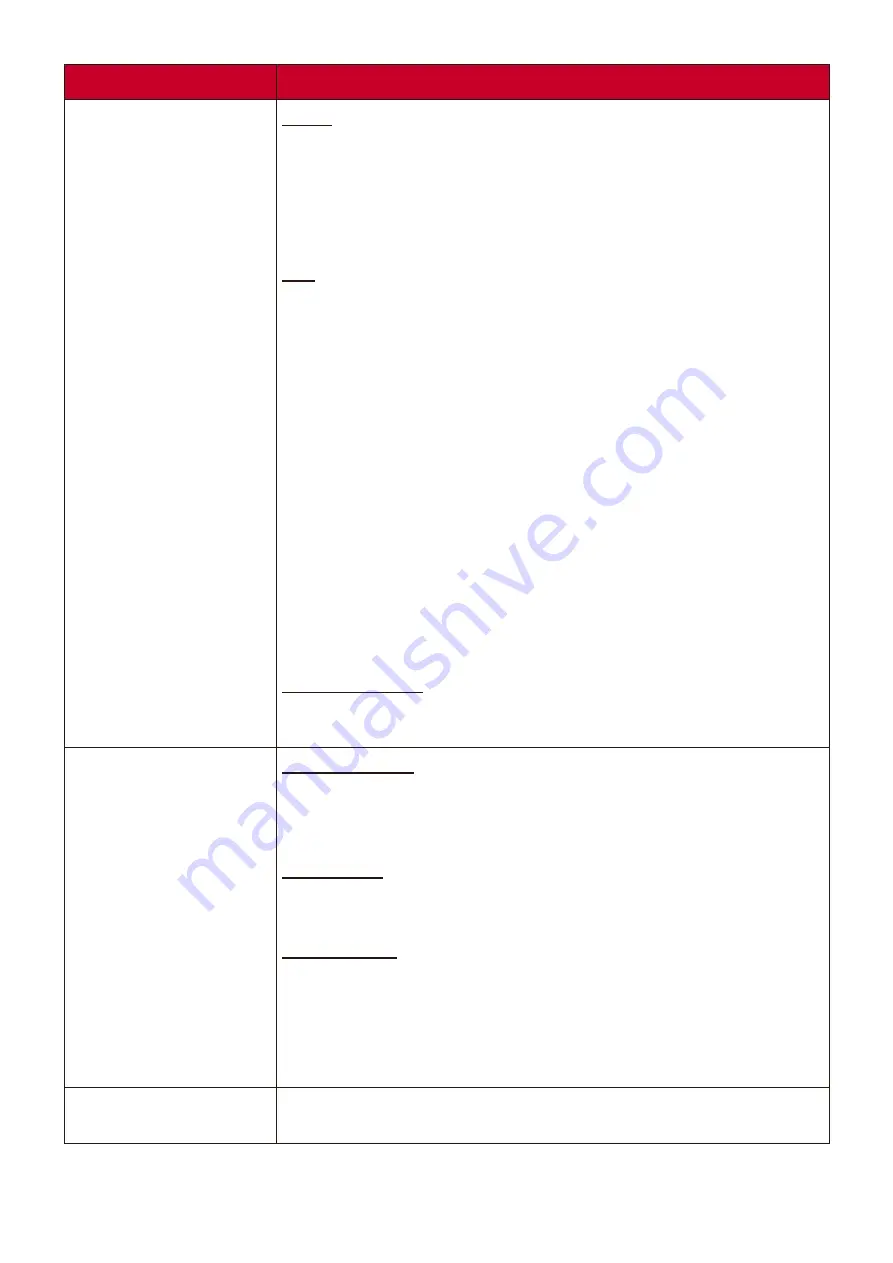
50
Menu Option
Description
Auto Power On
Signal
Selecting VGA/HDMI allows the projector to turn on
automatically once the VGA/HDMI signal is fed through the
VGA/HDMI cable. You can also select All and the projector will
turn on automatically upon receiving either a VGA or HDMI
signal.
CEC
This projector supports CEC (Consumer Electronics Control)
function for synchronized power on/off operation via HDMI
connection. That is, if a device that also supports CEC function
is connected to the HDMI input of the projector, when the
projector’s power is turned off, the power of the connected
device will also be turned off automatically. When the power
of the connected device is turned on, the projector’s power
will be turned on automatically.
NOTE:
•
In order for the CEC function to work properly, make sure
that the device is correctly connected to the HDMI input
of the projector via an HDMI cable, and its CEC function is
turned on.
•
Depending on the connected device, the CEC function may
not work.
Direct Power On
Allows the projector to turn on automatically once power is fed
through the power cord.
Smart Energy
Auto Power Off
Allows the projector to turn off automatically after a set
period of time once no input source is detected to prevent
unnecessary waste of light source life.
Sleep Timer
Allows the projector to turn off automatically after a set period
of time to prevent unnecessary waste of light source life.
Power Saving
Lowers power consumption if no input source is detected.
When Enable is selected, the projector light source mode will
change to S mode after no signal is detected for five
(5) minutes. This will also help prevent any unnecessary waste
of light source life.
USB A Power
When
On
, the USB Type A port can supply power, and the
Control Method will automatically switch to RS-232.
















































