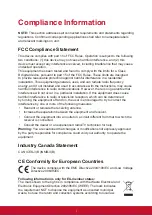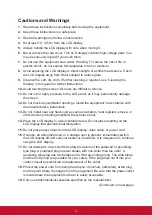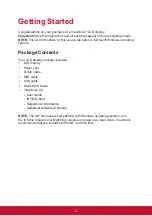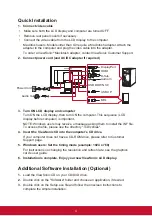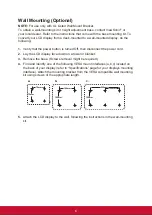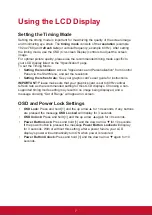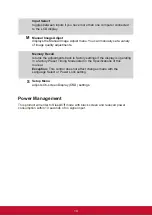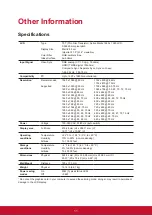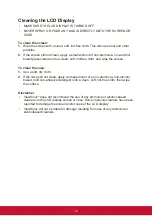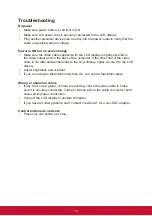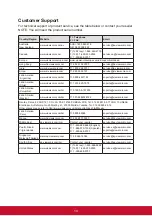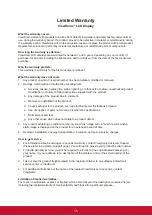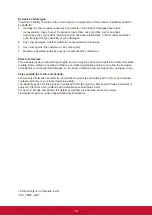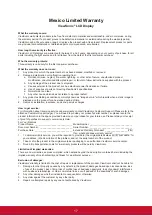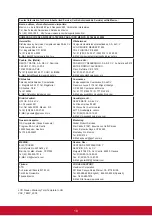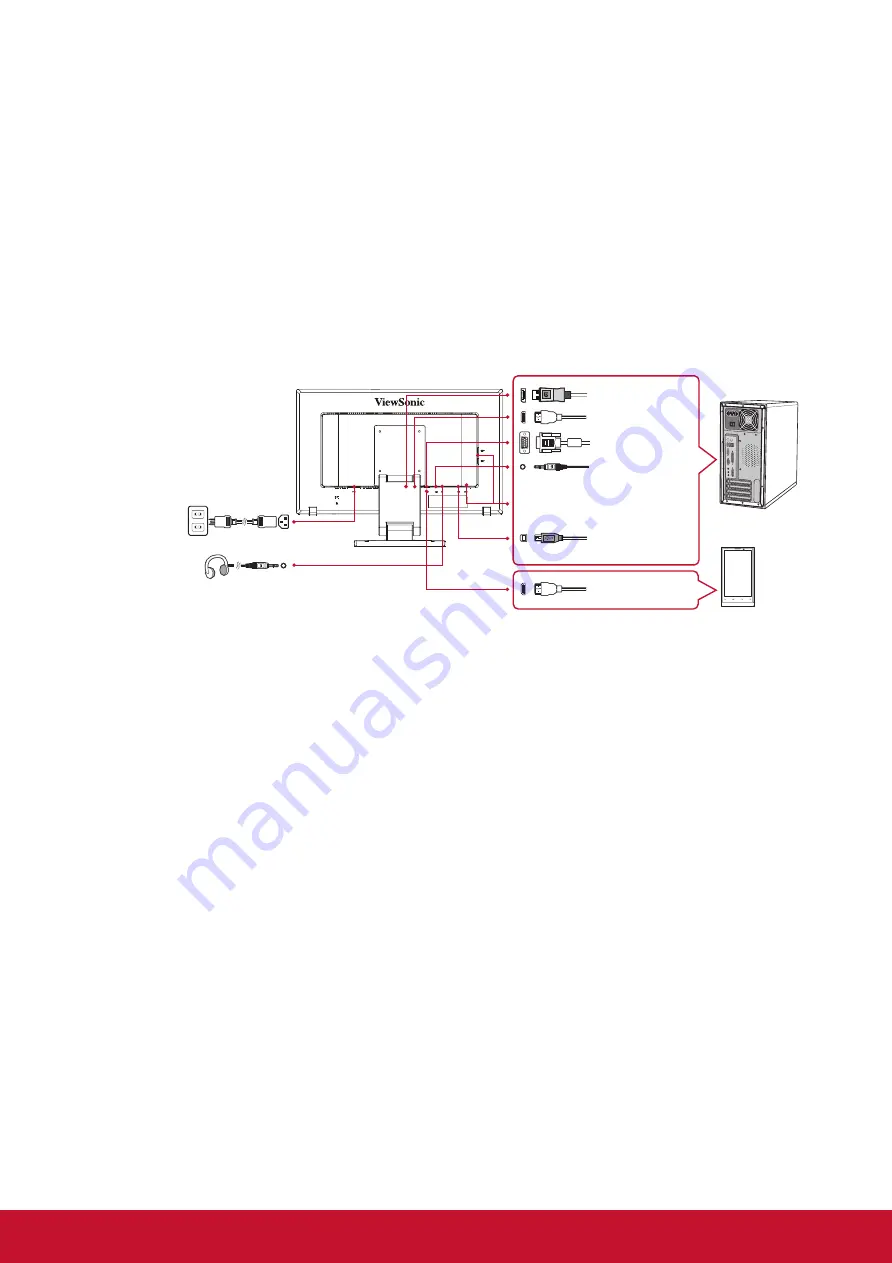
4
Quick Installation
1. Connect video cable
•
Make sure both the LCD display and computer are turned OFF.
•
Remove rear panel covers if necessary.
•
Connect the video cable from the LCD display to the computer.
Macintosh users: Models older than G3 require a Macintosh adapter. Attach the
adapter to the computer and plug the video cable into the adapter.
To order a ViewSonic
®
Macintosh adapter, contact ViewSonic Customer Support.
2. Connect power cord (and AC/DC adapter if required)
DisplayPort
D-Sub
HDMI
USB UP
MHL
USB DOWN 3.0
Power Cord
Audio Out
Audio In
3. Turn ON LCD display and computer
Turn ON the LCD display, then turn ON the computer. This sequence (LCD
display before computer) is important.
NOTE: Windows users may receive a message asking them to install the INF file.
To access the file, please use the directory ":\CD\vsfiles".
4. Insert the ViewSonic CD into the computer’s CD drive.
If your computer does not have a CD-ROM drive, please refer to Customer
Support page.
5. Windows users: Set the timing mode (example: 1024 x 768)
For instructions on changing the resolution and refresh rate, see the graphics
card’s user guide.
6. Installation is complete. Enjoy your new ViewSonic LCD display.
Additional Software Installation (Optional)
1.
Load the ViewSonic CD on your CD/DVD drive.
2.
Double click on the "Software" folder and choose an application, if desired.
3.
Double click on the Setup.exe file and follow the onscreen instructions to
complete the simple installation.
Содержание TD2240
Страница 26: ......