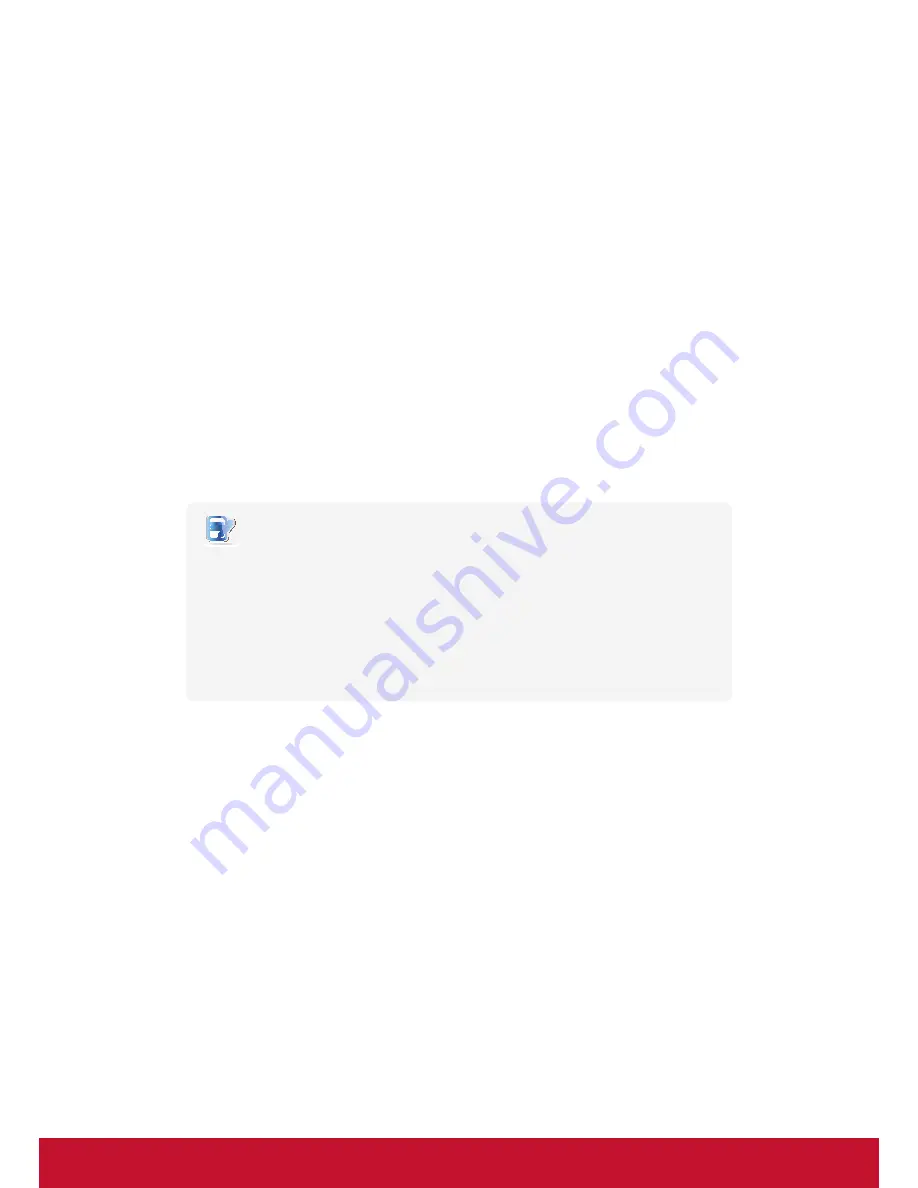
v
Copyright Information
Copyright © ViewSonic Corporation, 2014. All rights reserved.
ViewSonic, the three birds logo and MultiClient are either registered trademarks or
trademarks of ViewSonic Corporation.
Microsoft
®
, Windows
®
, and MultiPoint™ are trademarks of the Microsoft group of
companies.
Other product names mentioned herein are used for identification purposes only and may
be trademarks and/or registered trademarks of their respective companies.
Disclaimer: ViewSonic Corporation shall not be liable for technical or editorial errors or
omissions contained herein; nor for incidental or consequential damages resulting from
furnishing this material, or the performance or use of this product.
In the interest of continuing product improvement, ViewSonic Corporation reserves the
right to change product specifications without notice. Information in this document may
change without notice.
No part of this document may be copied, reproduced, or transmitted by any means, for any
purpose without prior written permission from ViewSonic Corporation.
NOTE
•
Display Sleep Mode
. Within 5 minutes of user inactivity, the display will enter
the Display Sleep mode with a blank screen and reduced power consumption
by the factory default settings. The display returns to the Display Normal mode
upon sensing a request from a user such as moving the mouse or pressing a
key.
• To adjust settings for the Display Sleep mode, click
Options
>
Configuration
>
OSD
to adjust the settings.
•
System Sleep Mode
. ViewSonic SC-Z56 doesn’t support the System/Client
Sleep mode.
Содержание SC-Z56
Страница 1: ...SC Z56 Zero Client User Guide Model No VS15815...
Страница 21: ......





















