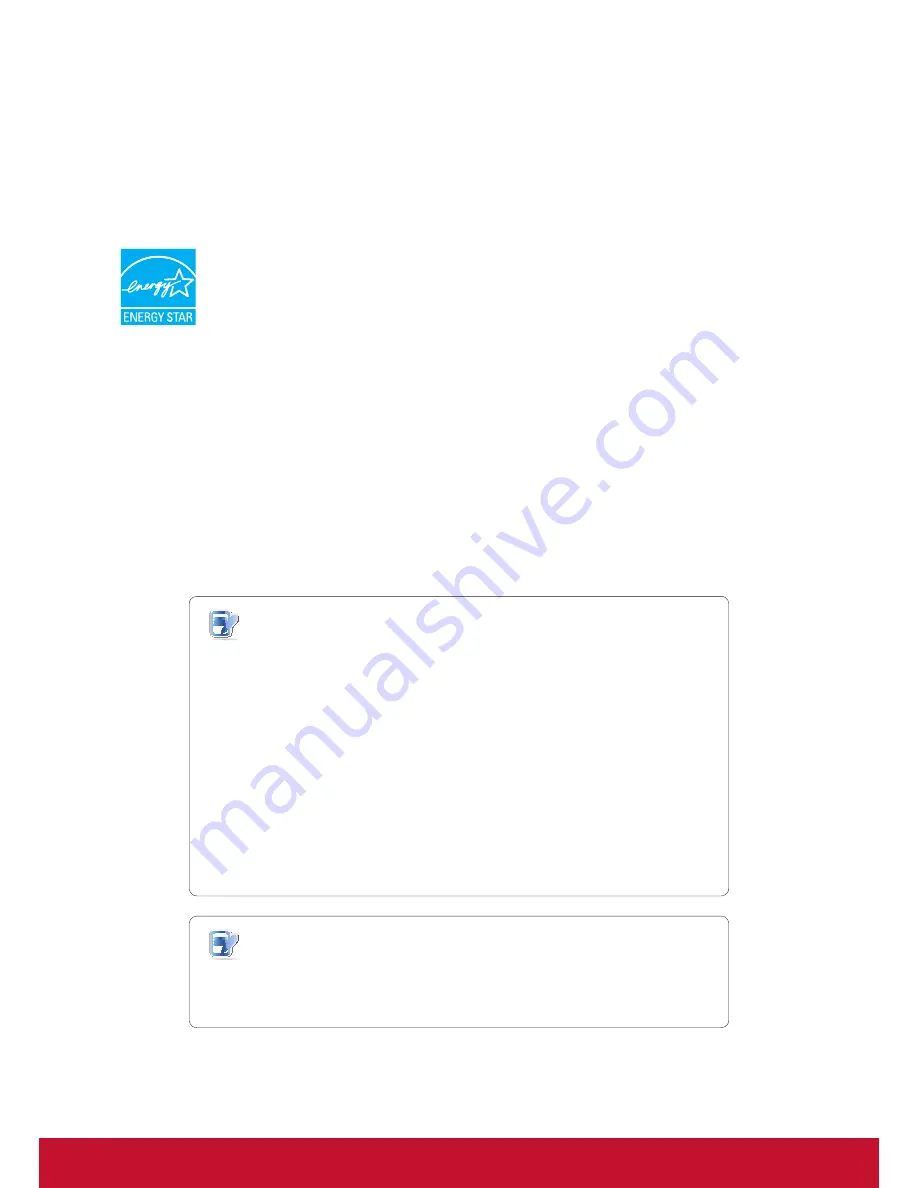
iv
Copyright Information
Copyright © ViewSonic Corporation, 2015. All rights reserved.
ViewSonic, the three birds logo, and MultiClient are either registered trademarks or
trademarks of ViewSonic Corporation.
Microsoft
®
, Windows
®
, and MultiPoint™ are trademarks of the Microsoft group of
companies.
E
NERGY
S
TAR
®
is a registered trademark of the U.S. Environmental Protection
Agency (EPA). As an E
NERGY
S
TAR
®
partner, ViewSonic Corporation has
determined that this product meets the E
NERGY
S
TAR
®
guidelines for energy
efficiency.
Other product names mentioned herein are used for identification purposes only and may
be trademarks and/or registered trademarks of their respective companies.
Disclaimer: ViewSonic Corporation shall not be liable for technical or editorial errors or
omissions contained herein; nor for incidental or consequential damages resulting from
furnishing this material, or the performance or use of this product.
In the interest of continuing product improvement, ViewSonic Corporation reserves the
right to change product specifications without notice. Information in this document may
change without notice.
No part of this document may be copied, reproduced, or transmitted by any means, for any
purpose without prior written permission from ViewSonic Corporation.
NOTE
•
Display Off Mode
Within 15 minutes of user inactivity, the display will be turned off to reduce
power consumption by the factory default. The display returns to the Display
Normal mode upon sensing a request from a user such as moving the mouse
or pressing a key.
(To adjust the setting, log in to the system with an administrative account,
click
Start
>
Control Panel
>
System and Security
>
Power Options
>
Choose when to turn off the display
, select a desired option through the
drop-down menu, and then click
Save Changes
to apply.)
•
System Sleep Mode
To switch to the System Sleep mode for your SC-T45, please do the following:
1. Press
Alt + F4
on the keyboard.
2. On the appeared window, click the drop-down menu to select
Sleep
.
(To return to the Normal mode, press the Power button. You may need to
provide user credentials.)
NOTE
•
The default power management settings have been selected for compliance
with ENERGY STAR that are recommended by the ENERGY STAR program
for optimal energy savings.
Содержание SC-T47
Страница 1: ...SC T47 Win7 Pro Thin Client User Guide Model No VS15835...
Страница 23: ......




















