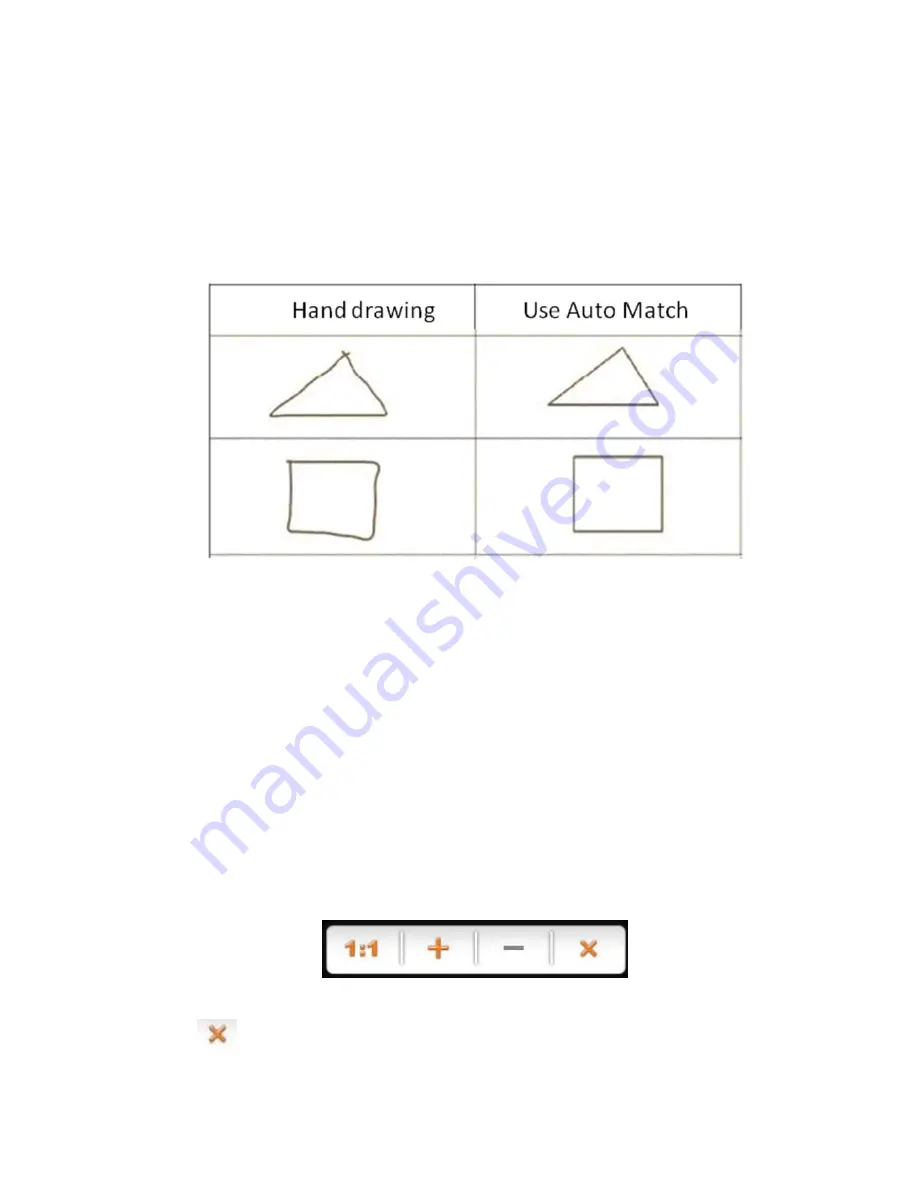
ViewSonic
6 ViewDraw
any color from “color “ function menu; in addition, you can click “thickness
adjustment”, so you have much choice as to the writing thickness.
4
)
Auto match
: Using auto match can help users conduct deformation drawing,
you can draw any deformation, easy and convenient to operate, you can adjust the
color and thickness, as follows:
5
)
Eraser :
Click the eraser button you can erase any operation you did. You
can adjust the size of the eraser by adjusting the thickness button; double click the
eraser button, you can conduct selection erasing, and you can conduct selection
delete to the writing of whiteboard.
6
)
Spotlight
: Choosing spotlight menu can stand out your speech, our spotlight
comes with magnifying glass, which can stand out your point strongly. In the
spotlight mode, you can stand out different area by dragging the spotlight, you can
set up the size of the spotlight and multiple of the magnifying glass. You can set up
the magnifying glass by clicking the icon
and you can set up the size of the spotlight by clicking a row of moving barcode.
Click
icon, you can exit, as follows:
Содержание PJD7383i
Страница 1: ...User Guide ViewSonic ViewDraw...
Страница 15: ......















