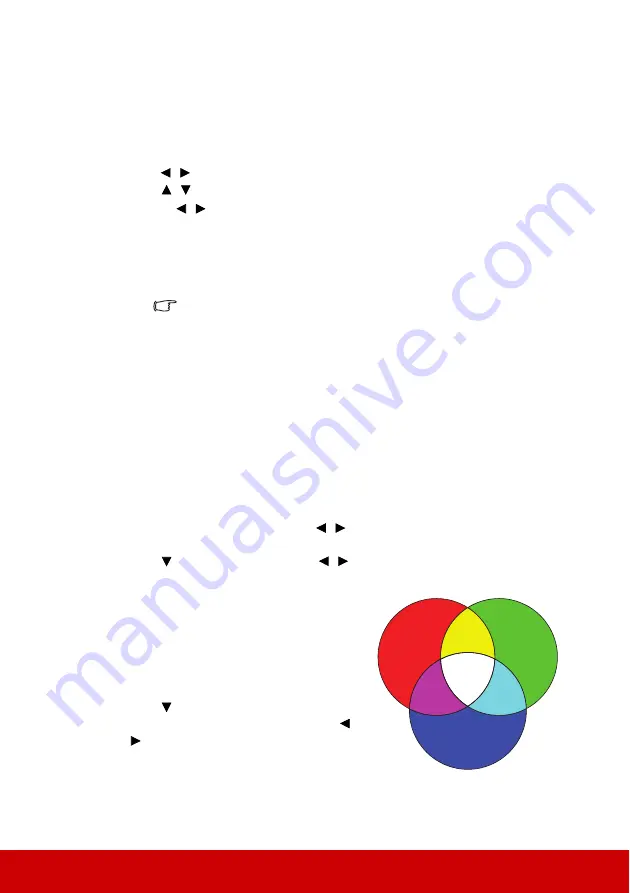
28
1.
Cool:
With the highest color temperature,
Cool
makes the image appear the most
bluish white than other settings.
2.
Normal:
Maintains normal colorings for white.
3.
Warm:
Makes images appear reddish white.
Setting a preferred color temperature
1.
Go to the
IMAGE
>
Color Temp.
menu and press
Enter
.
2.
Press
/
to select
Cool
,
Normal
or
Warm
and press
Enter
.
3.
Press
/
to highlight the item you want to change and adjust the values by
pressing
/
.
•
Red Gain
/
Green Gain
/
Blue Gain
: Adjusts the contrast levels of Red, Green,
and Blue.
•
Red Offset
/
Green Offset
/
Blue Offset
: Adjusts the brightness levels of Red,
Green, and Blue.
This function is only available when a computer input signal is selected.
Color Management
Only in permanent installations with controlled lighting levels such as boardrooms, lecture
theaters, or home theaters, should color management be considered. Color management
provides fine color control adjustment to allow for more accurate color reproduction, should
you require it.
If you have purchased a test disc which contains various color test patterns and can be used
to test the color presentation on monitors, TVs, projectors, etc., you can project any image
from the disc on the screen and enter the
Color Management
menu to make adjustments.
To adjust the settings:
1.
Open the OSD menu and go to the
IMAGE
>
Advanced
>
Color Management
menu.
2.
Press
Enter
and the
Color Management
page is displayed.
3.
Highlight
Primary Color
and press
/
to select a color from among Red, Yellow,
Green, Cyan, Blue, or Magenta.
4.
Press
to highlight
Hue
and press
/
to select its range. Increase in the range
will include colors consisted of more proportions of its two adjacent colors.
Please refer to the illustration to the right for
how the colors relate to each other.
For example, if you select Red and set its
range at 0, only pure red in the projected
picture will be selected. Increasing its range
will include red close to yellow and red close
to magenta.
5.
Press
to highlight
Saturation
and adjust
its values to your preference by pressing
/
. Every adjustment made will reflect to the
image immediately.
For example, if you select Red and set its
value at 0, only the saturation of pure red will
be affected.
RED
BLUE
GREEN
Yellow
Cyan
Magenta
Содержание PG703W
Страница 85: ......






























