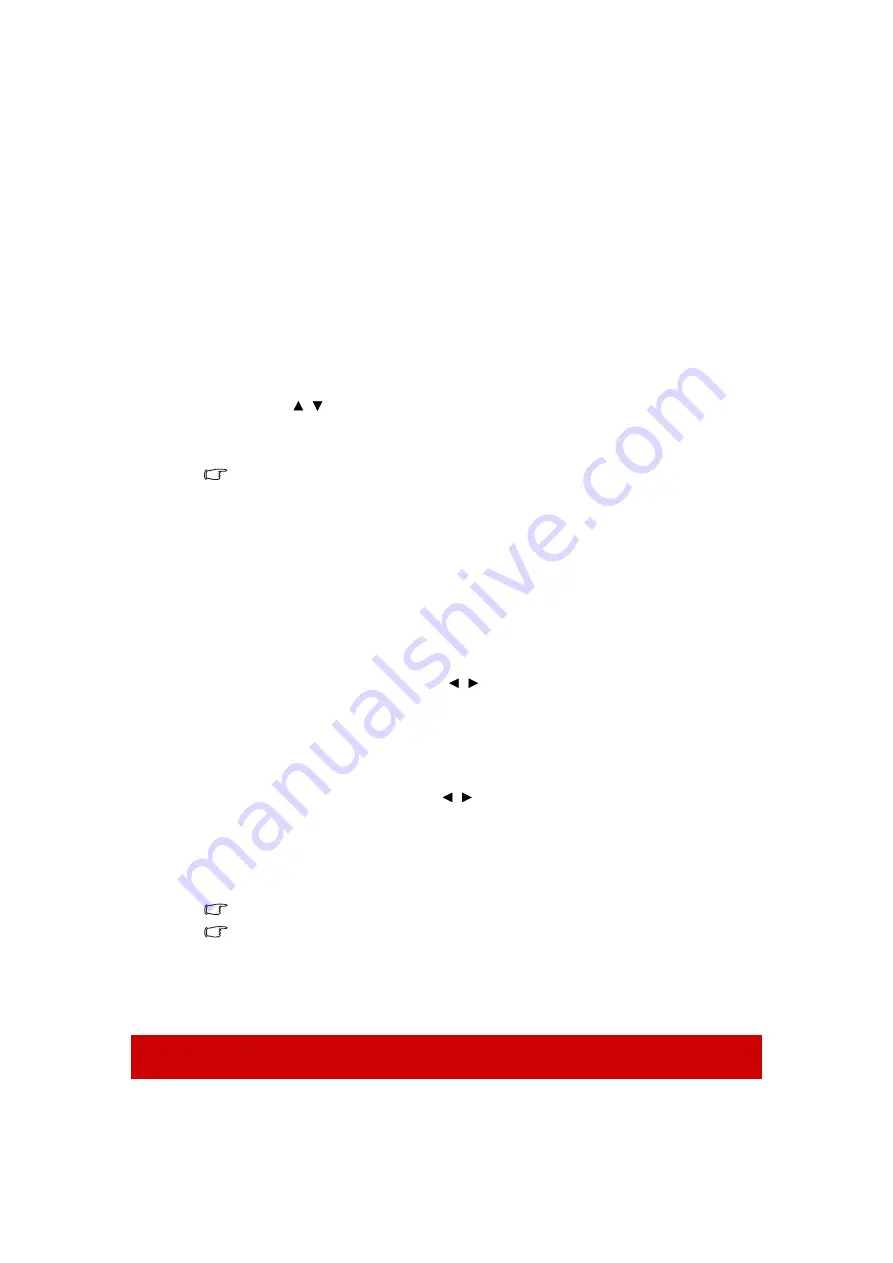
27
Switching input signal
The projector can be connected to multiple devices at the same time. However, it can only
display one full screen at a time.
Be sure the
Quick Auto Search
function in the
SYSTEM
menu is
On
if you want the
projector to automatically search for the signals.
You can also manually select the desired signal by pressing one of the source selection keys
on the remote control, or cycle through the available input signals.
1.
Press
Source
. A source selection bar is displayed.
2.
Press
/
until your desired signal is selected and press
Enter
.
Once detected, the selected source information will be displayed on the screen for
seconds. If there are multiple devices connected to the projector, repeat steps 1-2 to
search for another signal.
Please see
"Projector specifications" on page 77
for the native display resolution of this
projector. For best display picture results, you should select and use an input signal which
outputs at this resolution. Any other resolutions will be scaled by the projector depending
upon the 'aspect ratio' setting, which may cause some image distortion or loss of picture
clarity. See
"Selecting the aspect ratio" on page 29
for details.
Changing HDMI input settings
In the unlikely event that you connect the projector to a device (like a DVD or Blu-ray
player) via the projector’s
HDMI
input and the projected picture displays wrong colors,
please change the color space to an appropriate one that fits the color space setting of the
output device.
To do this:
1.
Open the OSD menu and go to the
ADVANCED
>
HDMI Settings
menu.
2.
Press
Enter
.
3.
Highlight
HDMI Format
and press
/
to select a suitable color space according
to the color space setting of the output device connected.
•
RGB
: Sets the color space as RGB.
•
YUV
: Sets the color space as YUV.
•
Auto
: Sets the projector to detect the color space setting of the input signal
automatically.
4.
Highlight
HDMI Range
and press
/
to select a suitable HDMI color range
according to the color range setting of the output device connected.
•
Enhanced
: Sets the HDMI color range as 0 - 255.
•
Normal
: Sets the HDMI color range as 16 - 235.
•
Auto
: Sets the projector to detect the HDMI range of the input signal
automatically.
This function is only available when the HDMI input port is in use.
Refer to the documentation of the device for information on the color space and HDMI range
settings.
Содержание PG700WU
Страница 90: ......






























