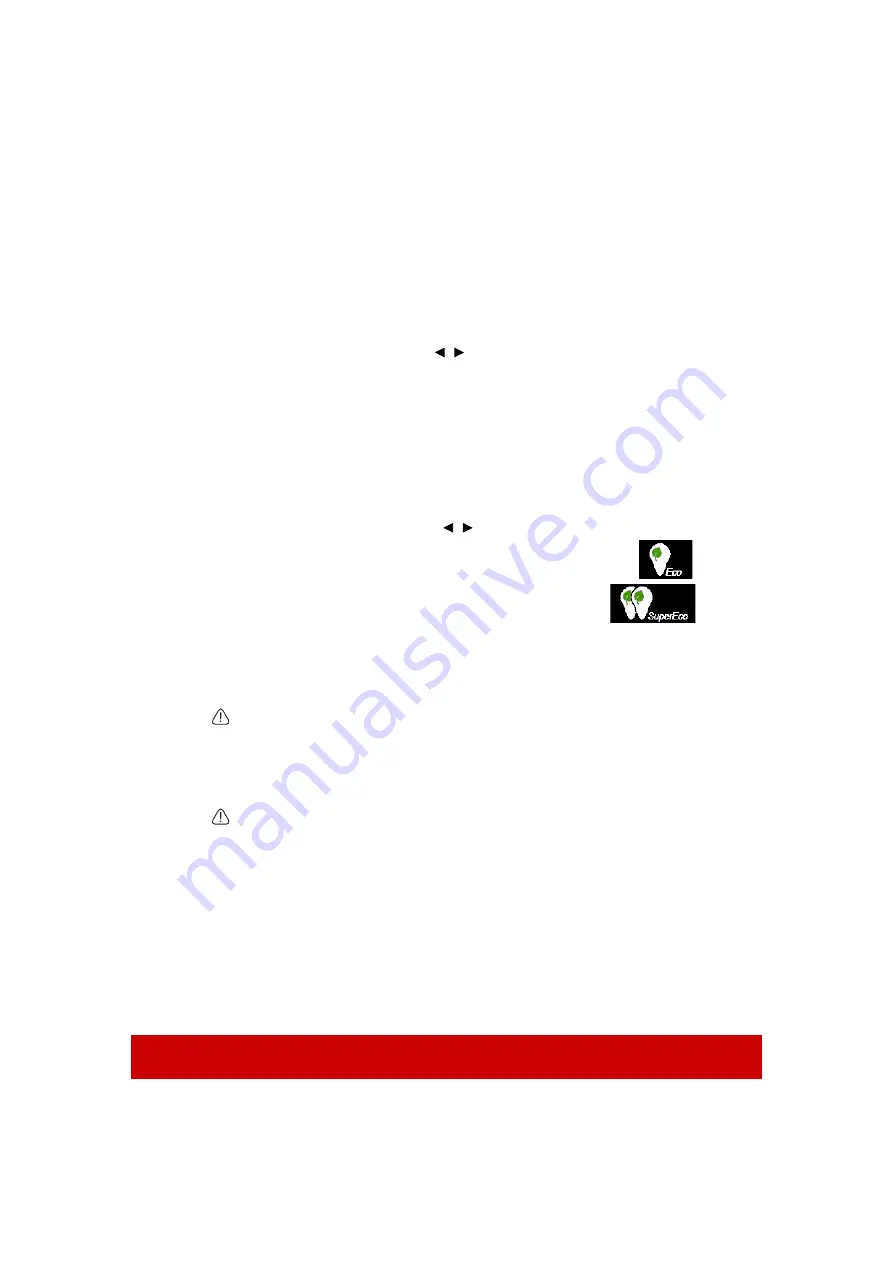
58
Setting Sleep Timer
This function allows the projector to turn off automatically after a set period of time to
prevent unnecessary waste of lamp life.
1.
Open the OSD menu and go to the
POWER MANAGEMENT
>
Smart Energy
menu
.
2.
Press
Enter
and the
Smart Energy
page is displayed.
3.
Highlight
Sleep Timer
and press
/ .
4.
If the preset time lengths are not suitable for your presentation, select
Disable
. The
projector will not automatically shut down in a certain time period.
Setting Power Saving
T
he projector lowers the power consumption if no input source is detected after 5 minutes to
prevent unnecessary waste of lamp life. You can further decide if you would like the
projector to turn off automatically after a set period of time.
1.
Open the OSD menu and go to the
POWER MANAGEMENT
>
Smart Energy
menu
.
2.
Press
Enter
and the
Smart Energy
page is displayed.
3.
Highlight
Power Saving
and press
/
.
4.
When
Enable
is selected, the projector lamp will be changed to
Eco
mode after no signal is detected for 5 minutes.
The lamp power will be changed to
SuperEco
mode after no
signal is detected for 20 minutes.
Timing of replacing the lamp
Please install a new lamp or consult your dealer when the
Lamp indicator light
lights up.
An old lamp may cause a malfunction in the projector and in some instances the lamp may
explode.
CAUTION
The Lamp indicator light and Temperature indicator light will light up if the lamp becomes too
hot. Turn the power off and let the projector cool for 45 minutes. If the Lamp indicator light or
Temperature indicator light still lights up after turning the power back on, please contact your
dealer. See
for details.
Replacing the lamp
Turn the power off and disconnect the projector from the power outlet. Please contact
qualified service personnel for changing the lamp.
Содержание PG700WU
Страница 90: ......






























