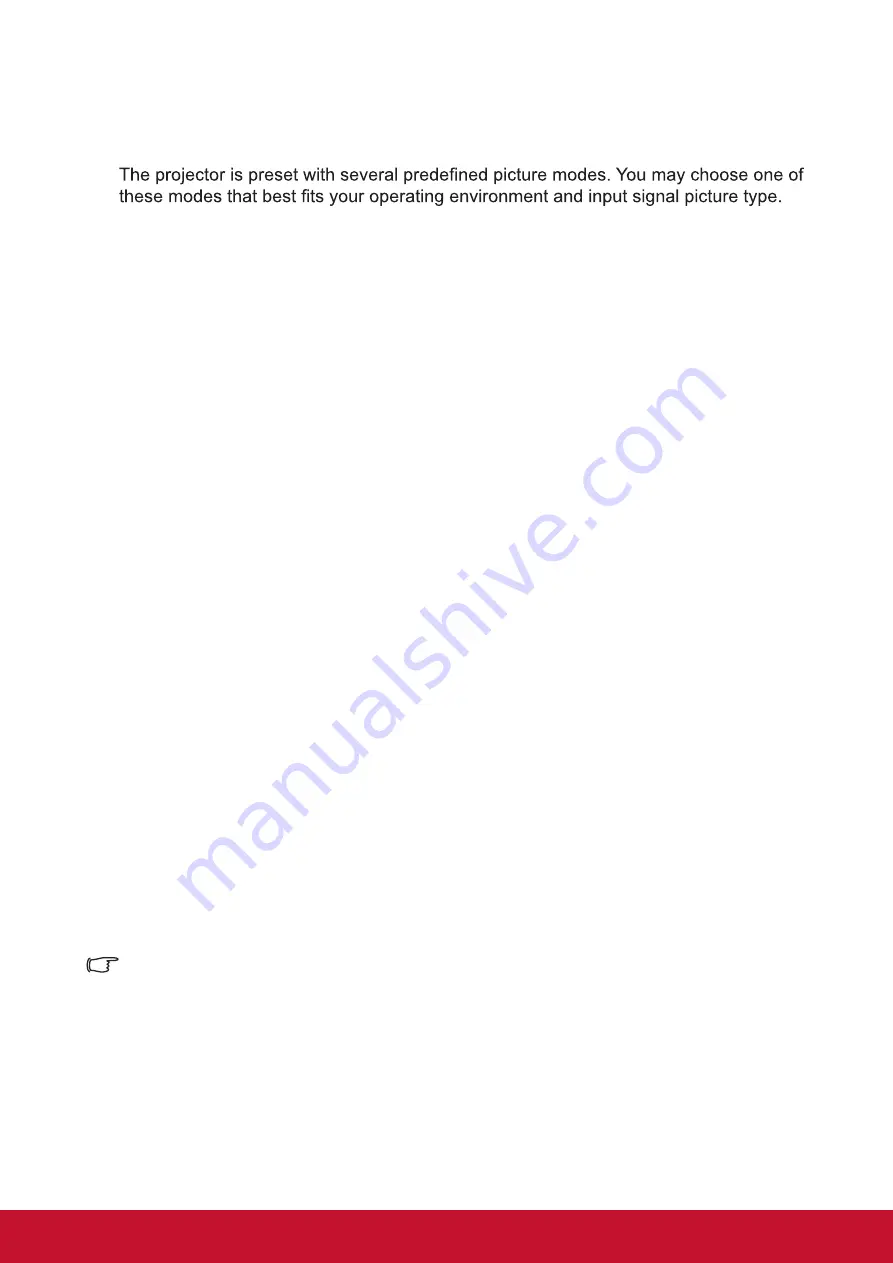
29
Optimizing the image
Selecting a picture mode
To select an operation mode that suits your need, please follow the steps described
below.
●
Press [Color Mode] repeatedly until you arrive at the mode you desire.
●
Enter
Image
>
Color mode
menu and press
/
to select the required mode.
Picture modes for different types of signals
The following lists the Picture modes that can be used for different signal types.
1. Standard mode
: Suitable for normal conditions during the daytime environment.
2. Photo mode
: Suitable for viewing photo mode.
3. Movie Mode
: Applicable for playing colored movies, video clips from digital cameras,
or DVs from a PC input in darker (dim) environments to achieve the best viewing
effects.
4. Brightest
: Maximizes the brightness of the projected image. This mode is suitable
when using projectors in environments such as well-lit rooms where extra-high
brightness is required.
5. Presentation mode
: Used during daytime presentations to match PC and laptop tint.
Using Screen Color
When the projection surface is colored (such as walls that are painted in colors other
than white), the
Screen Color
function can be used to calibrate the color of the
projected mi age in order to prevent color offsets between the source and color of the
projected image.
To use this function, go to
Display
>
Screen Color
menu, and press
/
to select
the color that is closest to that of the projection surface. Several preset color options
are available, namely:
white board
,
green board
and
blackboard
. These setup
functions may differ according to model type.
This function is only available when PC input signals were selected.
Содержание PA502S
Страница 78: ......






























