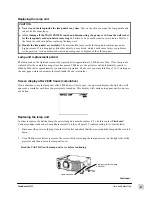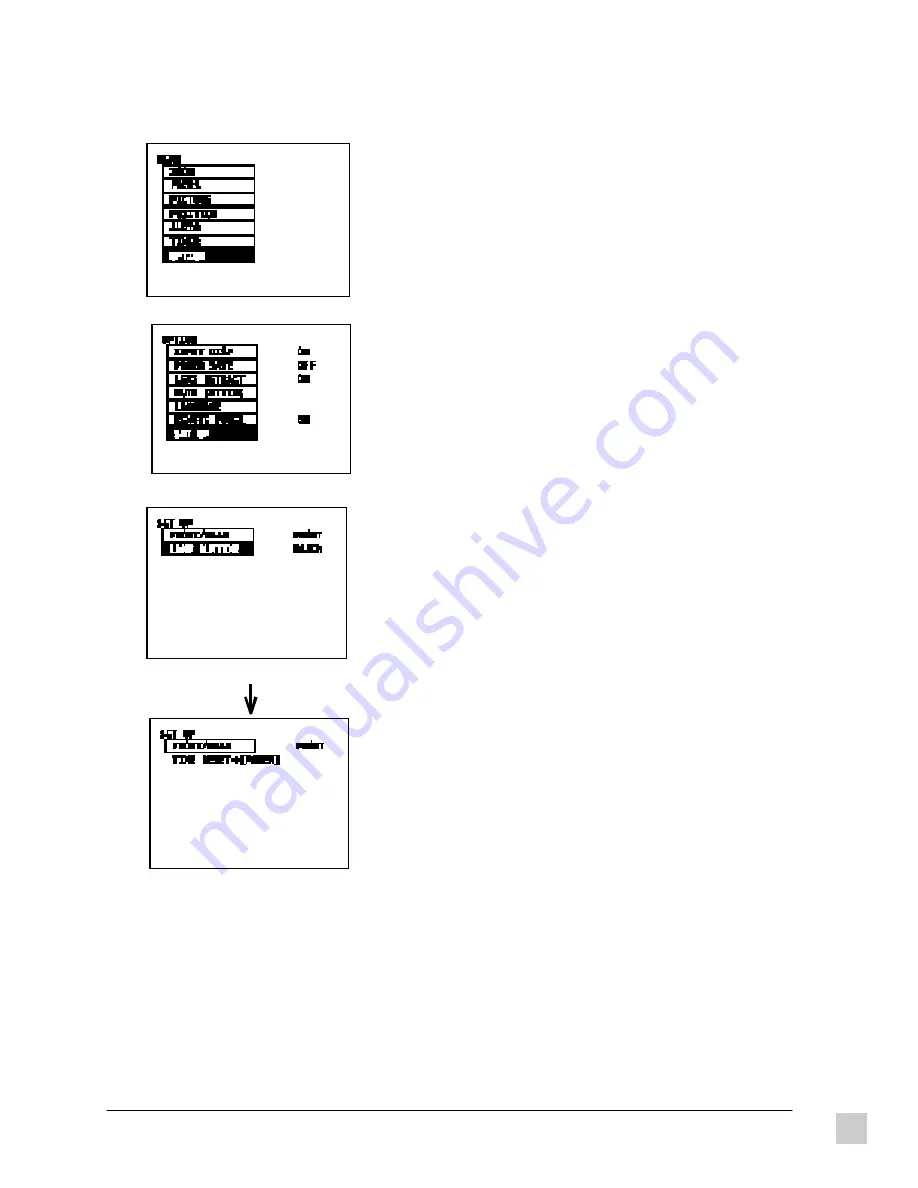
53
ViewSonic
PJ820
Care and Safety Tips
11 Press the < and > buttons to display the SET UP screen.
Press the /\ and \/ buttons to select LAMP RUNTIME.
The cumulative usage time of the current lamp unit will be
displayed on the screen.
Press the < or > button on the projector control panel
continuously for three seconds or more.
The < and > buttons on the remote control unit cannot be
used at this time.
Turn off the power while the SET UP screen is being displayed
(the screen showing TIME RESET). This will reset the
cumulative usage time for the lamp unit.
If any other buttons are pressed while TIME RESET is
displayed, the display will return to LAMP RUNTIME and the
button pressed will take effect.
Replacing the lamp unit (continued)
9
Press the MENU button to display the MENU screen.
Press the /\ and \/ buttons to select OPTION.
10 Press the < and > buttons to display the OPTION screen.
Press the /\ and \/ buttons to select SET UP.
Содержание Office Theater PJ820
Страница 7: ...ViewSonic PJ820 vi...
Страница 23: ...14 ViewSonic PJ820 Getting Started...
Страница 53: ...44 ViewSonicPJ820 Technical Data...