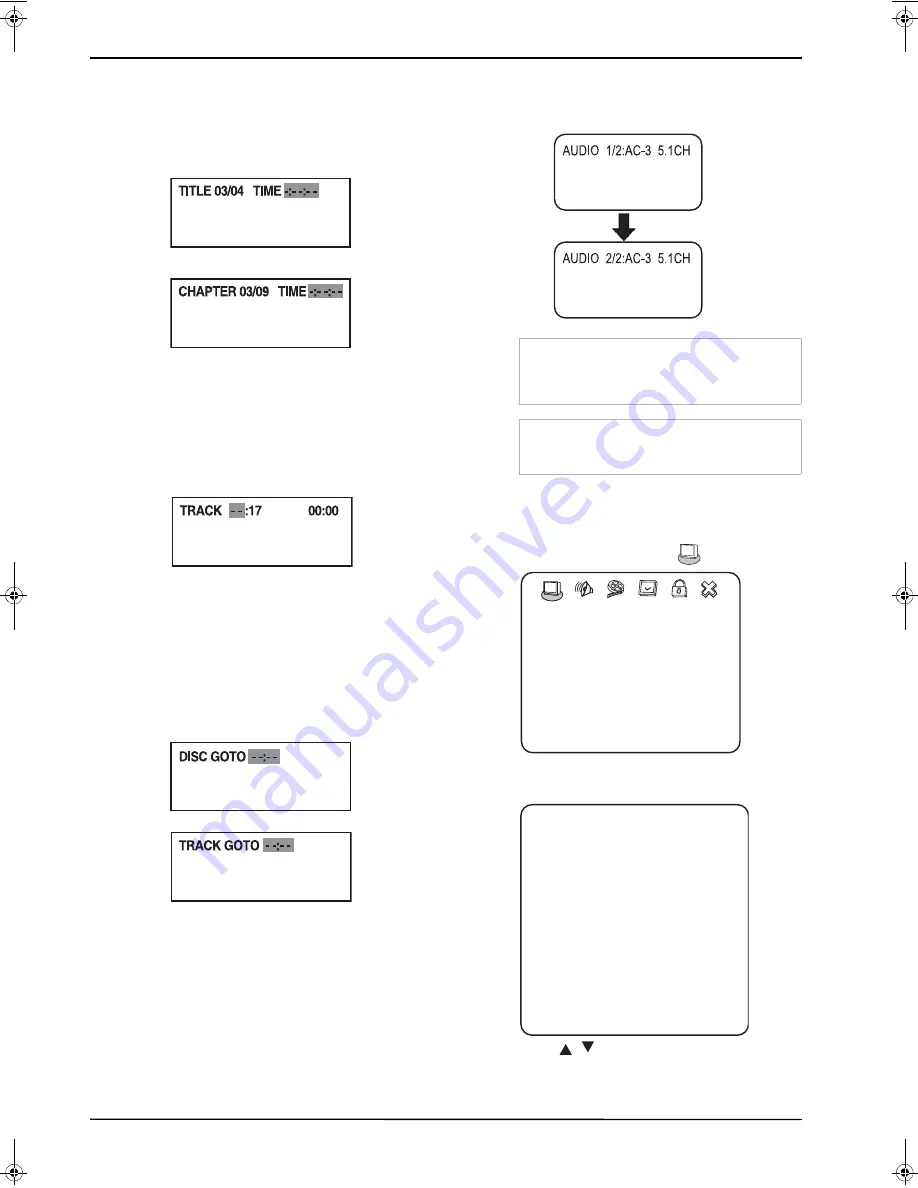
23
Searching for a specified time on a DVD
To search for a specified time on a DVD:
1
After inserting a DVD, press
T.SEARCH
one
or more times until one of the following boxes
opens.
2
Use the number buttons to enter the amount
of time you want to skip on the DVD, then
press
ENTER
.
Searching for a specific track on a CD
To search for a specific track:
1
After inserting a CD, press
T.SEARCH
one or
more times until the following box opens.
2
Press a number button for the track, then
press
ENTER
.
Searching for a specified time on a CD
track
To search for a specified time on a CD track:
1
After inserting a CD, press
T.SEARCH
one or
more times until one of the following boxes
opens.
2
Use the number buttons to enter the amount
of time you want to skip on the track, then
press
ENTER
.
Changing the DVD audio language
If a DVD has multiple audio languages, you can
change the language.
To change the audio language:
1
Press
AUDIO
. The on-screen display (OSD)
shows the current audio language.
2
If multiple audio languages are available,
press
AUDIO
to cycle through the available
languages.
Turning DVD subtitle on and off
To turn subtitles on and off:
1
While your TV is in DVD mode, press
SETUP
.
The
General Setup
icon
is highlighted.
2
Press
ENTER
. The
General Setup Page
opens.
3
Press
/
to highlight
CAPTIONS
, then
press
ENTER
.
Note
This feature only works if the DVD was created
with multiple audio languages. When you choose
an audio language, you temporarily override the
audio language setting.
Tip
The audio language can also be changed through
the DVD player's main menu or the DVD’s own
audio settings.
-- GENERAL SETUP PAGE --
LAST MEMORY
TV DISPLAY
CAPTIONS
SCREEN SAVER
TV OUTPUT
GOTO GENERAL SETUP PAGE
ON
ON
YPbPr
OFF
WIDE
ViewSonic N2201w
Contact ViewSonic service team at: http://www.ViewSonic.com or call our service team: United States 1-800-688-6688, Canada 1-866-463-4775
-- GENERAL SETUP PAGE --
TV DISPLAY
NORMAL/LB
WIDE
CAPTIONS
ON
ON
TV OUTPUT
YCbCr
SCREEN SAVER
OFF
OFF
ON
OFF
ON
ON
OFF
LAST MEMORY
YPbPr YPbPr
WIDE NORMAL/PS
Содержание N2201w - 22" LCD TV
Страница 42: ...ViewSonic ...




























