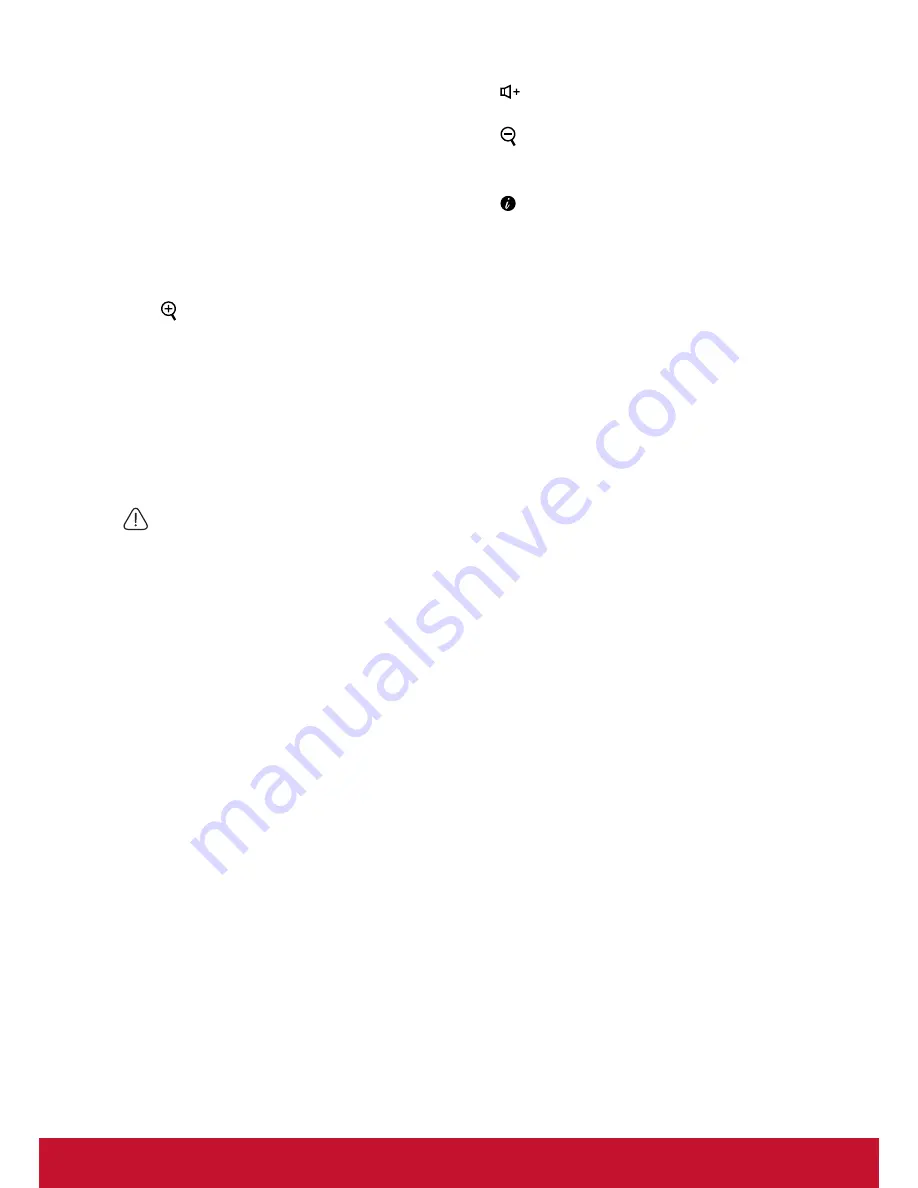
8
19.
ENTER
Enter the selected screen to display
(OSD) menu item.
20.
EXIT
Return to the previous OSD menu to
exit and save the menu settings.
21. Pattern
Shows the inbuilt testing screens.
22.
Blank
Hide screen image.
23. (Zoom out)
The displayed zoom lever can be used
to zoom out the projected image
24.
()
Increase the volume.
25. (Zoom in)
The displayed zoom lever can be used
to zoom in the projected image
26.
Displays the projector’s internal
information.
27.
Network
Network settings.
28.
Color Mode
Select Color Mode.
Use the laser pointer.
The laser pointer is a professional tool for supporting presentations. Press this button
to emit a colored laser pointer beam. The laser beam emitted is within the visible
spectrum. To generate the pointer beam continuously, press and hold the [Laser]
button.
Do not look at the laser light and do not aim the laser beam at yourself or other
people. Please read the warning texts provided at the back of the remote control
before use.
The laser pointer is not a toy. Parents should be aware of the hazards posed by laser
energy and place the remote at a location not accessible to children.
Содержание LS625W
Страница 84: ......
















































