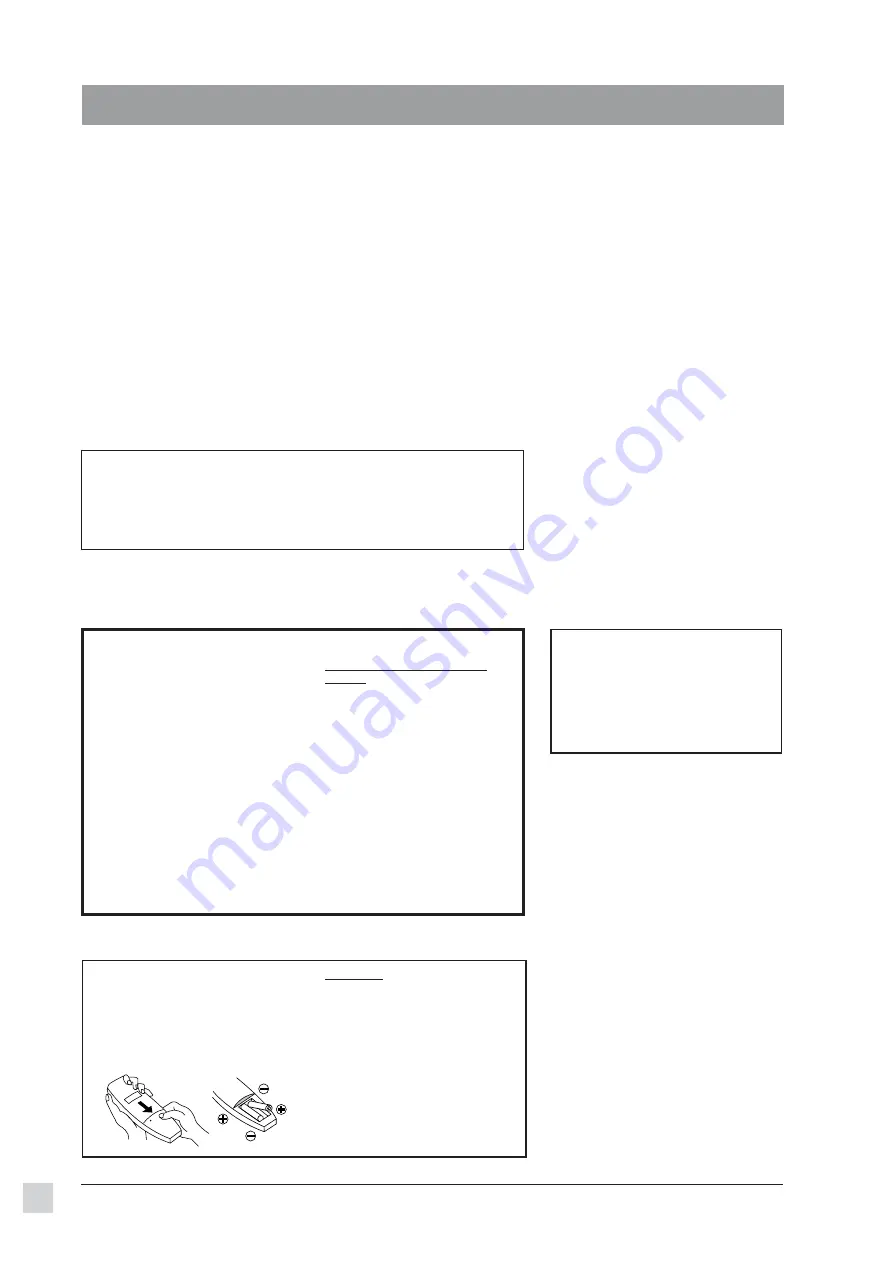
4
ViewSonic
PJL855
Getting Started
1
Remove the compartment cover by
sliding it in the direction of the arrow
shown below.
2 I
nsert the batteries (Alkaline type)
with the polarities (+,-) facing the
direction shown below.
3
Replace the compartment cover.
Congratulations on purchasing a
ViewSonic
PJL855
Office Theater
TM
LCD projector!
Save the original box and all packing material for future shipping needs.
Package Contents
•
ViewSonic
PJL855
Office Theater
• Remote Control Unit/Mouse & Laser Pointer
• 2 AA batteries
• 3 AC power cords (U.S., Europe, and China)
• Computer video cable (15-pin mini D-sub
connector)
• Video/Audio cable (RCA connectors)
• S-Video cable (RCA connectors)
• Audio (stereo) mini-DIN cable
Getting Started
1 Connect signal input cables
With both the PJL855 and the com-
puter powered OFF, connect the
appropriate video and audio cables
to the computer, VCR, or other
input sources.
Macintosh
®
users:
Connect the
supplied Macintosh adapter to the
video cable, then to the PJL855.
2 Connect power cord
Connect the power cord to a
properly grounded AC outlet, then
to the PJL855.
3 Power-ON projector and all input
devices (computer, VCR, etc.)
•
Power-ON the PJL855 projector.
•
Power-ON all input devices.
Installation
To be best prepared for any future
customer service needs:
•
Write the serial number (see the
bottom of the projector) in
"For your
Records"
on page 1 of this guide.
•
Register the warranty of your projector
on the Internet at:
http://www.viewsonic.com
* IMPORTANT:
The supplied
INF file
assures compatibility with Windows
operating systems, and the
ICM file
(Image Color Matching) ensures
accurate on-screen colors. When using a computer as the signal source,
ViewSonic
®
recommends that you install both of these files.
• Insert the supplied CD-ROM into your system, wait for it to auto-start,
select “Monitor Drivers,” and follow the on-screen instructions.
Inserting Batteries into the Remote Control Unit
CAUTION:
• Only use AA (LRG) type of batteries.
• To prevent leakage that may damage
the unit, do not combine old and new
batteries.
• When inserting batteries, be careful
to insert them according to the
correct polarities (+,-).
• If not using the Remote Control Unit
for an extended period of time,
remove the batteries.
3 (continued)
When a PC is one of the input
devices (not for Macintosh
®
):
(1)
Install INF and ICM files
See intructions in the
"IMPORTANT"
note above.
(2)
Set signal timing of
graphics card
Set the graphics card(s) to
800 x 600@75Hz
(resolution and refresh
rate).
4 Install batteries into
Remote Control Unit
See intructions below.
• PS/2 mouse cable
• Serial (RS232) mouse/computer-control cable
• ADB (Macintosh
®
) mouse cable
• Macintosh adaptor
• User’s guide
• INF and ICM files on CD-ROM*
• Carrying Case





































