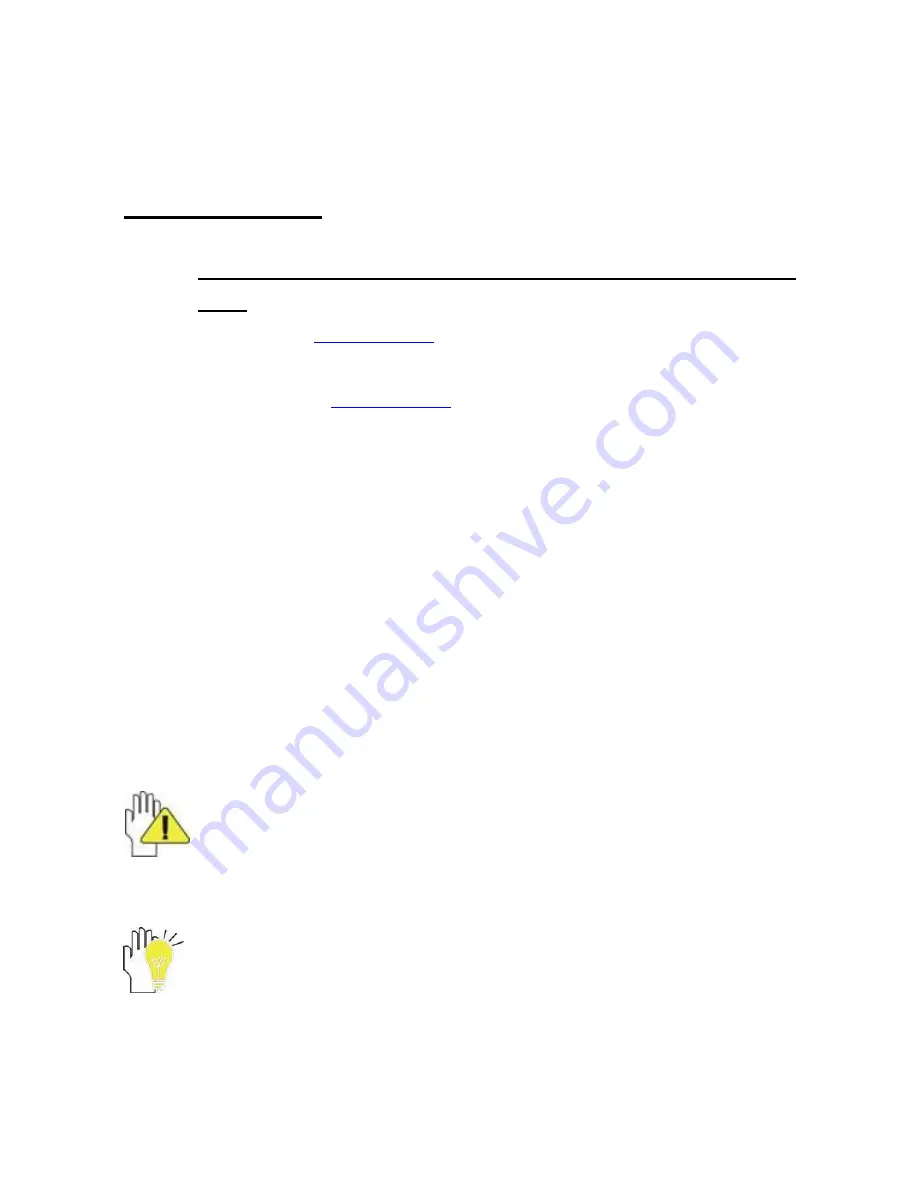
2
Thank you for purchasing the gTablet!
QUICK START
1.
You must fully charge your gTablet before using for the first
time.
When fully charged, a green indicator light will display on
the gTablet (
shown below
).
2. Once green indicator light is on, turn system on by pressing the
power button (
shown below
).
3. When turning on for the very first time, your gTablet will prompt
you through a quick setup process with 4 easy steps including the
end user license agreement, setting the date and time, setting up
your wireless network, and configuring user profiles.
4. Follow the prompts and enjoy your gTablet!
For additional detailed instructions on set up, see section 2
“Getting
Started” in this document.
ICONS
Caution: This icon warns against potential damage to the
gTablet and to avoid improper operations.
Important Note: This icon provides information, notes, definitions,
general knowledge and references which are important to note.
Other trademarks and trade names may be used in this manual to refer to
either the entities claiming the marks and names, or their products. The
manufacturer disclaims any proprietary interest in trademarks and trade
Содержание gTablet
Страница 1: ...USER GUIDE ...

















