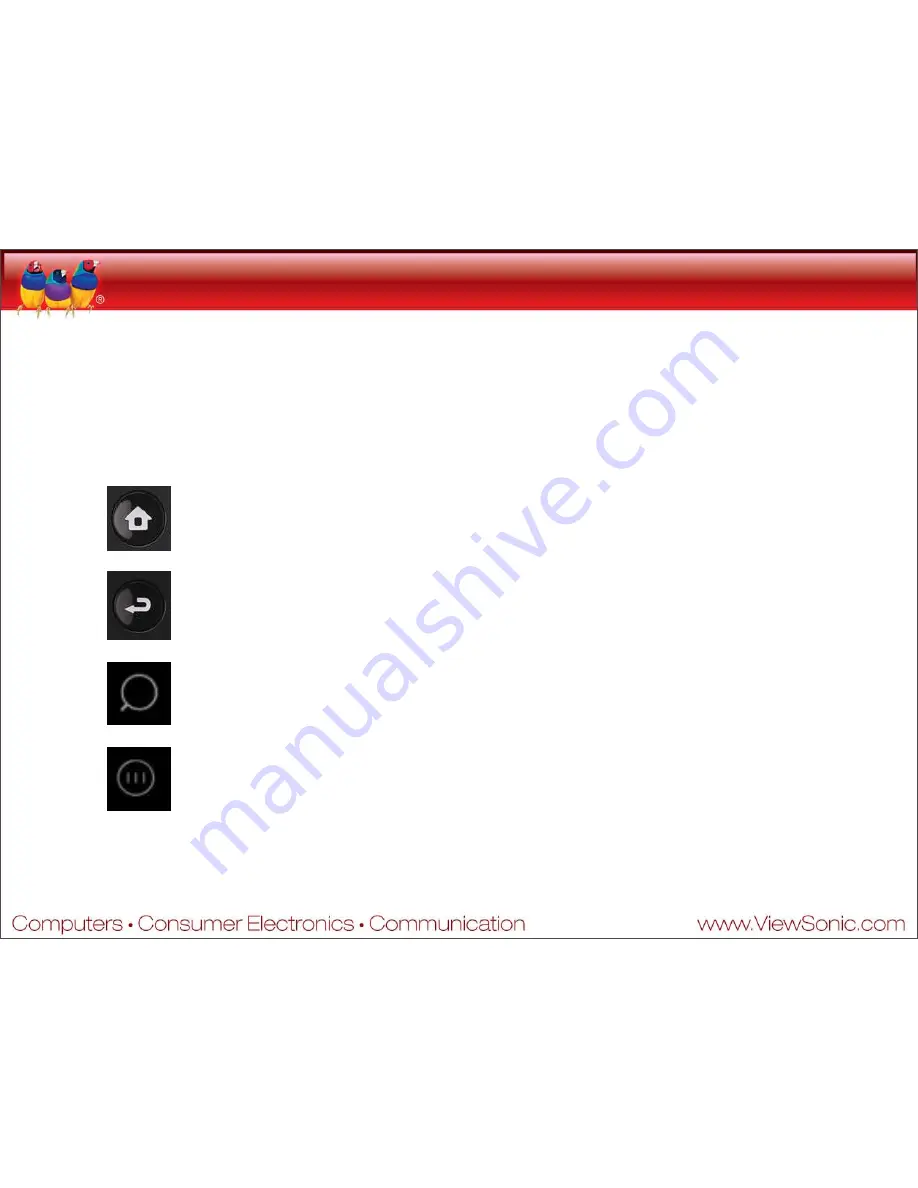
Android Buttons: Navigation
•
Before we dig deeper into the Android operating systems, let’s take a look at how
you can navigate using the built-in buttons. These may appear on screen or on the
case of your device.
•
The four common buttons you will most likely find on an Android phone or tablet
are:
»
Home
– Returns you to the home screen from any other screen.
»
Back
– Returns you to the previous screen or menu. When on the first
screen of an app, this will take you back to the Home screen.
»
Search
– Opens a search box into which you can input a search query.
»
Menu
– Within certain apps, opens a menu offering additional options.
•
Please note: the design and placement of buttons will vary by device, and not all
devices will have all of these buttons.
Содержание G Tablet
Страница 1: ...ANDROID User s Overview and Tutorial ...
Страница 5: ...Android Connectivity Settings Let s take a closer look at configuring a wi fi connection ...
Страница 7: ...Android Connectivity Settings From the Settings menu select Wireless networks ...
Страница 8: ...Android Connectivity Settings From the Wireless networks menu select Wi Fi Turn on Wi Fi ...
Страница 10: ...Android Connectivity Settings Now select Wi Fi settings ...
Страница 13: ...Android Connectivity Settings If required you will be prompted for a password ...
Страница 15: ...Android Connectivity Settings Now the Wi Fi settings menu will show that you are connected ...
Страница 23: ...Android Settings Select the Applications menu to modify and manage your installed apps ...
Страница 31: ...Android Welcome Home The Launcher icon opens up the Application Launcher ...
Страница 42: ...Android When One Home Isn t Enough You can also tap on the dots to scroll right and left between the screens ...
Страница 45: ...Android A Home of Your Own Touch and hold any blank space on the home screen to open up a context menu ...
Страница 48: ...Android A Home of Your Own Select Shortcuts to see a menu of the different types of shortcuts available ...
Страница 49: ...Android A Home of Your Own Select Applications to see options for Application Shortcuts ...
Страница 50: ...Android A Home of Your Own Select the application activity for which you want a shortcut ...
Страница 51: ...Android A Home of Your Own Add Widgets Folders and Wallpapers from the appropriate menus ...
Страница 53: ...Android A Home of Your Own This example demonstrates the Stock Ticker and News Reader widgets ...
Страница 55: ...Android A Home of Your Own You can also add shortcuts directly from the Launcher menu ...
Страница 58: ...Android A Home of Your Own Now you can drop the Shortcut icon anywhere on the Home Screen ...
Страница 59: ...Android A Home of Your Own Now you can drop the Shortcut icon anywhere on the Home Screen ...
Страница 60: ...Android A Home of Your Own To move icons around on the Home Screen also touch and hold ...
Страница 65: ...Android Input Text Android offers suggestions as you type to simplify and speed up your data entry ...
Страница 78: ...Android Android Market The Market main menu displays a list of Featured Apps and the following options ...
Страница 84: ...Android Android Market To download an app press the Install button on the application details screen ...
Страница 92: ...What will you do with your Android ...
Страница 93: ...What will you do with your Android ...
Страница 94: ...What will you do with your Android ...
Страница 95: ...What will you do with your Android ...
Страница 96: ...What will you do with your Android ...
Страница 97: ...What will you do with your Android ...
Страница 98: ...GOODBYE ...






























