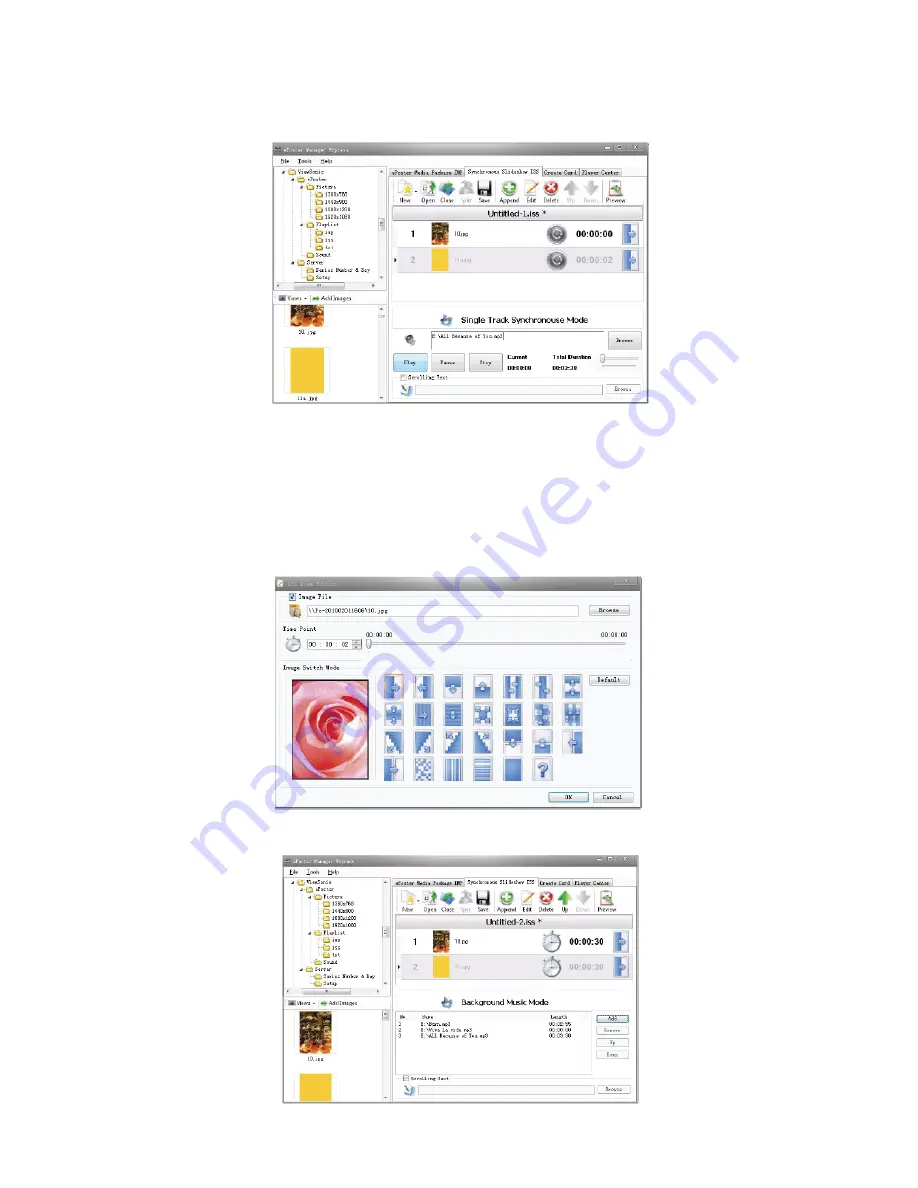
ViewSonic
EP2202r_EP3202r_EP4602r_EP5202r
17
6) If the insertion point is not set, it is 2S by default.
7) Preview: You can check whether the insertion point is accurate. If it needs to be
adjusted, you can double-click the image to modify.
2.
Edit ISS Items:
Double-click the images you want to edit, the interface will display as shown below.
1) You can change the image file path
2) Edit the image’s insertion point: 00:00:00 --- 00: 06:24
3) Transition mode: Change image transition mode
B: Background music mode:
Play image and music in a continuous loop separately.
Содержание EP2202r
Страница 46: ......






























