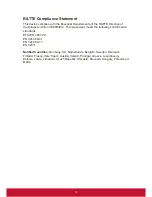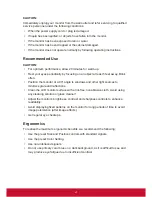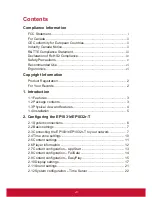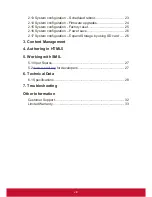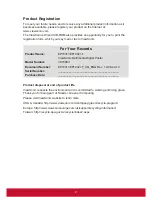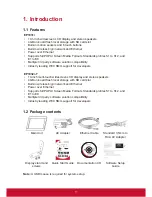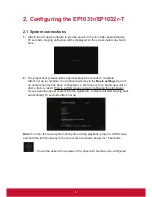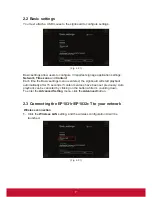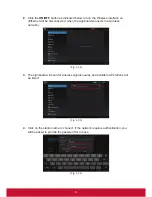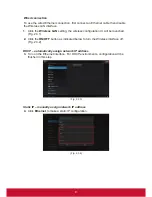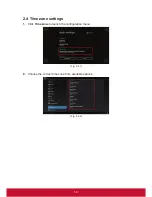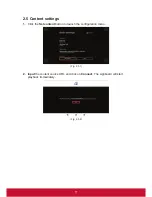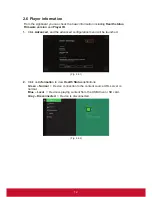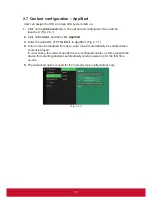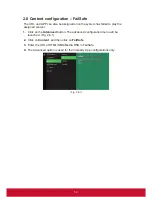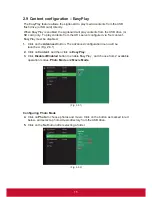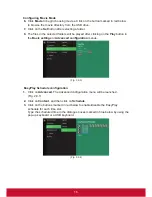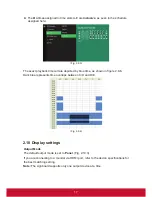3
1. Introduction
1.1 Features
EP1031r
•
10.1-inch widescreen LCD display and stereo speakers
•
4GB on-board flash local storage with SD card slot
•
Built-in motion sensors and 6 touch buttons
•
Built-in wireless b/g/n network and Ethernet
•
Power over Ethernet
•
Supports full POPAI Screen Media Formats Standards profiles S1 to S12, and
E1 to E8
•
Multiple 3rd party software solution compatibility
•
Industry leading W3C SMIL support for developers
EP1032r-T
•
10-inch multi-touch widescreen LCD display and stereo speakers
•
4GB on-board flash local storage with SD card slot
•
Built-in wireless b/g/n network and Ethernet
•
Power over Ethernet
•
Supports full POPAI Screen Media Formats Standards profiles S1 to S12, and
•
E1 to E8
•
Multiple 3rd party software solution compatibility
•
Industry leading W3C SMIL support for developers
1.2 Package contents
Main Unit
AC Adapter
Ethernet Cable
Standard 3.5mm to
RCA AV Adapter
Display stand and
screws
Quick Start Guide Documentation CD
Software Setup
Guide
Note:
A USB mouse is required for system setup.
Содержание EP1031r
Страница 44: ......