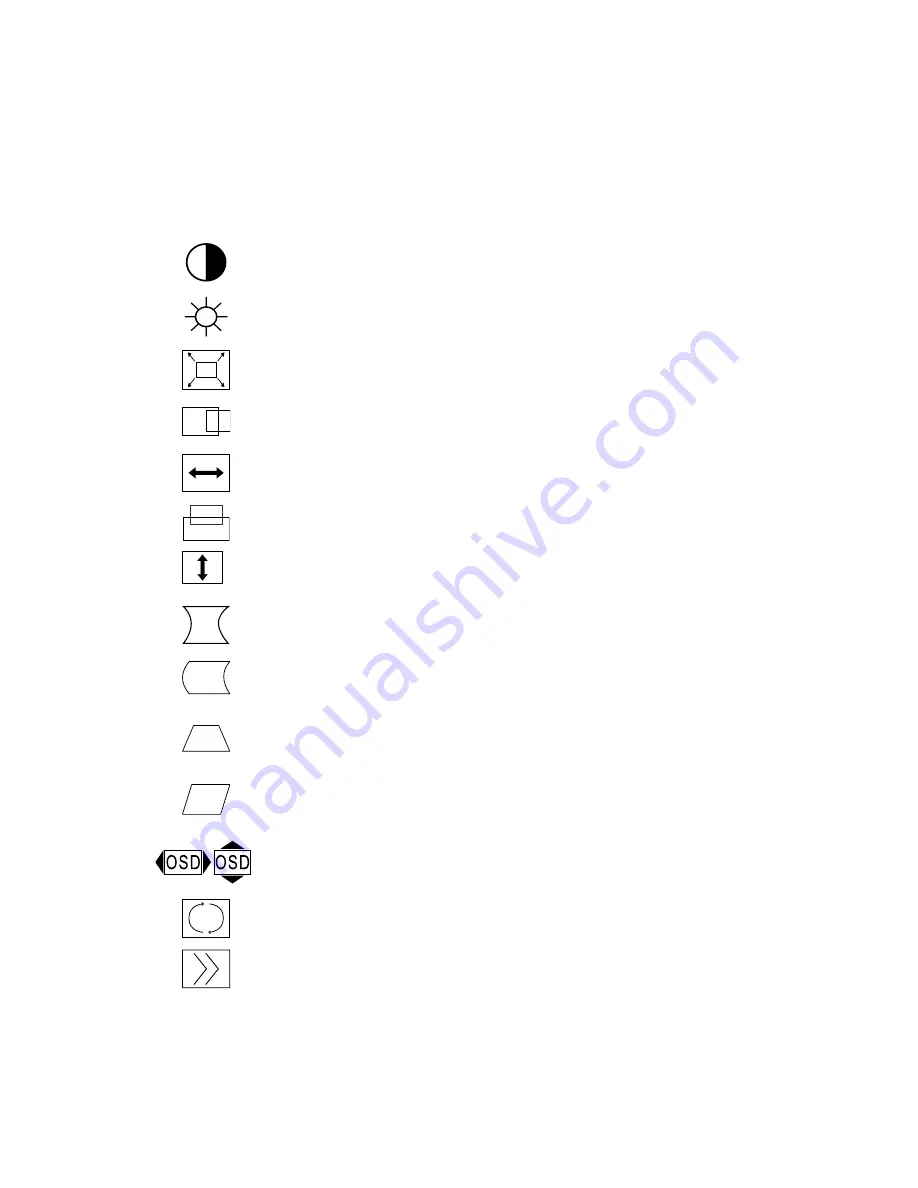
ViewSonic
E55/E55B
9
Main Menu Controls
Adjust the menu items shown below by using the up and down buttons.
Control
Explanation
__________________________________________________________________________________
Contrast
adjusts the difference between the image background
(black level) and the foreground (white level).
Brightness
adjusts the background black level of the screen
image.
Zoom
expands and contracts the entire screen image.
Horizontal Position
moves the screen image left or right.
Horizontal Size
adjusts the width of the screen image.
Vertical Position
moves the screen image up or down.
Vertical Size
adjusts the height of the screen image.
Pincushion
curves the vertical sides of the screen image.
Pin Balance
curves the vertical edges of the screen image to
the left or right.
Trapezoid
adjusts the top and bottom of the screen image until
they have equal length.
Parallel
slants the vertical edges of the screen image until they
are parallel.
OSD Position
allows you to move the on-screen display
menus and control screens.
Tilt
rotates the entire screen image.
Moire
reduces interference patterns that appear as ripples,
waves, or unwanted background color textures. Interference
patterns of this type are most noticeable when viewing images
having closely spaced lines or finely detailed patterns.
Содержание E55
Страница 18: ...ViewSonic ...



































