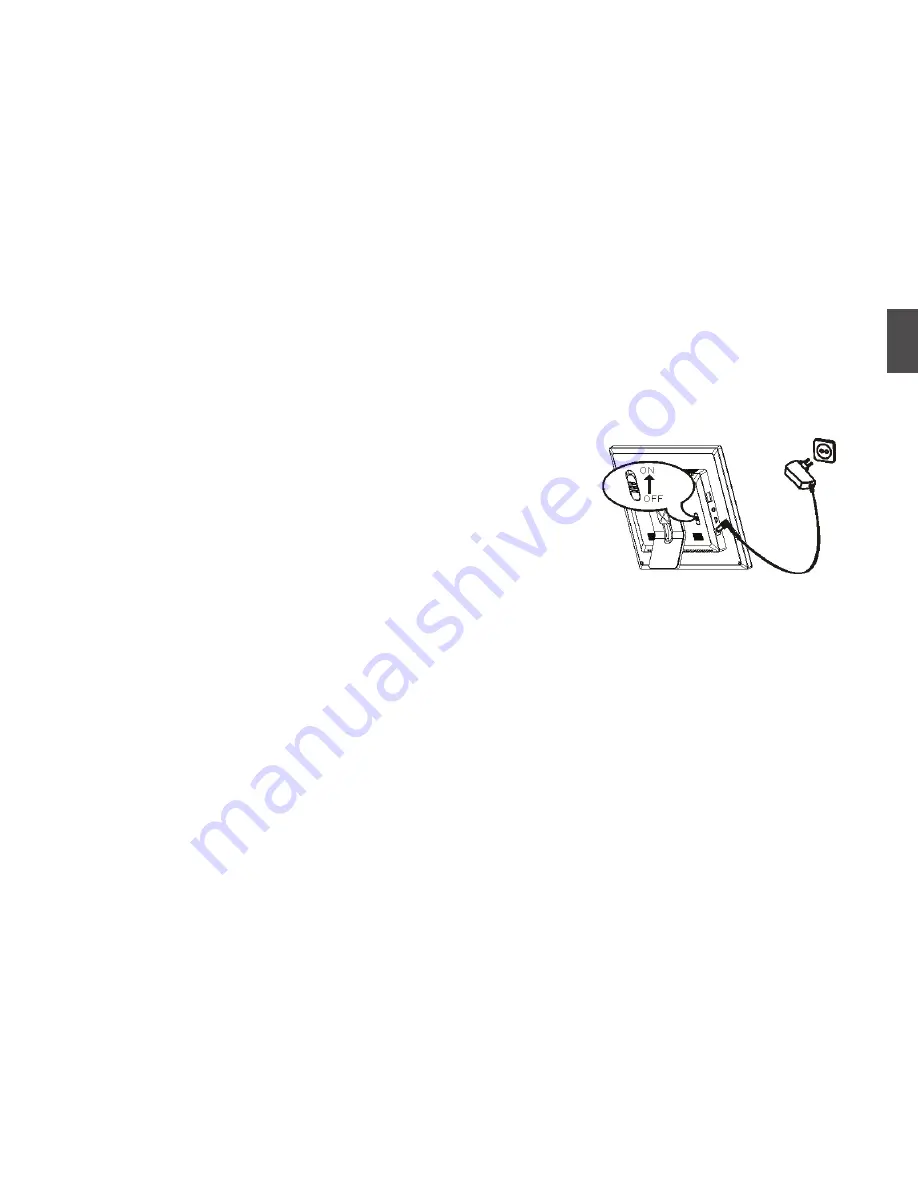
ViewSonic
6
DPG807BK-51P
english
Getting Started
Connecting the power cable
1. Fix the Photo Frame stand on the slot at the back of the unit so that it is
stands up.
2. Use the supplied power adapter to connect the digital photo frame to an
electrical outlet.
3. Slide the power switch on the back of the photo frame from OFF to ON.
Note:
•
To turn off the power of the Digital Photo Frame completely, slide the power
switch from ON to OFF.
Содержание DPG807BK-51P
Страница 36: ......



























