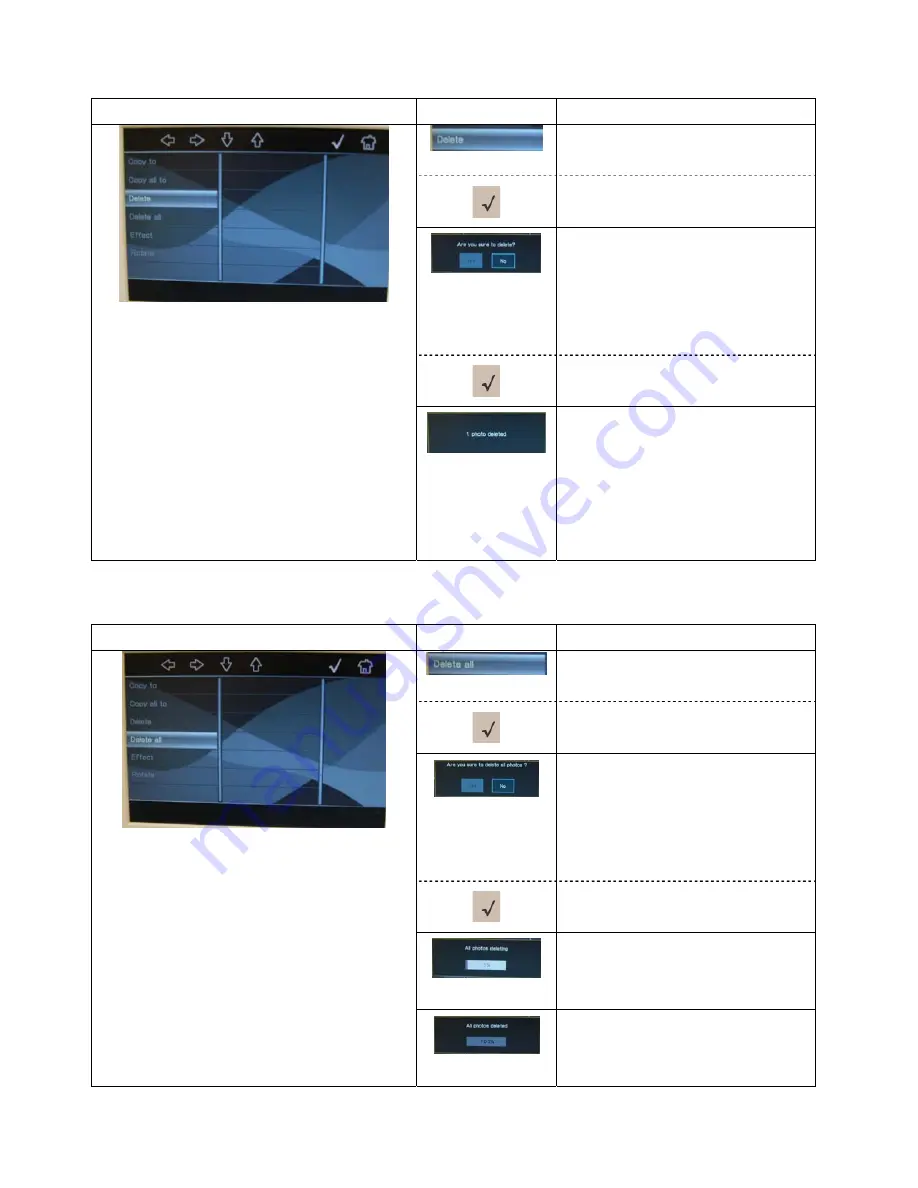
5
3.
Delete, Single File
3-1 Repeat steps 1-1 to 1-4.
Use the
↑
and
↓
on the top control panel to
select “Delete” mode.
Press “OK” to confirm selection.
Message of “Are you sure to delete?” will
pop up.
Use
←
and
→
to select between “Yes” or
“No”. Select “Yes” to proceed the
deleting.
Press “OK” to confirm selection.
Fig. 3-1 File Management Menu
Message of “1 photo deleted” will be
displayed when the process is completed.
The screen will return to Thumbnail
Menu.
4.
Delete, All Files
4-1 Repeat steps 1-1 to 1-4.
Use the
↑
and
↓
on the top control panel to
select “Delete all” mode.
Press “OK” to confirm selection.
Message of “Are you sure to delete all
photos?” will pop up.
Use
←
and
→
to select between “Yes” or
“No”. Select “Yes” to proceed the
deleting.
Press “OK” to confirm selection.
Message of “All photos deleting” with
progress bar will pop up.
Fig. 4-1 File Management Menu
Message of “All photos deleted” will pop
up when the process is completed.
Содержание DP701W4
Страница 1: ...ViewSonic DP701W4 Digital Photo Frame File Management Reference Guide Model No VS11960...
Страница 12: ......






























