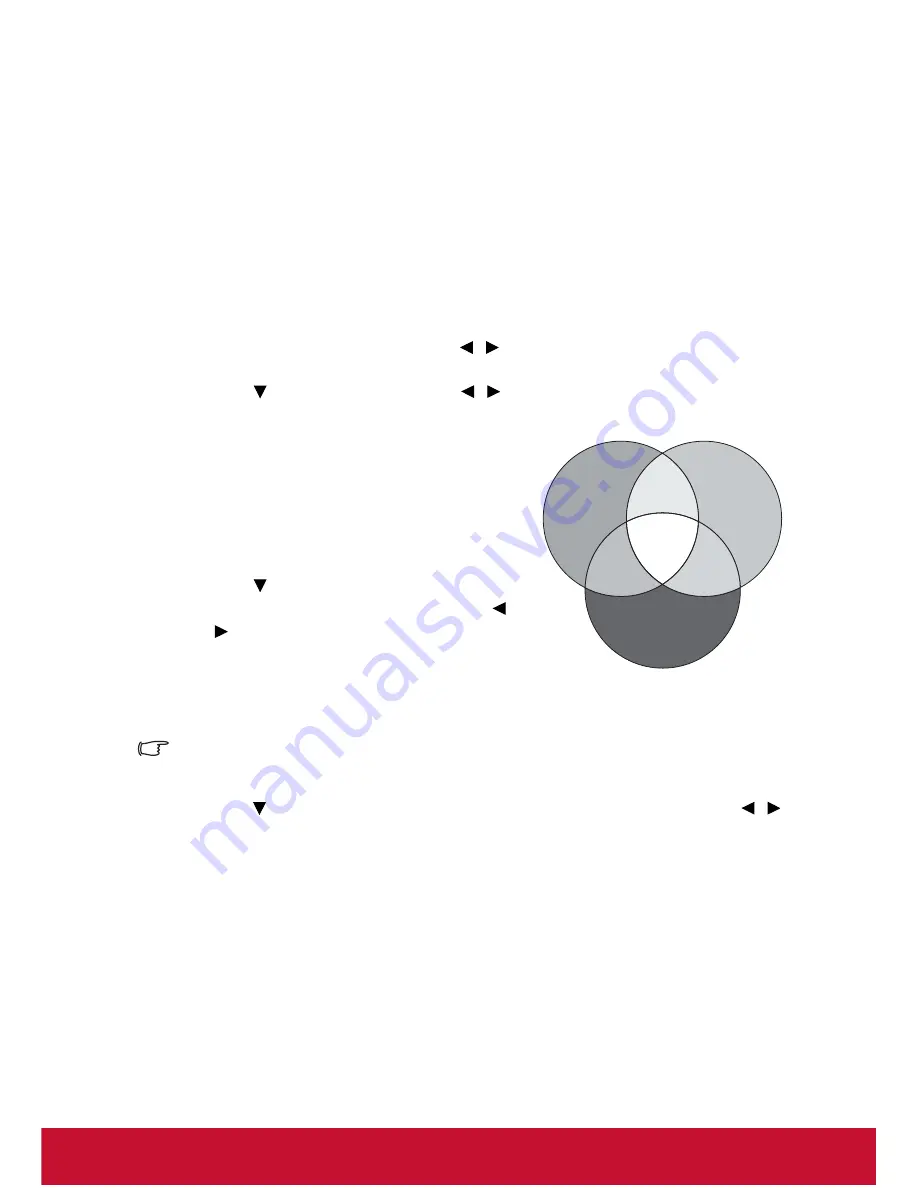
Color Management
Only in permanent installations with controlled lighting levels such as boardrooms, lecture
theaters, or home theaters, should color management be considered. Color management
provides fine color control adjustment to allow for more accurate color reproduction, should
you require it.
If you have purchased a test disc which contains various color test patterns and can be used
to test the color presentation on monitors, TVs, projectors, etc., you can project any image
from the disc on the screen and enter the
Color Management
menu to make adjustments.
To adjust the settings:
1.
Go to the
DISPLAY
menu and highlight
Color Management
.
2.
Press
MODE/ENTER
on the projector or
ENTER
on the remote control and the
Color Management
page is displayed.
3.
Highlight
Primary Color
and press
/
to select a color from among Red, Yellow,
Green, Cyan, Blue, or Magenta.
4.
Press
to
highlight
Hue
and press
/
to select its range. Increase in the range
will include colors consisted of more proportions of its two adjacent colors.
Please refer to the illustration to the right for
how the colors relate to each other.
For example, if you select Red and set its
range at 0, only pure red in the projected
picture will be selected. Increasing its range
will include red close to yellow and red close
to magenta.
5.
Press
to
highlight
Saturation
and adjust
its values to your preference by pressing
/
. Every adjustment made will reflect to the
image immediately.
For example, if you select Red and set its
value at 0, only the saturation of pure red will
be affected.
Saturation is the amount of that color in a video picture. Lower settings produce less
saturated colors; a setting of “0” removes that color from the image entirely. If the saturation
is too high, that color will be overpowering and unrealistic.
6.
Press
to highlight
Gain
and adjust its values to your preference by pressing
/
.
The contrast level of the primary color you select will be affected. Every adjustment
made will reflect to the image immediately.
7.
Repeat steps 3 to 6 for other color adjustments.
8.
Make sure you have made all of the desired adjustments.
9.
Press
MENU/EXIT
on the projector or
Exit
on the remote control to exit and save the
settings.
RED
BLUE
GREEN
Yellow
Cyan
Magenta
34
Содержание DLP PROJECTOR PJD7400
Страница 82: ......
















































