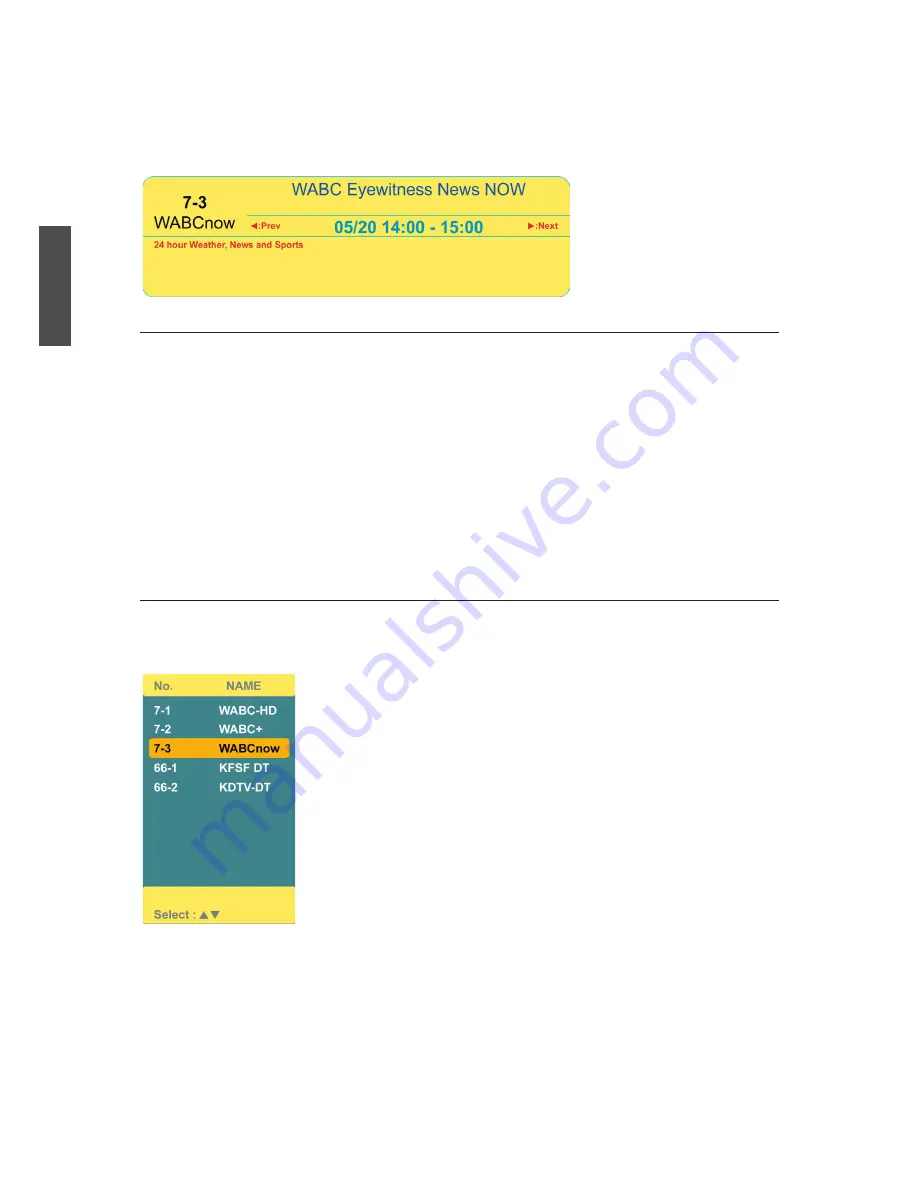
ViewSonic
NX2232w
17
ENGLISH
Electronic Program Guide (EPG)
Press the
GUIDE
button on the remote control and the program information for the
channel you are watching will be displayed on the screen.
*
The picture here shows an example of the GUIDE screen in a DTV source.
Channel Select
Press number key or
CH
▲/▼ button to select your desired channel.
1. ATV
The “
-
” button has no function in ATV mode. Directly press the number buttons to
select channels.
2. DTV
Use “
-
” button to select the sub channel in DTV.
Ex: Your desired number is 80-3.
Press
8
→ press
0
→ press “
-
” → press
3
.
*
Whether in ATV or DTV, after you input the channel numbers, press
ENTER
button
to direct to the channel immediately, or wait for 3 seconds to change automatically.
*
Return to the previous channel, press
RECALL
button.
List
Press
LIST
button and there will be a small window showing program list, you can scroll
through the list to select the channel you want directly without using the
CH
▲/▼ button.
Содержание DiamaniDuo NX2232w
Страница 11: ...ViewSonic NX2232w 9 ENGLISH Remote Control ...
Страница 39: ...ViewSonic ...
















































