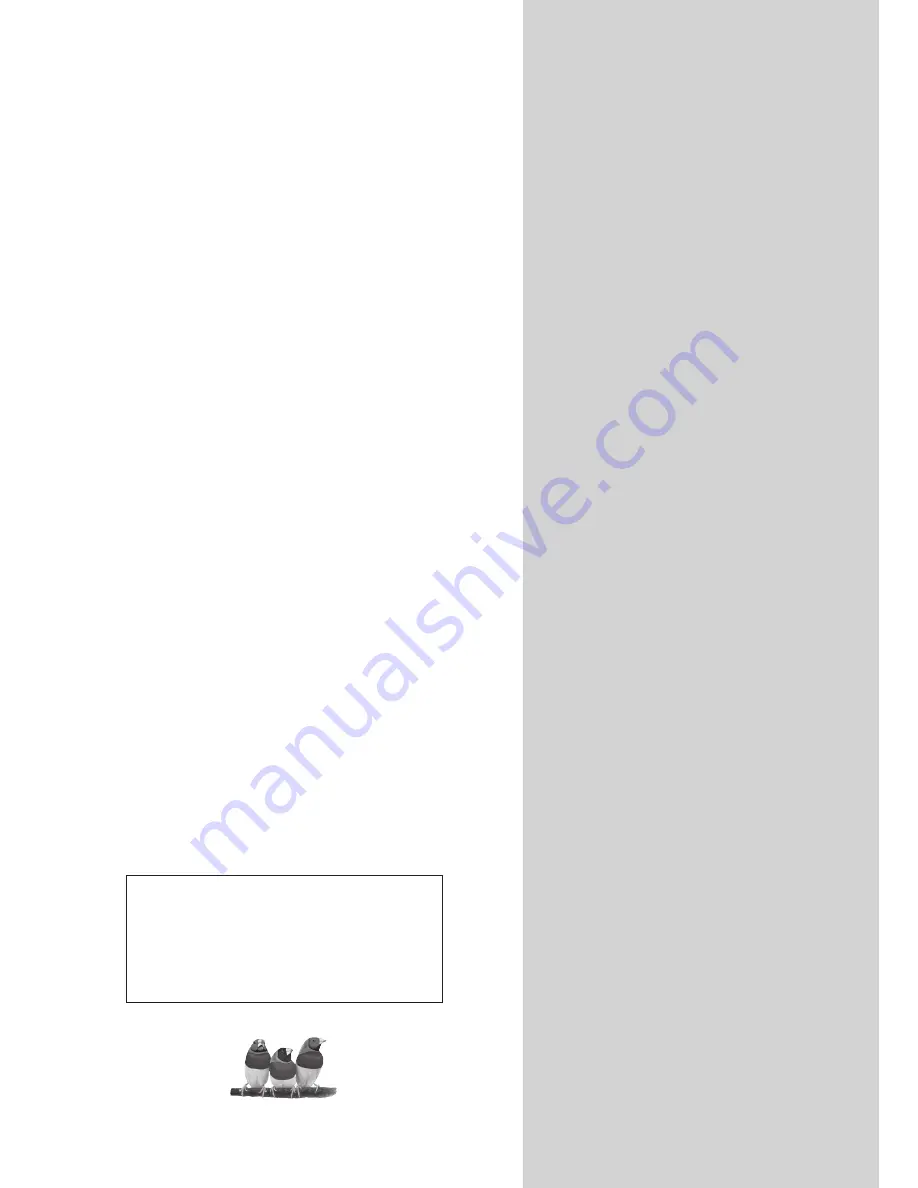
ViewSonic
®
ViewSonic
®
NX2232w
LCD TV
- User Guide
- Guide de l’utilisateur
- Guía del usuario
Model No. : VS11859-1M
IMPORTANT: Please read this User Guide to obtain important information on
installing and using your product in a safe manner, as well as registering your
product for future service. Warranty information contained in this User Guide will
describe your limited coverage from ViewSonic Corporation, which is also found
on our web site at http://www.viewsonic.com in English, or in specif c languages
using the Regional selection box in the upper right corner of our website.
“Antes de operar su equipo lea cuidadosamente las instrucciones en este manual”
Содержание DiamaniDuo NX2232w
Страница 11: ...ViewSonic NX2232w 9 ENGLISH Remote Control ...
Страница 39: ...ViewSonic ...
















