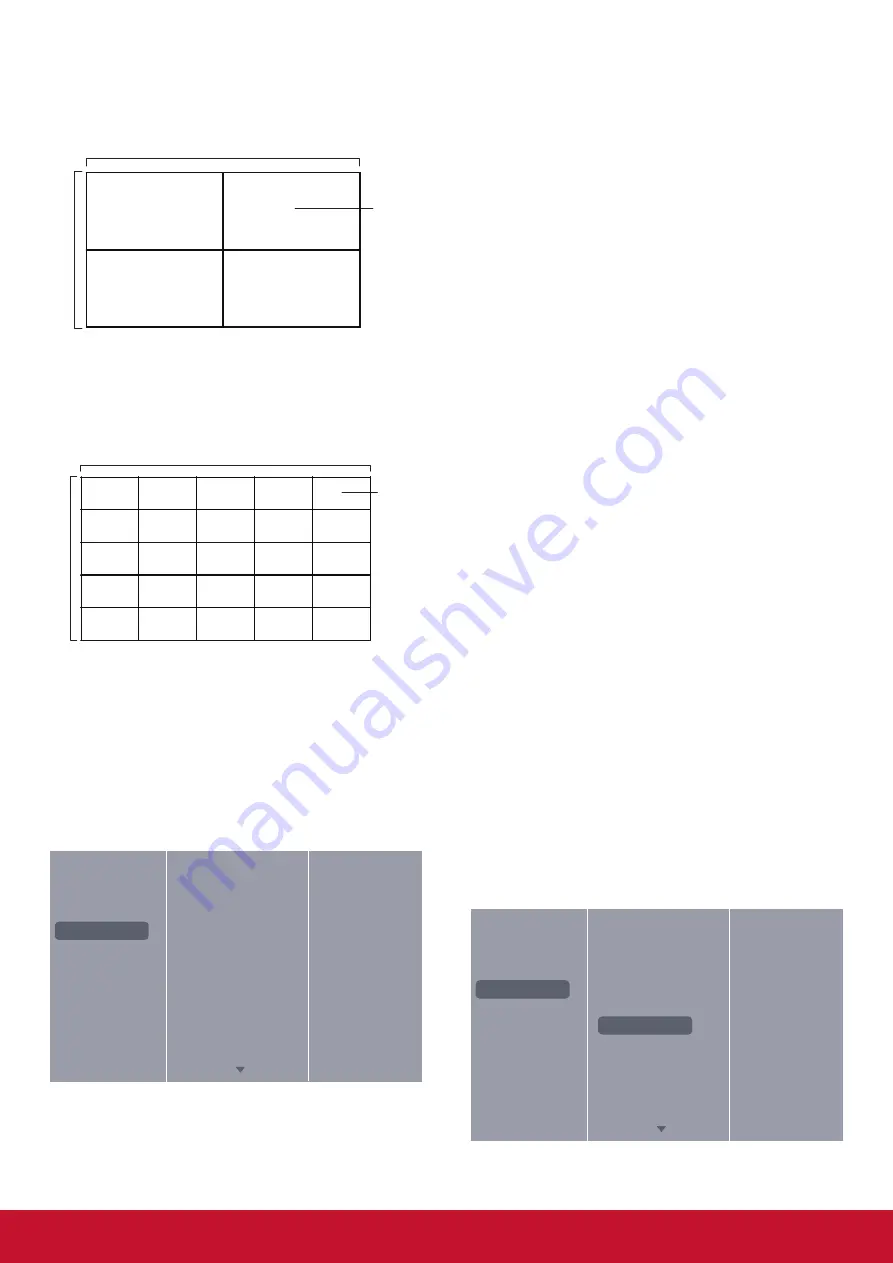
23
Example: 2 x 2 screen matrix (4 displays)
H monitors = 2 displays
V monitors = 2 displays
1
2
3
4
H monitors
Position
V monitors
Example: 5 x 5 screen matrix (25 displays)
H monitors = 5 displays
V monitors = 5 displays
H monitors
Position
V monitors
1
2
6
7
3
4
8
9
5
10
11
12
13
14
15
16
17
18
19
20
21
22
23
24
25
Frame comp.
Choose to turn the frame compensation function
on or off. If selected {
On
}, the display will adjust
the image to compensate for the width of the
display bezels in order to accurately display the
image.
5.1.4. General settings
Picture
Sound
Tiling
General settings
Network settings
Menu language
Monitor ID
Eco mode
Auto search
Clock
Scheduling
Sleep timer
EasyLink
Local KB lock
RC lock
Pixel shift
Menu language
Choose language used for OSD menus.
Monitor ID
Adjust the ID number for controlling the display via
the RS232C connection. Each display must have
a unique ID number when multiple sets of this
display are connected. Monitor ID number range is
between 1 to 255.The default setting is 1.
Eco mode
Set this display to reduce the power consumption
automatically.
Note: Factory default setting is “low power
standby”, but user could not reset it to default after
setting Eco mode to “Normal” by “Factory reset”
in MENU. However, user can still change the ECO
mode back to “low power standby” manually.
Auto search
Choose to let this display detect and display
available signal sources automatically.
Clock
Set the current date and time for the display’s
internal clock.
Scheduling
This function allows you to program up to 7
different scheduled time inter vals for this display
to activate.
You can set:
• Which input source the display will use for
each scheduled activation period.
• The time for the display to turn on and turn
off.
• The days in a week for the display to
activate.
NOTES:
• We recommend you to set up current date
and time in the {
Clock
} menu before using
this function.
• After changing the {
Clock
} option in the
{
General settings
} menu, you need to set
this {
Scheduling
} again.
Picture
Sound
Tiling
General settings
Network settings
Menu language
Monitor ID
Eco mode
Auto search
Clock
Scheduling
Sleep timer
EasyLink
Local KB lock
RC lock
Pixel shift
Содержание CDX5560
Страница 60: ...51...






























