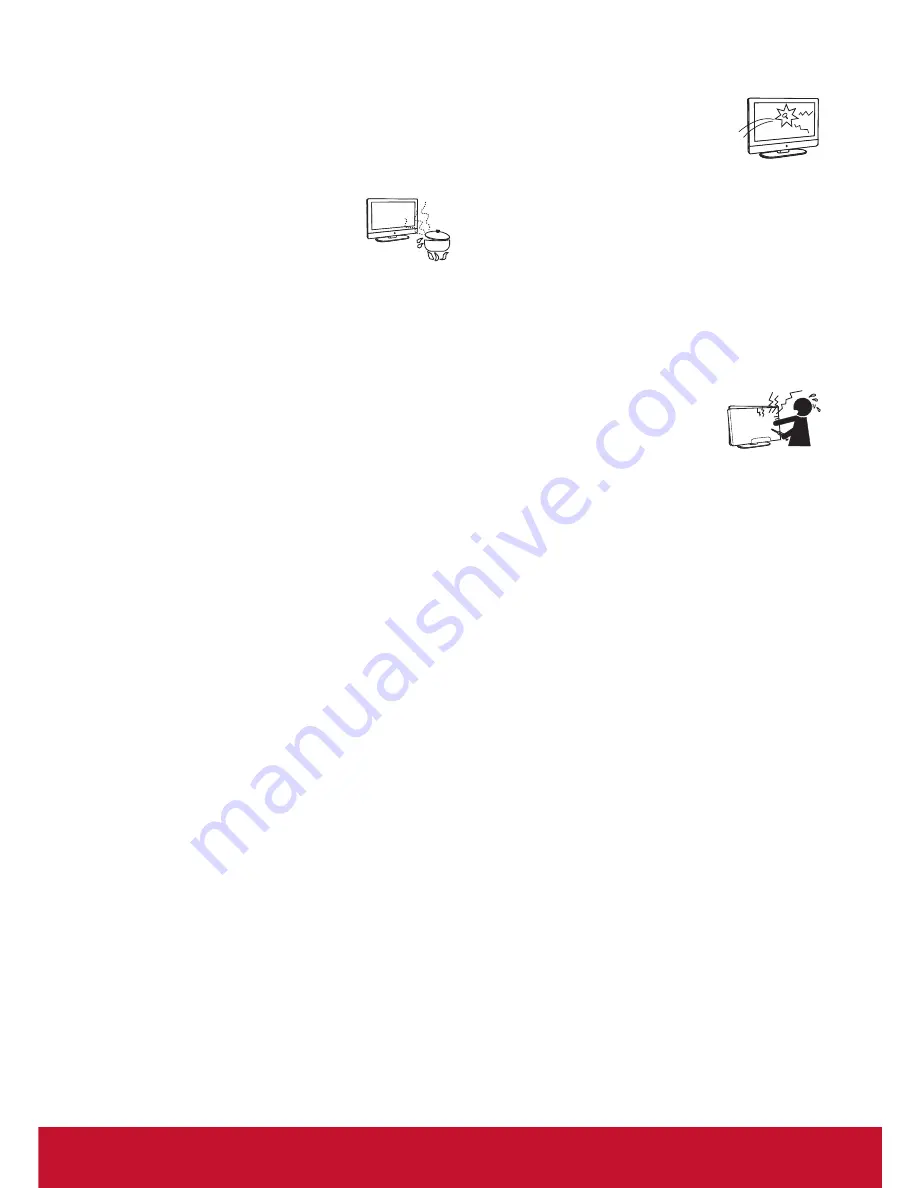
vii
extreme temperature, such as in direct sunlight, near a radiator,
or heating vent. If the display is exposed to extreme
temperature, the display may overheat and cause
deformation of the enclosure or cause malfunction.
Do not install the display in a place exposed to direct air
•
conditioning.
If the display is installed in such a location, moisture may
•
condense inside and may cause a malfunction.
Do not place the display in hot, oily,
•
humid or excessively dusty places.
Do not install the display where insects may
•
enter.
Do not install the display where it may be exposed to
•
mechanical vibration.
Do not install the display in a location where it may spear
•
up, such as on or behind a pillar, or where you might bump your
head on it. It may cause injury.
Preventing the display from toppling over
To prevent the display from toppling over, secure the
display to a wall or stand.
Placement for watching
We suggest you to watch the display at a distance of 3-7
times that of the screen height, and not in excessive brightness. It
is easy to cause eye fatigue if you watch display for too long
or in a dark room. To obtain clear picture, do not expose the screen
to direct illumination or sunlight. Use spot lighting directed down
from the ceiling if you can.
SCREEN
Although the screen is made with high precision technology
•
and has effective pixels of 99.99% or more, black dots or bright
points or light (red, blue, or green) may appear constantly on the
screen. This is a structural property of the panel and is
not a malfunction.
The screen is made with high-precision technology. To
•
achieve a high level of performance and picture quality, this
display’s backlight setting is set to maximize the brightness of
the display. However, uneven brightness may be observed
when the display is viewed in a dark environment without
an input source or a blank screen. This is a normal condition, not
a malfunction of the display. To improve this condition,
change the Picture mode, Backlight setting, enable the Light
Sensor, or turn on the Power management.
Avoid exposing the screen surface to direct sunlight. It is
•
likely to damage the panel.
Do not push or scratch the screen, or place objects on top
•
of the display. The image may be uneven or the panel
may be damaged.
If the display is used in a cold place, a smear may occur in
•
the picture or the picture may become dark. It is not caused by a
failure. This condition will improve as the temperature rises.
When still pictures are displayed continuously, ghosting may
•
occur. It should disappear after a short period of time.
The screen and cabinet get warm when the display is in use.
•
This is a normal condition.
Spraying insect repellent with volatile material on the screen will
•
cause damage.
Do not make prolonged contact with rubber or plastic material.
•
Broken pieces
Do not throw anything at the display.
Doing so may break the screen glass and cause
serious injury.
If the surface of the display cracks, unplug
the AC power cord before touching the
display. Otherwise electric shock may result.
Handling of broken glass and liquid
crystal leakage
If the panel gets damaged, crystalline liquid leakage may
occur, or scattered broken glass may result. Do not touch broken
glass or crystalline liquid which is toxic, with bare hands as cuts,
poisoning or skin irritation may occur. Also do not glass fragments
or leaked crystalline liquid get into your eyes or mouth. Should
either contacted your eyes or mouth, rinse the contacted area
thoroughly with water and consult your doctor.
SERVICING
Do not attempt to repair the display
yourself, since opening the cabinet may
expose you to dangerous voltage or other
hazards.
Ask qualified service personnel to
do the servicing for your display.
Replacement parts
When replacement parts are required, be sure the service technician
certifies in writing that he/she has used replacement parts specified
by the manufacturer that have the same characteristics as the
original parts. Unauthorized substitutions may cause a fire, an
electric shock or other hazards.
Safety check
Upon completion of repairs to the display, ask the service
technician to perform routine safety checks (as specified by
the manufacturer) to determine that the display is safe for
operating, and to so certify.
Ask a qualified service technician to dispose of the displa
y.
Содержание CDE4200-L
Страница 50: ......










































