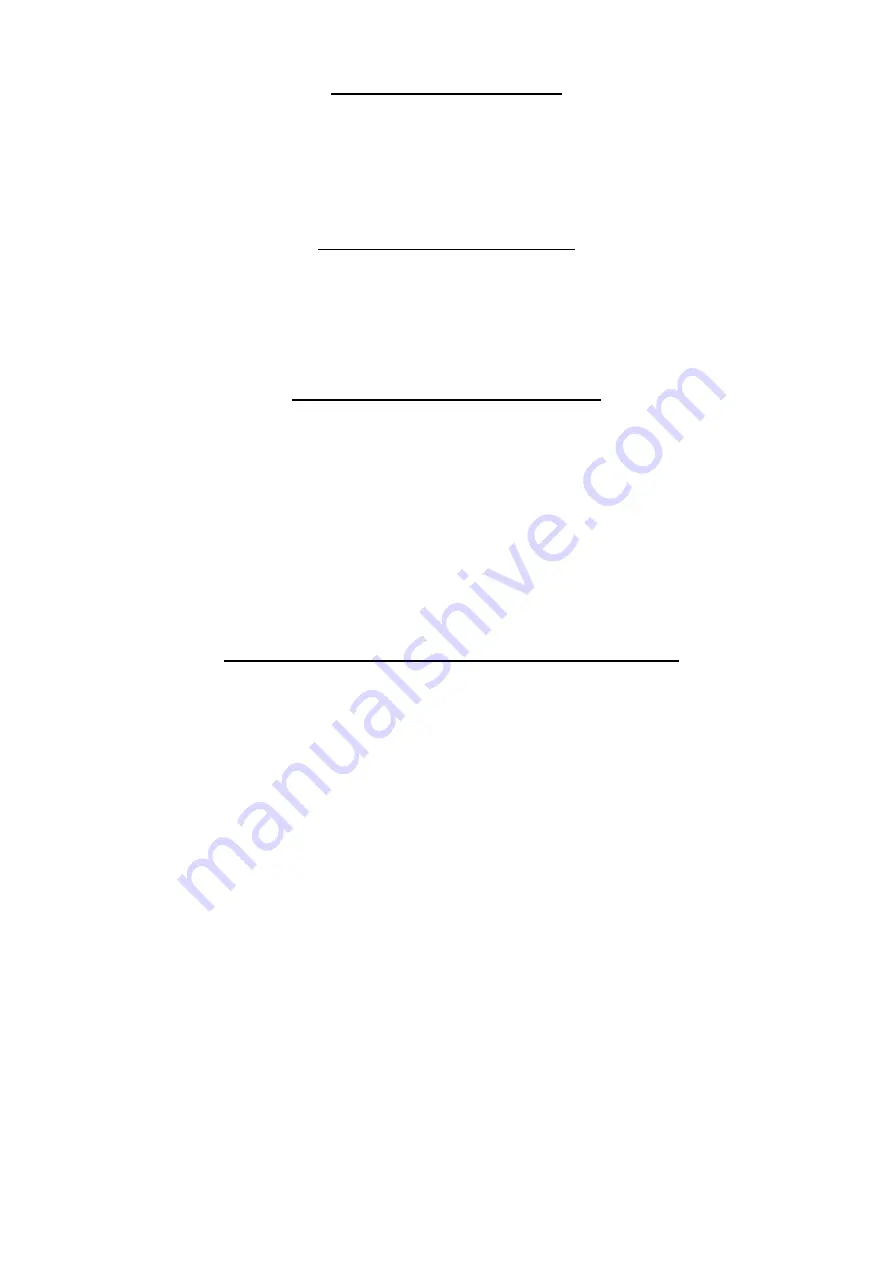
9
Guide to HDMI Output
HDMI output: Connect HDMI cable (C Type) to HDMI-supported devices to playback recorded video files
from Micro SD card, these videos will not show on the LCD screen on the device at the same time.
Guide to USB Connection
Connect driving recorder to a PC/Laptop via USB cable, when Mass Storage shows on the screen, press
REC/OK to confirm, thus it works as a removable storage and recorded files can be read directly.
Guide to Format Memory Card
Memory Card has been formatted at the factory. If you use other memory card, format it before use. How
to format memory card: under Non-Record Mode, press Play to switch to Playback Mode, press Menu to
enter submenu, press Downward to select Format, and then press REC/OK to confirm. Or you can format
memory card on a PC/Laptop, please select 32K for cluster size.
Guide to Files inside Micro SD Memory Card
DCIM\Date of Recording:
Recorded video files will be stored to the directory (\DCIM\Date of Recording) and will be named Date of
Recording XXXX.AVI. Files can be played via Windows Media Player or other media players.





























