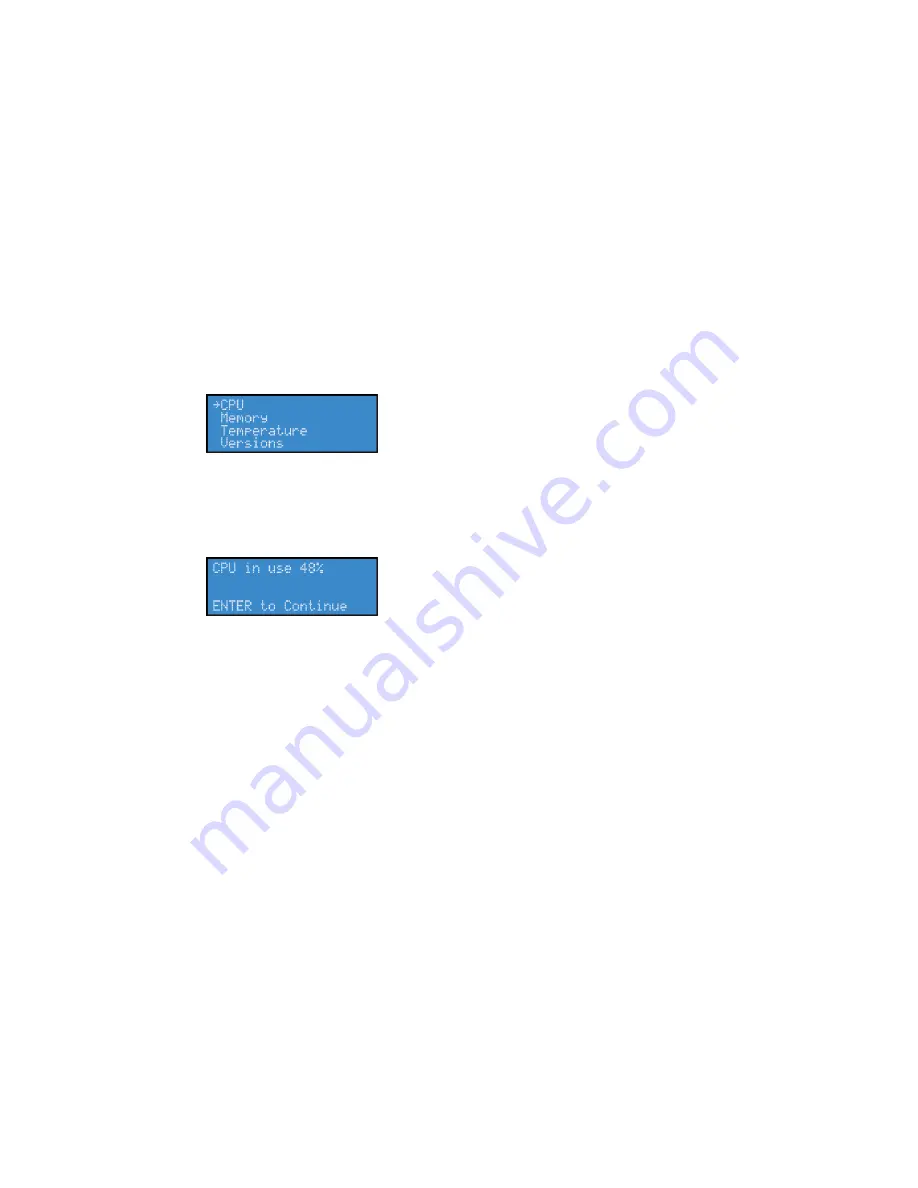
Niagara 4100 User Guide
ViewCast
33
Checking CPU usage
When the Niagara 4100 is idle (no encoders are streaming), the CPU percentage is normally 4 % or less.
If one or more encoders are streaming, the percentage is much higher and fluctuates in a range of +/- 10
%. If the system is using less than 80 %, you may start another encoder without adversely affecting
system performance (depending on the complexity of the profile).
To check CPU usage:
1.
Press
Menu
. The system menu appears.
2.
Use the
Up
and
Down
arrow buttons to select
Access Health
.
3.
Press
Enter
. The access menu appears (Figure 28).
Figure 28. Access menu
4.
Use the
Up
and
Down
arrow buttons to select CPU.
5.
Press
Enter
. A screen appears (Figure 29) with the amount of CPU cycles currently in use.
Figure 29. CPU cycles screen
6.
Press
Enter
.
Содержание Niagara 4100
Страница 1: ......
Страница 14: ......
Страница 26: ......
Страница 34: ......
Страница 120: ......
Страница 146: ...Appendix D System Menu 140 ViewCast Encoder menu Encoder start Encoder stop Encoder status...
Страница 147: ...Niagara 4100 User Guide ViewCast 141 Access Health menu CPU status Memory available...
Страница 148: ...Appendix D System Menu 142 ViewCast Setup system menu Network link status Network MAC address...
Страница 149: ...Niagara 4100 User Guide ViewCast 143 View network settings Enable DHCP...
Страница 150: ...Appendix D System Menu 144 ViewCast Set static IP addresses x 3 x 4 x6 x 5 x 3 x 4...
Страница 151: ...Niagara 4100 User Guide ViewCast 145 Set gateway address x 2 x 5 x 5 x 2 x 5 x 5 x 2 x 5 x 5...
Страница 152: ...Appendix D System Menu 146 ViewCast Set date and time x 5 x 15 x 2 x 16 x 25 Set video standard x3...
Страница 153: ...Niagara 4100 User Guide ViewCast 147 Factory restore x 3 x 4 Note This process actually takes 10 minutes be patient x 16...
Страница 154: ...Appendix D System Menu 148 ViewCast Export files menu Export to USB drive Shutdown Niagara 4100 x 4 Or...
Страница 159: ...Niagara 4100 User Guide ViewCast 153...






























