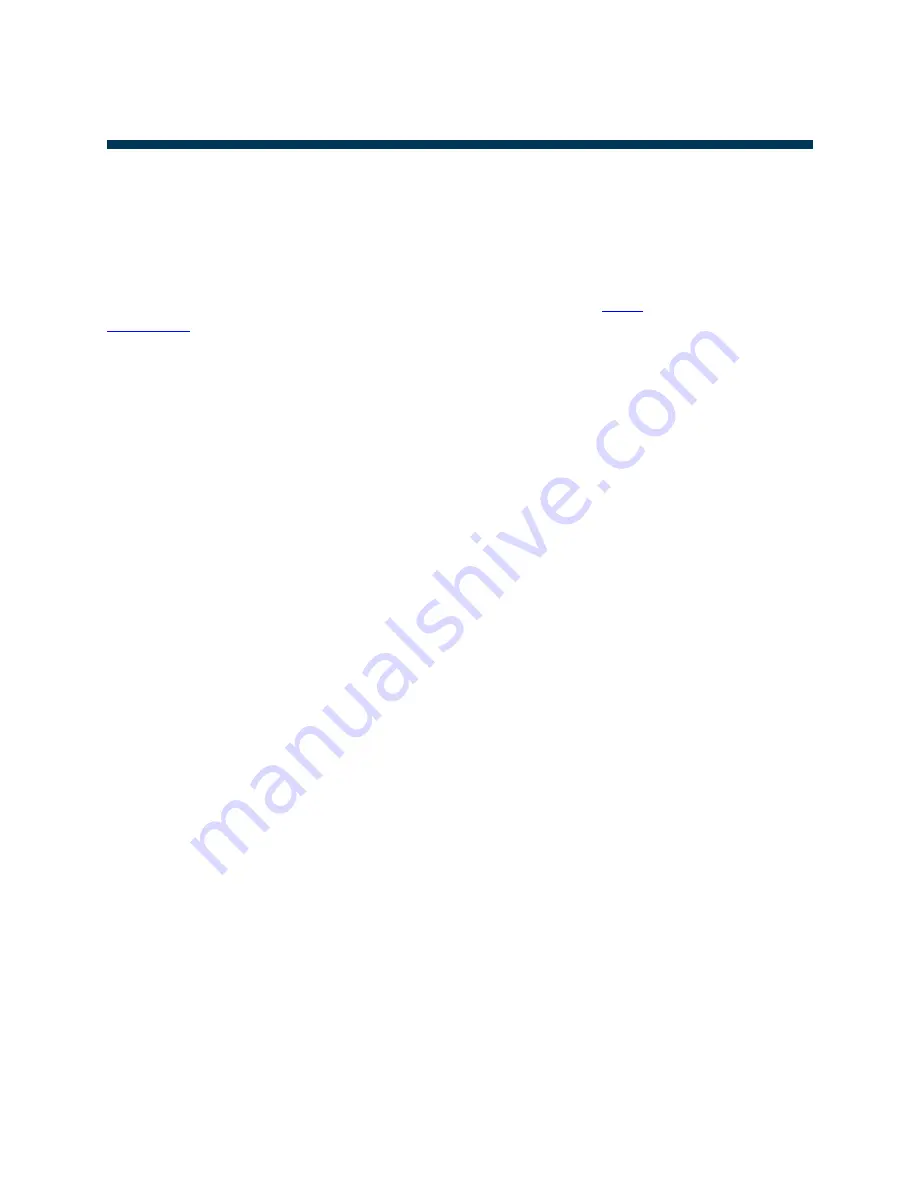
©
2014 Vienna Symphonic Library
69
Vienna Ensemble
– User Manual
Support, Questions, Videos, Forum …
SUPPORT, QUESTIONS, VIDEOS, FORUM
…
We hope that this introduction to Vienna Ensemble 5 was a helpful companion during your first steps with our
new mixing and host software and wish you many joyful hours of composing and inspiration!
If you’re not familiar with the Vienna Instruments included in Vienna Ensemble 5, or just want to make sure,
please have a look at the
Vienna Instruments Manual
and the
video tutorials
on our website! And if they don’t
provide the information you need, please feel free to post your questions in our
Forum
, or send an e-mail to our
support team
.
We wish you a great time with Vienna Ensemble!
Enjoy!
Your Vienna Symphonic Library Team
Содержание Ensemble 5
Страница 1: ...USER MANUAL 3 0 ...















